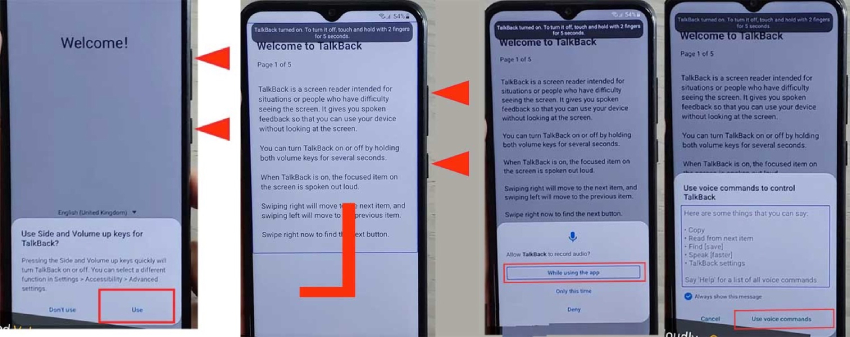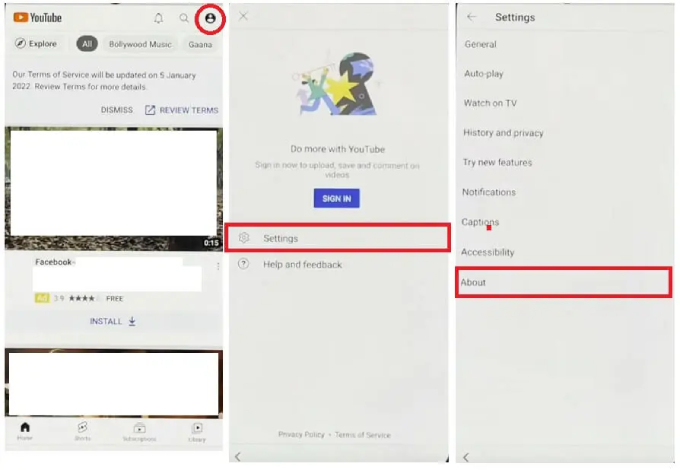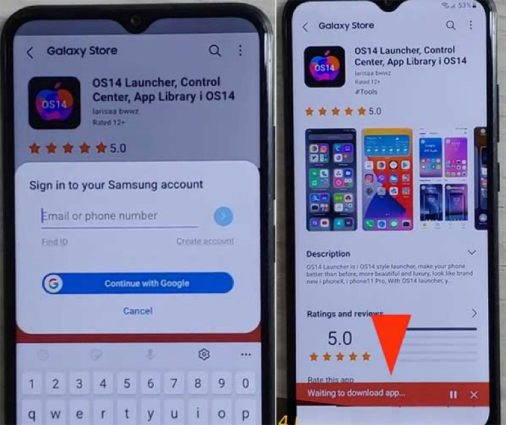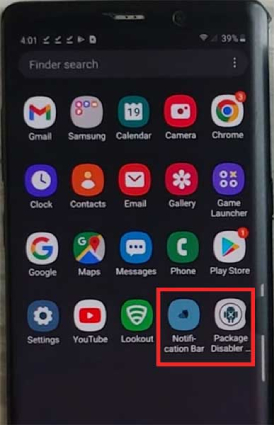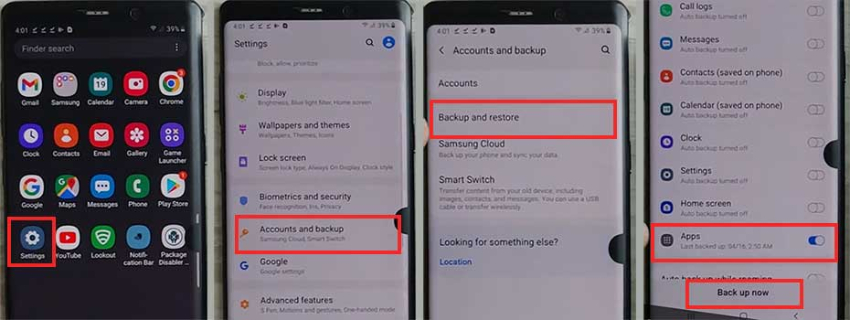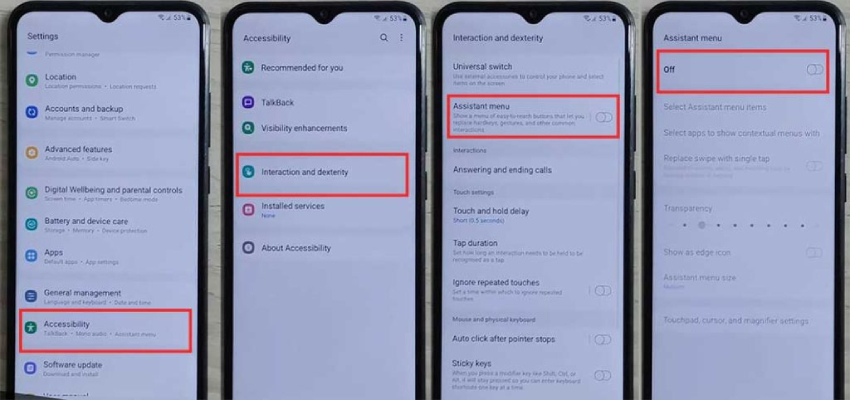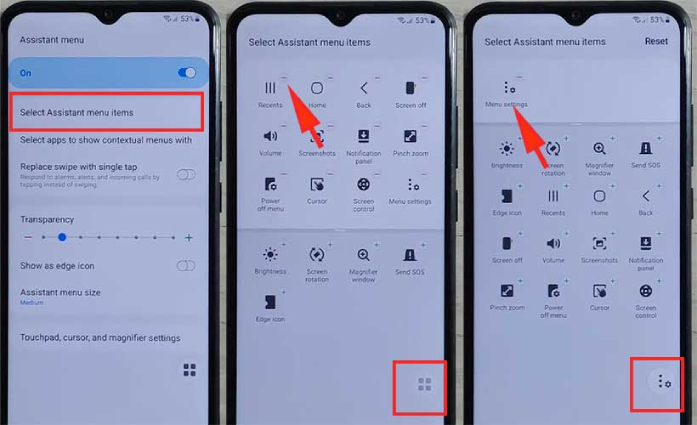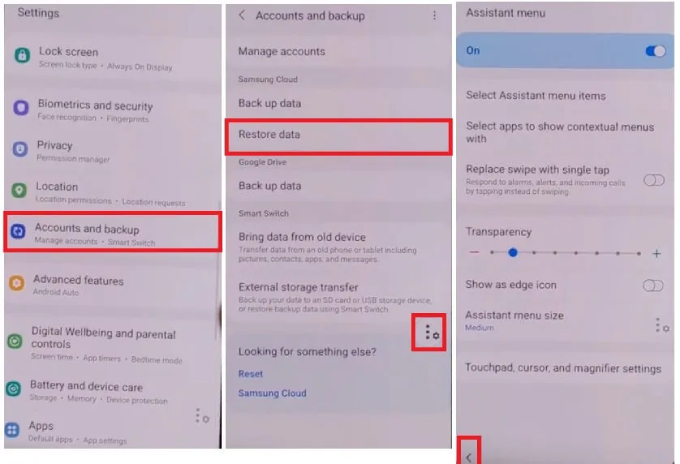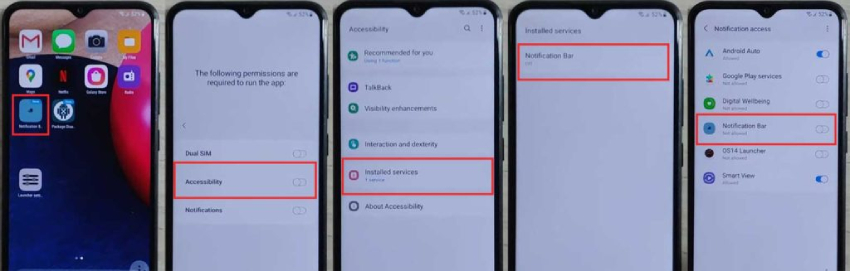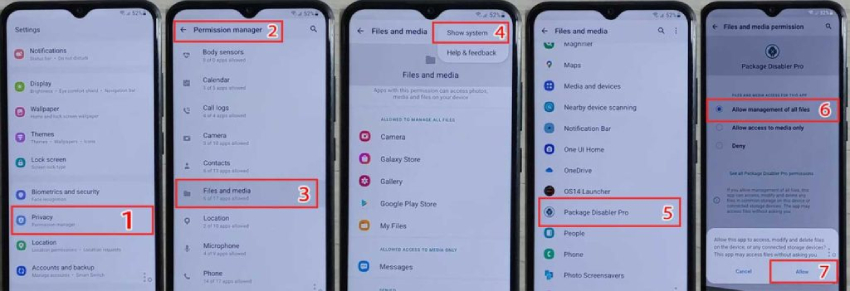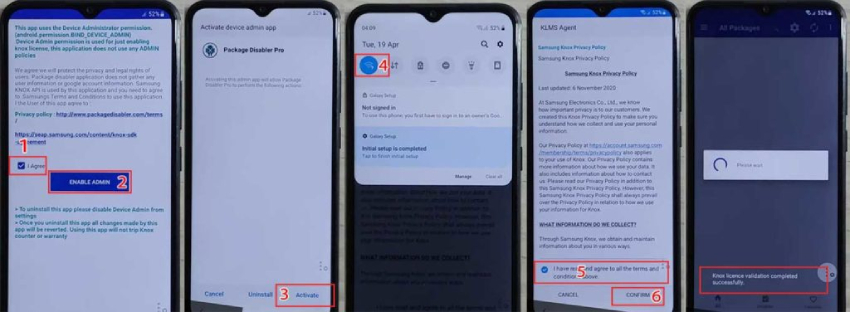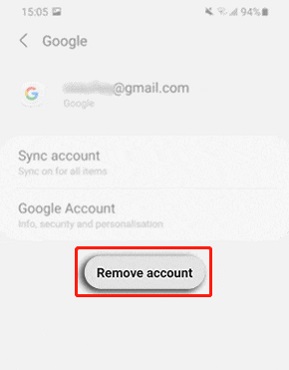Samsung Android 11 FRP Bypass [with or without PC]
Hey guys I was wondering if some bypass FRP stuff still works for Samsung devices on android 11? I’m having an issue with a tablet that got locked out and don’t want to let my Tab S7+ go to waste."
Google FRP lock is designed to prevent our phones from unauthourized use and keep your phone data protected, but it can also cause trouble when the Google password is forgotten. Your device will remain locked unless you bypass the FRP lock. Samsung Android 11 frp bypass is a hot topic on the internet, and many Samsung users people are confused and want to know how to bypass FRP Samsung android 11. So we will introduce how to deal with FRP Samsung Android 11 with or without PC. Let's start!
- Part 1: Is Samsung Android 11 FRP Bypass Possible
- Part 2: FRP Bypass Samsung Android 11 with 4uKey for Androidhot
- Part 3: Samsung Android 11 FRP Bypass without PC
- Part 4: How to Disable FRP Samsung Android 11
Part 1: Is Samsung Android 11 FRP Bypass Possible
Most of popular Samsung devices like Galaxy S21, S20, A51 were built with Android 11 or have already received the Android 11 update. So long as you have set up a Google account on your Samsung device running Android 11, you will need to verify your Google account after a factory data reset. But what if you forget the password, is it possible to bypass Google account lock on Samsung? The answer is yes. You can either remove FRP Samsung Android 11 by using a Samsung FRP bypass tool or make use of Samsung's TalkBack feature to successfully make Samsung FRP bypass Android 11. Let's explore each of these methods in greater detail.
Part 2: FRP Bypass Samsung Android 11 with 4uKey for Androidhot
There are a plethora of Samsung FRP bypass tools in the market that claim to get past the Google verification on Samsung devices with Android 11, but some of these prove to be useless. To ensure you bypass FRP Samsung Android 11 successfully and quickly, we recommend using Tenorshare 4uKey for Android which is an all-in-one tool that can help bypass Samsung FRP lock and remove different types of lock screen from Android devices. With its latest update in which a Samsung Android 11 FRP new method is introduced, you can now remove FRP Samsung Android 11 with up to 5 steps. Let's see how 4uKey for Android works for you.
After downloading and launching 4uKey for Android on your PC or Mac, click on Remove Google Lock (FRP) to get started. Connect the locked device, which should restart and stay on the Wecome screen, to the computer.

Now, select Android 11/12 and click “Start”. Then you will see the pop up window. Read the notes and go on.

Pick up your Samsung phone, tap on the Emergency call option. You will see a dial pad where you should enter *#0*#. When the device enters its hidden diagnostic mode, click Next to proceed.

The program will start to remove the FRP lock from Samsung Android 11 and you will be asked to enable USB debugging.

Wait for a few seconds and you should see the FRP lock has been removed from your Samsung device successfully.

Video Guide on Samsung FRP Bypass Android 11
Part 3: Samsung Android 11 FRP Bypass without PC
If you are looking for a Samsung Android 11 FRP bypass method that does not require a PC, this section has got you covered. Since the method will entail dozens of steps, please follow every steps carefully to ensure a good result.
- Restart your Samsung device and connect it to a Wi-Fi network. Once connected, return to the Welcome page.
- Press and hold the Volume up and Side buttons together until the message saying "Use Side and Volume up keys for TalkBack" appears on your phone screen. From the options, select Use.
Repeat the process again to enable TalkBack. When you land on the Welcome To TalkBack screen, swipe right and then up on your phone screen, then choose to use voice commands to control TalkBack.

Say “Open Google Assistant” loudly and tap on the Keyboard icon to open up Google Assistant. Thereafter, press and hold the Volume up and Side keys to disable TalkBack.

Tap on the keyboard icon again and type “Youtube” to open it. In the YouTube app, tap on the profile icon and navigate to Settings > About > YouTube Terms of Service > Accept & continue > No, thanks. You will then be redirected to a browser where you need to type “efrp.me”.

Once you land on the website, tap “open Galaxy Store”. From the Galaxy Store, search for “OS 14 Launcher” to download and install the app. You will have to sign into your Samsung account. If you do not have an account, create one and proceed.

- After the OS14 Launcher app is installed successfully, launch the app and follow the on-screen instruction to set it up.
- Now you need to use another available Samsung phone, then log into the same Samsung account you used on your FRP-locked Samsung device and backup this phone to the Samsung cloud.
Download the “Notification Bar apk” and “Package Disabler Pro and install these two apps.

Thereafter, go to Settings> Accounts and backup > Back and restore to back up Apps.

Now pick up your locked Samsung device, go to the Settings > Accessibility> Interaction and dexterity and turn on Assistant menu option.

Tap on Assistant menu option and tap on Select Assistant menu items. Remove all icons except Menu Settings. Thereafter, go back to the Settings home screen.

Navigate to Settings > Accounts and backup > Restore Data. Tap on restore data and quickly tap the Assistant Menu at the bottom right corner, which can prevent the Samsung Cloud from updating.

Once the restoration completes, go back to Menu and Open Notification Bar. Select Accessibility> Installed Services> Notification Bar and Allow Notification Bar.

Next, open Package Disabler Pro to set it up: go to Settings> Privacy> Permission Manager> Files and Media. Tap on the three-dot icon at the top-right corner and tap on the Show System option. Scroll down and tap on Package Disabler Pro. Then select Allow management of all files option.

Turn of Wi-Fi service and open Package Disabler Pro. Tap on Agree and then Enable Admin and follow the on-screen instructions. After that, turn on Wi-Fi. When Knox license validation is completed, the Package Disabler app will reopen.

Search for “Setup” and select Android Setup to disable it. Now, select Samsung setup wizard and then clear data. When the time shows on the notification bar, you can proceed with the setup and you won't have to enter your Google account credentials now.

Part 4: How to Disable FRP Samsung Android 11
Some people may think about disabling FRP Samsung Android 11 or do not set FRP on their devices. But if you have logged into a Google account on your phone, then FRP lock is enabled. So to disable FRP from Samsung Android 11, you have to remove the Google account information from your Samsung phone when it is unlocked.
- Open Settings, and go to Accounts and backup > Manage Accounts.
Choose the Google account and tap on Remove account.

Conclusion
We do not face Samsung Android 11 FRP bypass very often, but no more worry about it when it happens. In this article, we have introduced how to complete Samsung Android 11 FRP bypass with or without PC. To ensure that you can quickly and easily remove Google lock from Samsung devices running Android 11, we highly recommend that you should use Tenorshare 4uKey for Android as it has no restrictions and takes only 5 steps. So if you get stuck on the FRP lock with new Samsung S21, A20 or A51, try the above methods to access your phone again.
- Remove Android password, pattern, PIN, and fingerprint lockin one click
- Bypass FRP for Samsung, Xiaomi, Redmi, Vivo, OPPO, Huawei, etc. (Android 6-14)
- Compatible with 6000+ Android phones and tablets
- The unlocking success rate is up to 99%, in 3 minutes
Speak Your Mind
Leave a Comment
Create your review for Tenorshare articles