Samsung Galaxy Note 10 Plus FRP Bypass in 2025
I’ve been locked out of my Samsung Galaxy Note 10 Plus due to the FRP lock and it’s been really frustrating. Can anybody guide me on how to perform a Samsung Galaxy Note 10 Plus FRP Bypass? I’m eager to get back into my phone. Thanks!”
Are you locked out of your Samsung Galaxy Note 10 Plus due to the FRP lock? We understand how frustrating this can be. In this guide, we will show you how to bypass the FRP lock on your Samsung Galaxy Note 10 Plus with ease.
- Part 1. What is FRP on Samsung Galaxy Note 10 Plus?
- Part 2: The Best Tool for Samsung Galaxy Note 10 Plus FRP Bypass [Fast & Easy]
- Part 3. Samsung Note 10 Plus FRP Bypass without PC [Complicated]
- FAQs about Samsung Note 10 Plus FRP Bypass
Part 1. What is FRP on Samsung Galaxy Note 10 Plus?
Samsung Galaxy Note 10 Plus is a high-end smartphone that comes with advanced security features, including Factory Reset Protection (FRP). FRP is a security measure implemented by Samsung to prevent unauthorized access to the device in case it gets lost or stolen.
However, this feature can also pose a challenge to users who need to perform a factory reset for other reasons, such as software issues or when buying a second-hand device. In such cases, you’ll need to perform an FRP bypass Note 10 Plus to regain access to your device. Knowing how to bypass FRP on Samsung Galaxy Note 10 Plus is important to ensure that you can use your device without any restrictions.
Part 2: The Best Tool for Samsung Galaxy Note 10 Plus FRP Bypass [Fast & Easy]
When it comes to bypassing FRP on your Samsung Galaxy Note 10 Plus, having the right tool can make all the difference. One such tool that has proven to be reliable and easy to use is 4uKey for Android by Tenorshare.
Features of 4uKey for Android:
- Fast and easy FRP bypass for Samsung Galaxy Note 10 Plus and other Android devices
- Simple user interface that requires no technical knowledge
- Supports multiple Android versions, including the latest Android 13
- Removes any type of Android screen lock, including PIN, pattern, password, and fingerprint
Here is how to Use 4uKey for FRP bypass Note 10 Plus:
- Download and install 4uKey for Android on your computer. Connect your Samsung Galaxy Note 10 Plus to the computer using a USB cable.
Launch the software and click on the "Remove Google Account(FRP)" option.

Select the OS version of your Samsung Galaxy Note 10 Plus on the next screen and click on the “Start” button.

Follow the on-screen instructions to put your device into download mode. Once in download mode, the software will automatically detect your device and begin the FRP bypass process.

- Wait for the process to complete, and your Samsung Galaxy Note 10 Plus will be successfully unlocked.

Video Guide on How to Bypass Samsung Note 10 Plus Google Account Verification After Reset
Part 3. Samsung Note 10 Plus FRP Bypass without PC [Complicated]
If you don’t have a PC handy or prefer to not use a computer, you can still perform Samsung Note 10 Plus FRP Bypass without PC . Here’s how you can perform Samsung Note 10 Plus FRP Bypass without PC:
Reboot your Samsung Note 10 Plus and connect it to a WiFi network.
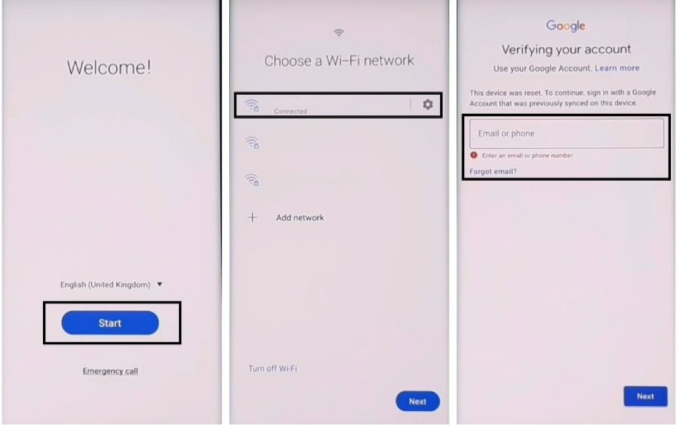
On the Welcome screen, press the Volume Up & Power Key at the same time to turn on TalkBack. Draw a reverse L letter on the screen, select “Use voice Command” and say “Open Google Assistance” loudly.
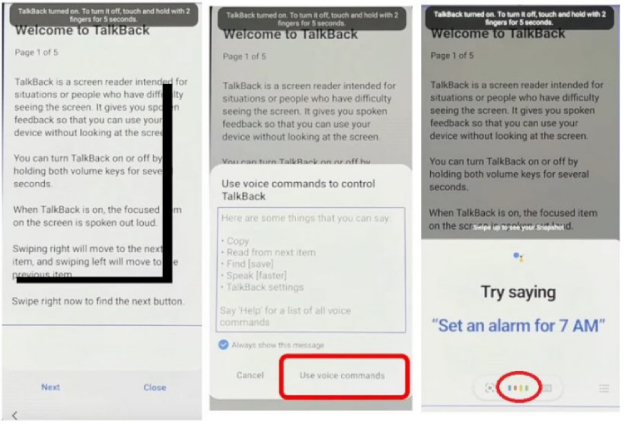
Turn off Talkback by pressing the Volume Up + Power Key. Type YouTube on the keyboard and open it.
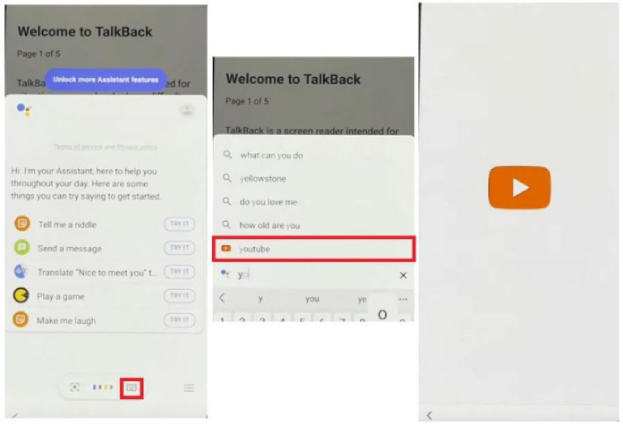
Tap on your Profile, select Settings > About > YouTube Terms of Service > Accept & continue > No, thanks. This will take you to the Chrome Browser.
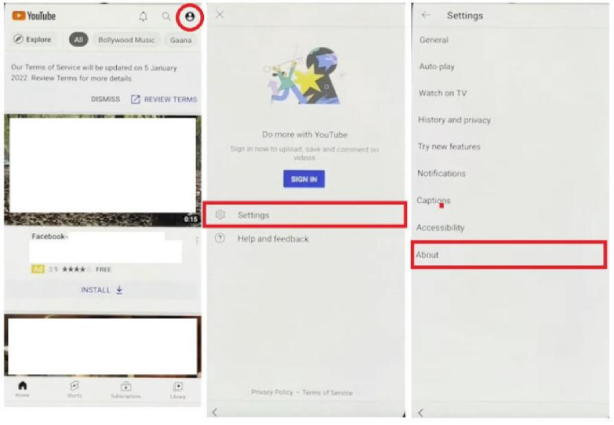
- In the Chrome browser's search bar, type this URL: https://bit.ly/2NKxXYs. Download and install Notification Bar & Package Disabler Pro.
From the options provided, select “Tap to open” next to “Open Samsung Galaxy Store”. Search for the app called OS14 Launcher, select the first result and tap on the “Install & open” button.
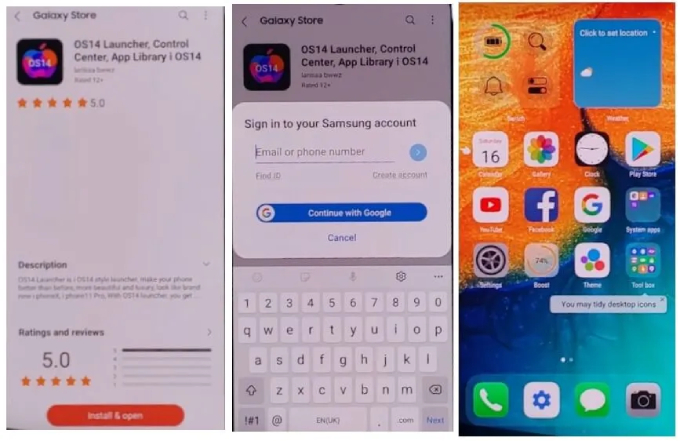
- Sign in to your Samsung account and wait for the app to be installed. Once installed, open it and tap on Enter, followed by Start.
Backup your data on another Samsung phone. Head to Settings > Accounts & backup > Backup & Restore > Backup data. Check only the Apps option and then tap Back up.
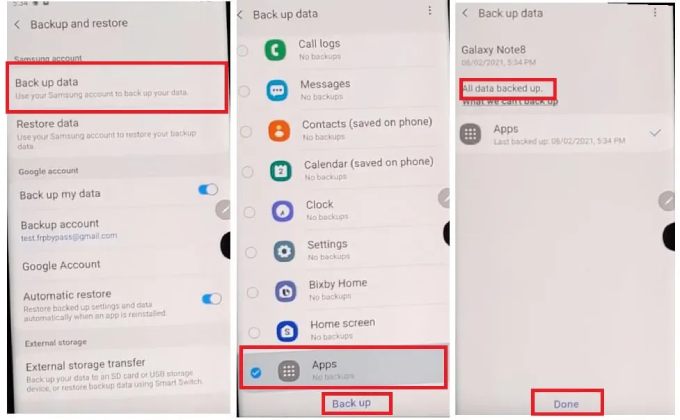
On your Google-locked Samsung Note 10 Plus, head to Settings > Accessibility > Interaction & dexterity and turn on the Assistant Menu.
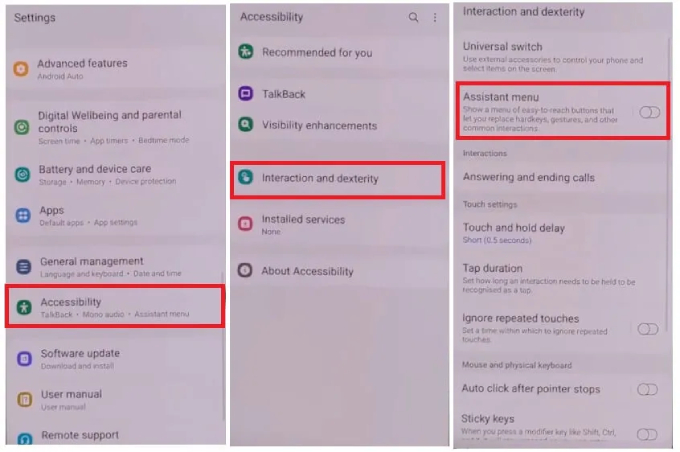
When it’s enabled, you will see the Assistant Menu items, so tap on it. Then remove all the items except “Menu Settings”.
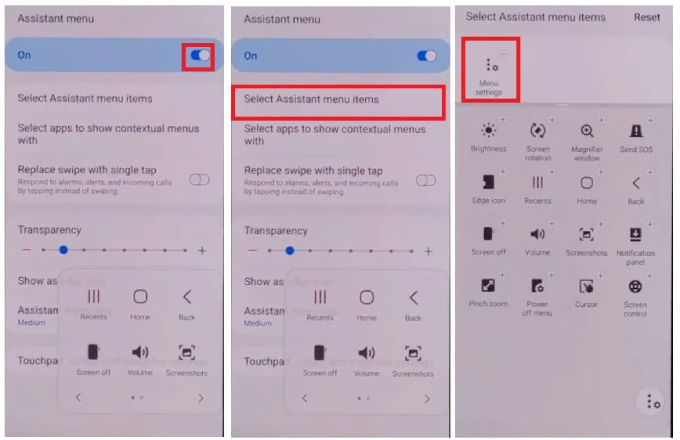
Go back to the Settings page, tap on Accounts & Backup and Restore Data. Tap on Restore data and quickly tap the Quickly tap Assistant Menu at the bottom right corner, which can prevent the Samsung Cloud from updating.
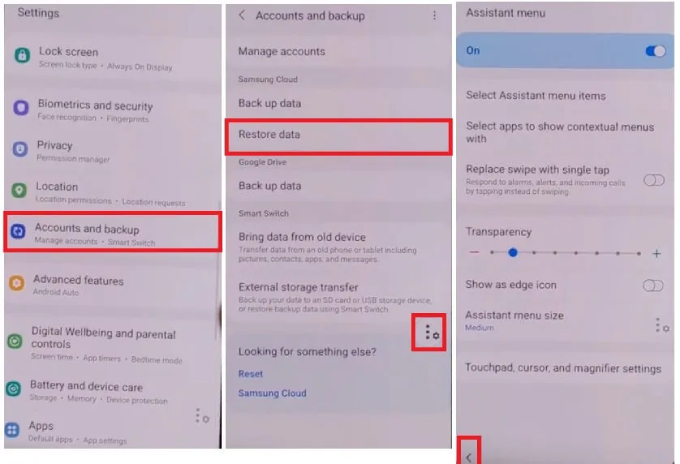
- Wait for 6 to 7 seconds, then go back to the previous page, select Apps only and tap “Install” when a pop-up message shows.
- Wait until the restore process finishes and tap on Done. Go back to the Menu of your Samsung Note 10 Plus and it’s time to open and setup the Notification Bar.
Select Accessibility > Installed Services > Notification Bar. Turn it on and select Allow. Navigate to Notifications > turn on Notification Bar > select Allow.
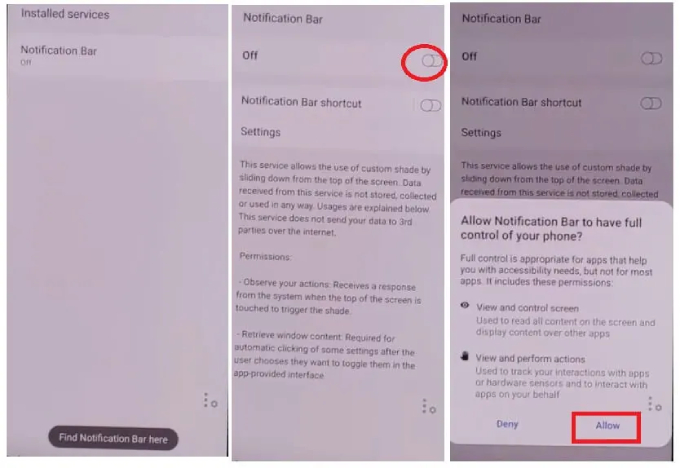
Go to Settings > Privacy > Permission Manager > Files and Media. Tap on the three dots, select Show system. Search and tap Package Disabler Pro, followed by Allow management of all files.
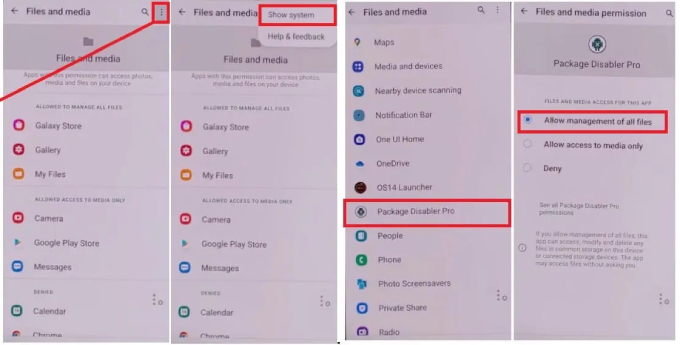
- Go back to the Menu and pull down the Notification Bar to turn off network connection. Once disabled, open Package Disabler Pro App. When you’re in the KLMS agent page, connect your Samsung Note 10 Plus to a network and then tap on Agree. The App will open when Knox license validation is successfully completed.
- Tap on Search icon and search for Setup. Select Android Setup (com.google.android.setupwizard) and Disable it. Now, select Samsung Setup Wizard (com.google.android.SecSetupWizard) and clear data. Check on the Top-left and the time will appear.
Finally, follow the prompts to finish the initial setup process.
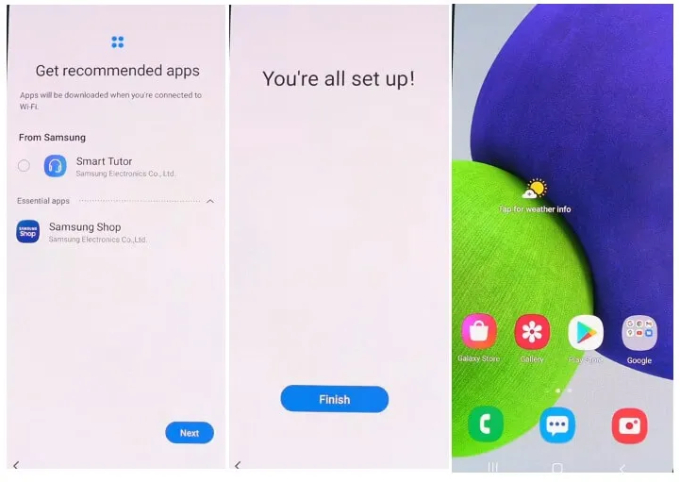
Note: this process can be complicated and might not work in all situations. Therefore, it’s recommended to use a trusted FRP removal tool like 4uKey for Android to bypass Samsung Note 10 Plus FRP. This tool provides an easy-to-use interface and guarantees a high success rate, making the FRP removal process much smoother and hassle-free.
FAQs about Samsung Note 10 Plus FRP Bypass
1. Is there a free tool to remove Samsung Note 10 Plus FRP?
As you look for a free tool to bypass Google account on Samsung Note 10 Plus, you may come across some tools such as:
- Pangu FRP Bypass Tool
- Realterm FRP Bypass Tool
- Technocare FRP Bypass Tool
However, these free tools have some limitations. Pangu and Realterm require a computer to complete the process, and Technocare may not work on all firmware versions. Also, free tools may not have regular updates, and their security features may not be as strong as those of paid tools. It’s recommended to use a reliable paid tool like Tenorshare 4uKey for Android to avoid any risks and get a hassle-free experience.
2. How do I remove a Google account from my Note 10 Plus?
Here are the steps to remove a Google account from your Samsung Note 10 Plus:
- Go to "Settings" on your phone.
- Scroll down and tap on "Accounts and backup."
- Tap on "Accounts."
- Select the Google account you want to remove.
- Tap on "Remove account" at the bottom of the screen.
Confirm your action by tapping "Remove account" again.
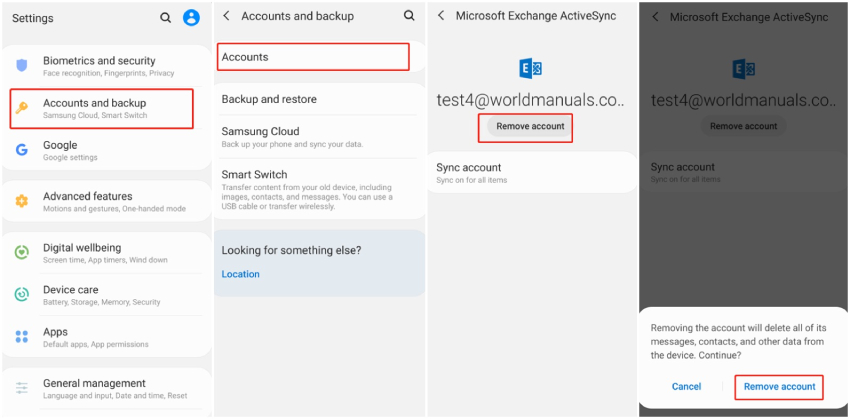
After completing these steps, the selected Google account will be removed from your Samsung Note 10 Plus.
3. Which software is best for FRP removal?
4ukey for Android is a reliable and comprehensive tool for bypassing FRP on Samsung Galaxy Note 10 Plus and other Android devices. Its user-friendly interface and high success rate make it the best tool for FRP removal. It also offers a free trial version to test its functionalities before purchasing the full version.
4ukey for Android prepares corresponding test profiles for each Android device, reducing the risk of bricking the device during the FRP removal process. Overall, it’s an efficient and reliable tool for removing FRP lock on Samsung Galaxy Note 10 Plus and other Android devices.
Related read: Best Samsung FRP Tool to FRP Bypass Samsung
Conclusion
Here, we have provided various methods for Samsung Note 10 Plus FRP bypass. 4uKey for Android is recommended for efficient and reliable FRP removal on Samsung Note 10 Plus. Its user-friendly interface and test profiles ensure success with fewer chances of bricking your device. Other methods like FRP Bypass APK and Pangu FRP bypass have limitations. Regaining access to your device is crucial, and following the steps in this article can make it easy. Choose an efficient, reliable, and easy-to-use method for a successful FRP removal process.
Speak Your Mind
Leave a Comment
Create your review for Tenorshare articles









