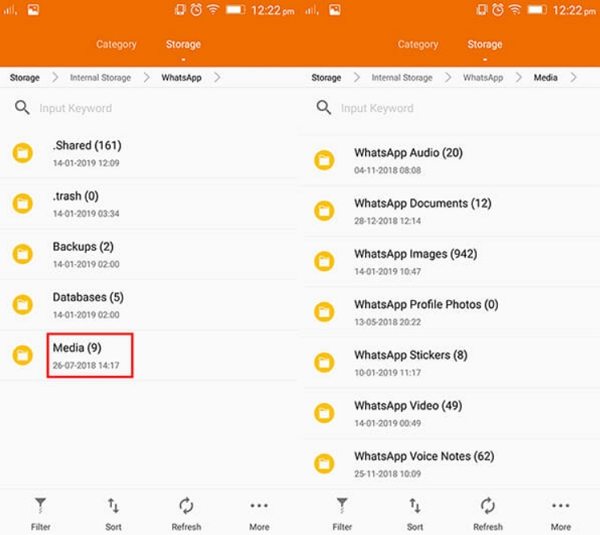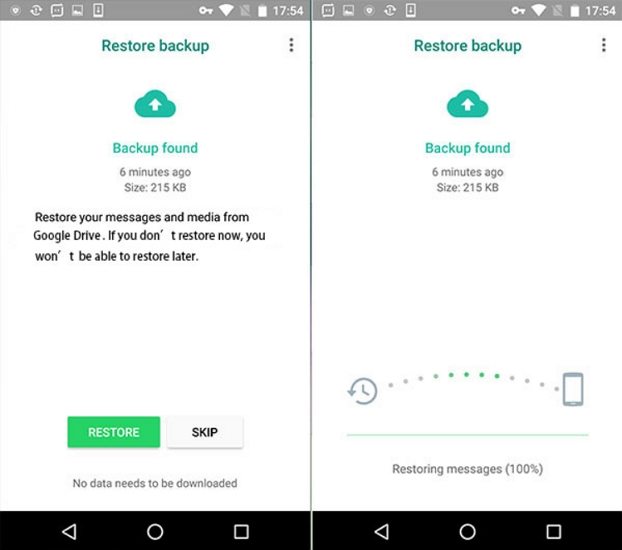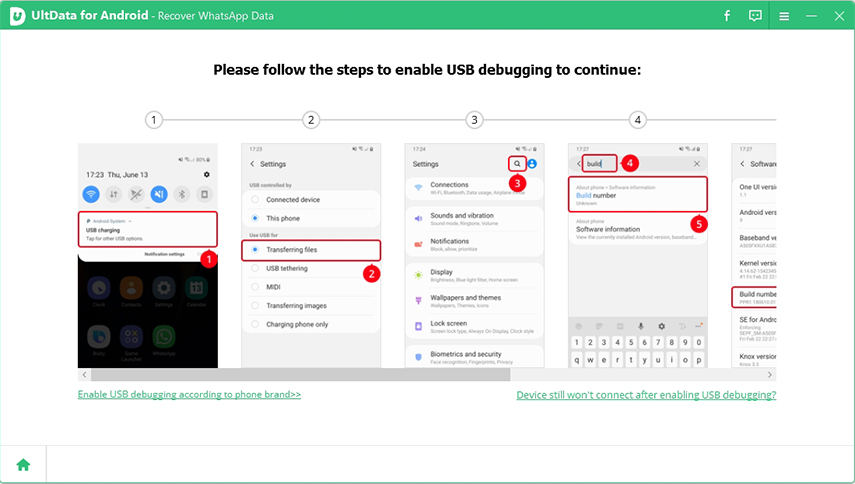How to Recover Deleted Photos from WhatsApp on Samsung [One Minute to Learn]
Accidental deletion of WhatsApp pictures is nothing new. But if the deleted files are important, users really wish to get them back. Fortunately, there are ways to recover WhatsApp images. But a large number of users have no idea how to recover deleted photos from WhatsApp on Samsung. Don’t worry! Well, the methods are pretty simple; let’s check them out in the article below.
- Part 1. Where Are WhatsApp Photos Stored?
- Part 2. How to Recover WhatsApp Images from WhatsApp Media Folder?
- Part 3. How to Recover Deleted WhatsApp photos from Google Drive?
- Part 4. How to Recover Old WhatsApp Images in Android from Backup?
- Part 5. How to Recover Deleted Photos from WhatsApp without Backup?
Part 1. Where Are WhatsApp Photos Stored?
All photos that have ever been sent from your device or received via WhatsApp are automatically saved in WhatsApp media folder located on your phone Internal Memory > WhatsApp > Media > WhatsApp Images.
But if you disabled the Save incoming media option (WhatsApp > More > Settings > Chats and calls > Save incoming media), then all your media files will be only saved on your WhatsApp chats.
Part 2. How to Recover WhatsApp Images from WhatsApp Media Folder?
When you delete a WhatsApp photo, it may be only deleted from the chats but still stores on your phone’s WhatsApp folder. You can use a file explorer app to check the WhatsApp image folder and recover deleted photos from WhatsApp Android.
- Open the file manager app on your device. If you don’t have a file manager app, download and install a free one.
Go to Internal Memory > WhatsApp > Media > WhatsApp Images.

Here you can see all the images you received and send in WhatsApp. Take a look at them and recover deleted WhatsApp images from android when you find them.
Part 3. How to Recover Deleted WhatsApp photos from Google Drive?
How to retrieve deleted WhatsApp photos on Samsung? One of the most reliable way to restore WhatsApp photos is from the backup file. If you have enabled back up to Google dive, then follow steps below to restore your backup file. Note that you will loss all data not backed up in the backup file.
- Uninstall WhatsApp from your mobile.
- After that, install it again from the Google Play Store. You will be asked for your mobile number for verification.
- Now, WhatsApp will start looking for available backups. When found, you will be asked to restore it.
Tap Restore to restore lost WhatsApp photos from Google backup.

A simple, click will initiate the procedure. So, if you were asking; how to recover deleted WhatsApp pictures on Samsung? Then, use the discussed method if you have a backup available.
Part 4. How to Recover Old WhatsApp Images in Android from Backup?
WhatsApp will automatically backup your chats at 2 PM as per your time zone thus you can easily restore any WhatsApp file that is up to 7 days old by uninstalling and installing WhatsApp app. And if you want to recover older WhatsApp photos, you can manually rename the backup file before restoring.
- In your file manager, go to sdcard/WhatsApp/Databases. If your data isn't stored on the SD card, it might store on your phone internal storage.
Rename the backup file you want to restore from msgstore-YYYY-MM-DD.1.db.crypt12 to msgstore.db.crypt12.

- Uninstall and reinstall WhatsApp app on your device. Tap Restore when it prompts.
This should answer your question about how to recover deleted photos from WhatsApp on Samsung. One thing you need to keep in mind is that you will loss all data not backed up in the backup file.
Part 5. How to Recover Deleted Photos from WhatsApp without Backup?
How to recover deleted WhatsApp images from Android without backup? The photos are easily recoverable with the help of a proper tool, i.e., data recovery software. Tenorshare UltData for Android is an excellent Android WhatsApp recovery program to recover deleted WhatsApp photos Samsung for sure. So, without further ado, let’s look at the user-guide. Here’s how to retrieve deleted WhatsApp images on Samsung.
Download and installation of UltData for Android on your computer. After that, launch the program, connect the Samsung mobile and click on Recover WhatsApp Data on the main interface.

Then, you have to authorize your computer to trust the mobile. Click ‘OK’ on the prompt and start USB debugging.

After the device is successfully connected, click ‘Start’ on the next panel.

You have to log in to your WhatsApp account and click on ‘Yes, I want to Continue’ to proceed. But before the procedure begins, you have to make a backup of your present WhatsApp data. Then, click on ‘Backed up! Continue’ on UltData and proceed with the scan.

After the scanning is completed, all your WhatsApp data will be displayed. Choose the desired photos and click on the ‘Recover’ button below.

So, stop asking how to recover deleted WhatsApp images from Android. If you don’t have a backup, then you can thank UltData for Android as it will recover the deleted photos effectively.
Conclusion
Hence, the answer to, how to recover deleted WhatsApp images on Android is very simple. You can do it via Google Drive or local backup if you have created a backup; otherwise, you have to use Tenorshare UltData for Android to recover deleted WhatsApp photos on Samsung without backup. To avoid any further data loss, always backup Samsung phone data. Prevention is the best protection.
Speak Your Mind
Leave a Comment
Create your review for Tenorshare articles

Tenorshare UltData for Android
Best Android Data Recovery Software
Highest Data Recovery Rate