Guideline for Tenorshare 4uKey for Android
Guideline for Win
Try 4uKey for Android Now
Learn how 4uKey for Android can easily help you remove the lock screen without password, offering a fast and secure solution, even without losing data!
Try 4uKey for Android Now
4uKey for Android enables you to access your Android device again without any passcode. To get started, please download and install Tenorshare Android Unlocker on your computer first.
Launch the program and select the "Remove Screen Lock" feature.

Then select the respective brand to initiate the unlocking process.

Step1 Start Removing Screen Lock without Data Loss
For some earlier Samsung devices, 4uKey for Android supports removing their screen lock without losing data on Windows. Select "Keep device data" option from the list.

Step2 Select Device Information
Next, select the correct device name and model according to your phone. If you do not know the information, click on “Don’t know the device model?” below to check how to get. And if your Samsung device is not in the list, then you have to try another mode to unlock it.

Please confirm the device information you select is correct.
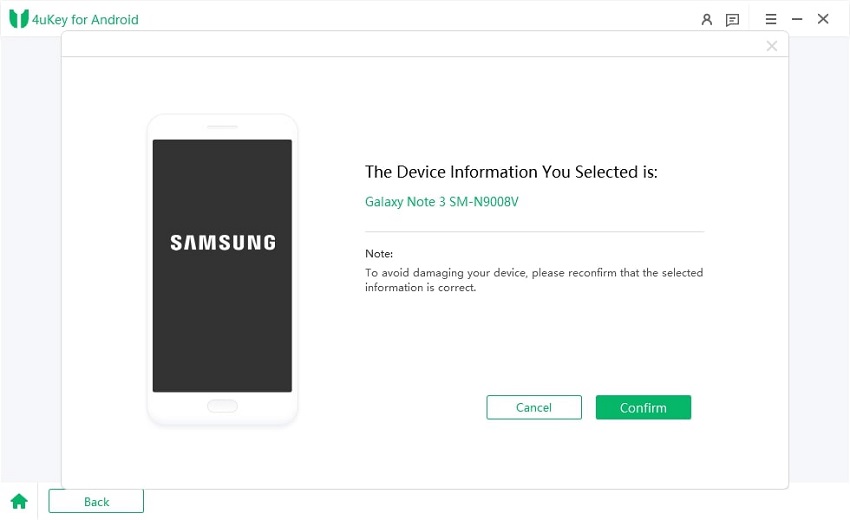
Step3 Download Data Package
Then it will automatically download the data package.

Step4 Enter Download Mode
You should then put your Samsung phone into download mode by following the on-screen steps. Click on Start when it successfully gets into download mode.

Step5 Remove Screen Passcode
The program will start to remove the screen lock. Wait a few minutes for it to finish. Then you can unlock your phone without password successfully.
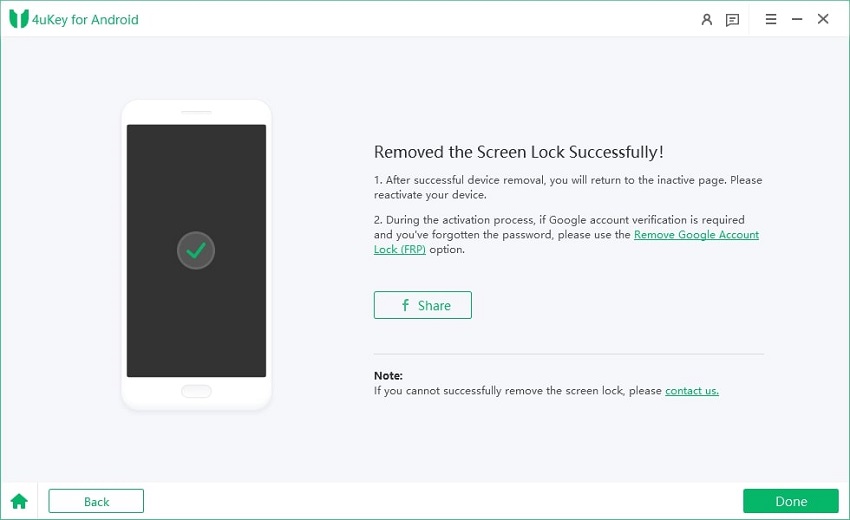
Video How to Remove Samsung Screen Lock without Data Loss:
Step1 Choose Remove Screen Lock
For other Samsung, choose “Clear device data” option. For non-Samsung Android devices, select the respective brand and click "Start" to initiate the unlocking process. The software will automatically identify the brand of your device. If it shows incorrect device brand, click “Is your phone not from this brand?” to select the device brand that needs to remove the Screen Lock and then click Start to begin.
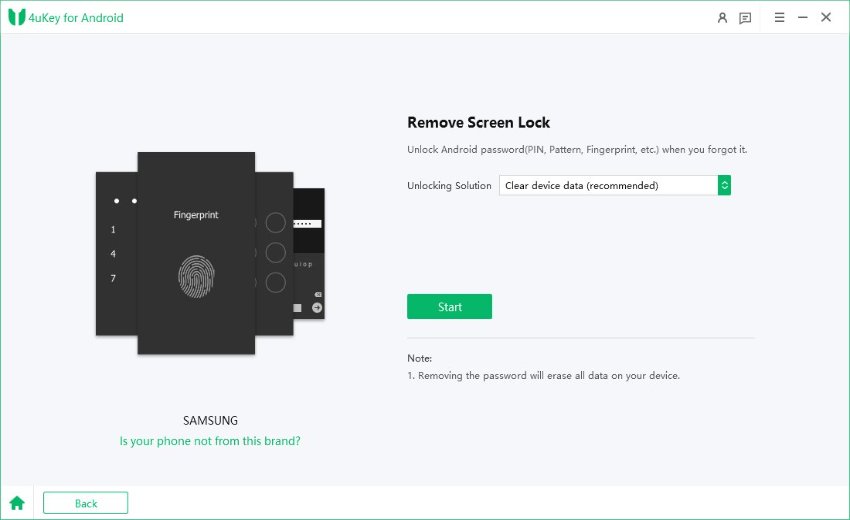

Step2 Confirm and Remove Lock Screen
Then you must confirm that "Removing the lock screen password will erase all data on the device". If you are sure, just click button "Yes", then Tenorshare 4uKey for Android will start to remove lock screen automatically.


![]() Note:
Note:
If you are using a Samusung device, the removing process will be completed successfully here, you don't need to follow the instructions below.
Step3 Enter Recovey Mode
Once the removing process is done, you will be asked to enter recovery mode and perform a factory reset on the Android phone.

Step4 Screen Lock Removed Successfully
At last, 4uKey for Android will automatically remove the lock screen. A few minutes later, you will see the whole process completely.

Video How to Remove Android Screen Lock without Password:
Is this page helpful?
Still Need Help?
Just contact our support team and we will reply to you within 24 hours on business days.
Contact Us