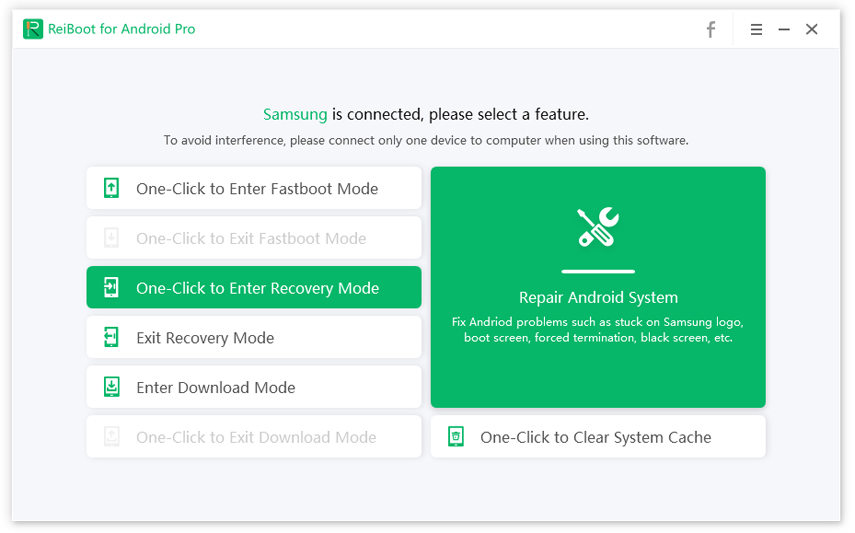Galaxy S7 (Edge) Running Slow, 10 Quick Ways to Speed Up It
"My Galaxy S7 Edge has been running slow, it freezes and it takes longer to unlock using my fingerprint after the last update was installed, how do I fix it?"
When you buy a high-end phone like the Galaxy S7 and your Samsung S7 running slow, it is really frustrating. This is not something you expected from your device after having spent a considerable amount of money on it. Now that you have already purchased it, there really is not anything you can do about it except for finding ways to fix the issue.
Luckily, there are ways to fix a Samsung Galaxy S7 running slow. There are actually multiple ways to get around the slower speed issue on the S7 and make it run at its optimum speed. You can follow the methods given in the following guide to get the issue fixed on your device.
- Part 1. Why Is My Samsung S7 Running So Slow?
- Part 2. Quick Ways to Speed up Your Slowing/Flagging Galaxy S7/ S7 Edge?
- Part 3. Repair Android OS to Speed up Galaxy S7/ S7 Edge due to Slowing Android System
Why Is My Samsung S7 Running So Slow?
Before you go ahead and implement the methods, you may want to find out what it is that is causing your phone to run slower.
- Heavy apps
- Corrupted or clogged App Cache
- Bloatware
- Run out of internal storage (ROM
- An ageing battery
- Insufficient memory (RAM)
- Too many background processes
- Outdated OS
- Phone update
- Issue with phone system
Quick Ways to Speed up Your Slowing/Flagging Galaxy S7/ S7 Edge?
With the reasons out of the way, let us check out how to fix a slower S7 phone:
Way 1. Clear the App Cache
Your app cache files could have gone corrupt or they may be clogged. This sometimes causes your phone to become slower. The first thing you will need to do is clear the app cache. Head into Settings > Storage > Other Apps > [app-name] > Storage and tap on Clear Cache.
Older Android versions gave you the option to delete all cached files at once by going to Settings > Storage > Cached Data. From there, simply tap OK when you see the option to delete all cache files.
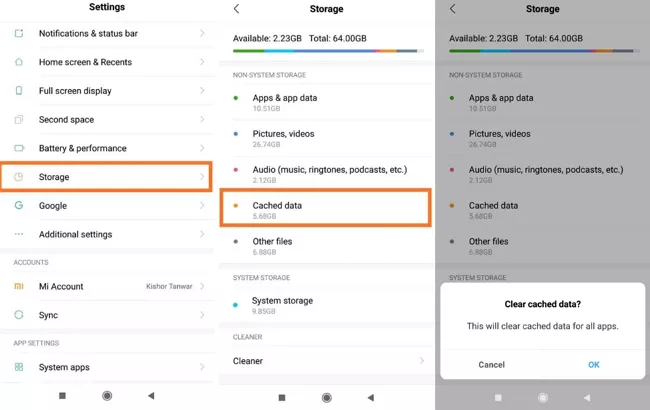
Way 2. Remove Bloatware and unused apps
Bloatware is the apps that come preloaded on your device. Sometimes there are a number of these stock apps on your device and they cause your phone to slow down. Getting rid of bloatware and unwanted apps will help fix your slower phone. Head to Settings > Apps & notifications > [app-name] and tap on Uninstall.
Way 3. Close Out of Apps
RAM is what decides the performance of your phone, and if it is fully used, your phone will not run fast. Exit the apps that are open but are not being used. Tap the app switcher button on your phone and then close the apps you are not using.
Way 4. Free Up Phone Storage Space
All the apps, photos or videos need breathing room to run smoothly, and if it's low on storage, it can start to slow down. If your S7 is in low storage space, you will need to free up the phone storage space.
Head to Settings > Storage. From there you will be able to see how much space is being used and by what files or apps. Tap Free up space (Clean now or similar) you will be able to delete downloaded files you no longer need or uninstall infrequently used apps.

Way 5. Disable Unnecessary Background Processes
If you have a number of apps running at the same time, this could slow down your device. Disable the processes that are running but are not being used by you.
- Go to Settings > About device and tap on Build number seven times to unlock the Developer options.
- Go to Settings > Developer options and look for Running services or Process statistics
You should see live RAM status at the top, with a list of apps and their related processes and services currently running below. You can tap on active apps and choose to Stop.

Way 6. Disable Unnecessary Animations and Extras
Animations consume quite a lot of your phone's resources and disabling them should give your phone more resources to speed up the system. Head to Settings > Display and you will get the option to disable your phone animations.
Way 7. Optimize your phone's battery
An old battery may also be the reason why your Samsung S7 Edge running slow. You want to get an app from the Play Store to calibrate the battery of your device. This will let your battery be used at its fullest capacity.
Way 8. Check Your Internet Speed
Ensure your Internet connection provides good speed or you will think it is your phone that is slower while the fact is it is your Internet that runs slower.
Way 9. Wipe cache partition in Recovery Mode
Removing cache from the cache partition in recovery mode should also help fix your phone. Instead of entering recovery mode using keys, here we have a free way to enter recovery mode with only 1 click.
Download and installReiBoot for Android. Connect your phone to your computer, launch the software, and click on One-Click to Enter Recovery Mode.

When the recovery mode opens, select the option that says wipe cache partition.

Way 10. Factory reset your device
Performing a factory reset and installing only the apps you use will help by removing all those old apps and files in one fell swoop. But remember that factory resetting erases all the data on the device. Head to Settings > System > Reset options and tap on Erase all data (factory reset).

Repair Android OS to Speed up Galaxy S7/ S7 Edge due to Slowing Android System
IIf your phone still runs slower, it probably needs an operating system fix. ReiBoot for Android.should help you fix the entire operating system on your device. It is also pretty easy to use on your computer.
Download and install the software on your computer. Plug-in your phone to your computer and click on Repair Android System in the software.

Connect Android Device Click on Repair Now on the following screen.

Repair Now Choose your phone model and then click on Next to download firmware package.

Download Firmware Package Wait for the firmware to download to your computer. Select Repair Now to start repairing your phone.

Start Repair
Conclusion
If you have been looking for solutions for "my Samsung S7 is running slow", the above should fix the issue for you. ReiBoot for Android is a highly recommended Android system repair software if you have any Android issues caused by OS error.
Speak Your Mind
Leave a Comment
Create your review for Tenorshare articles