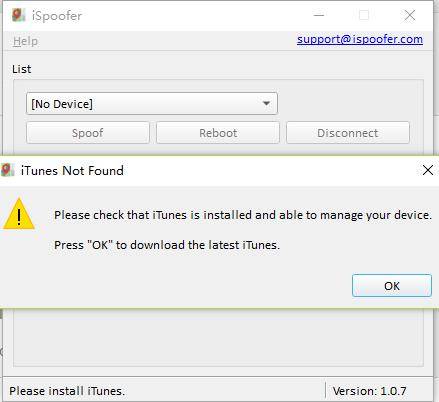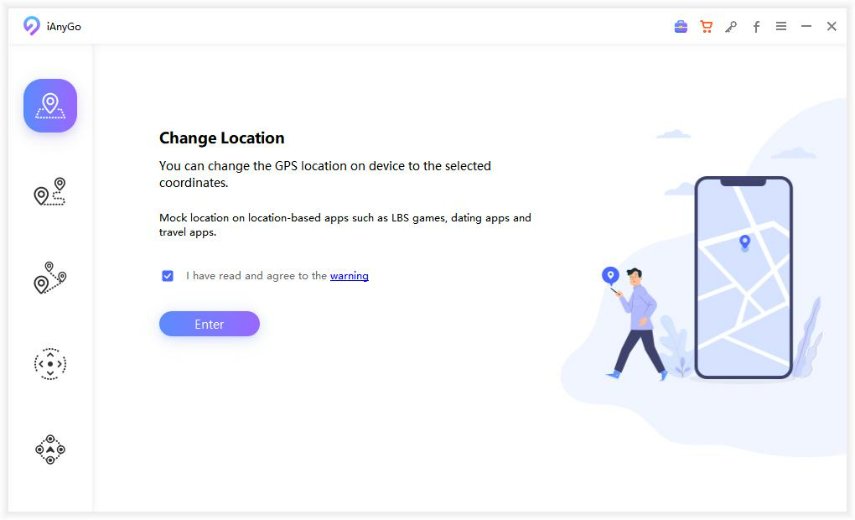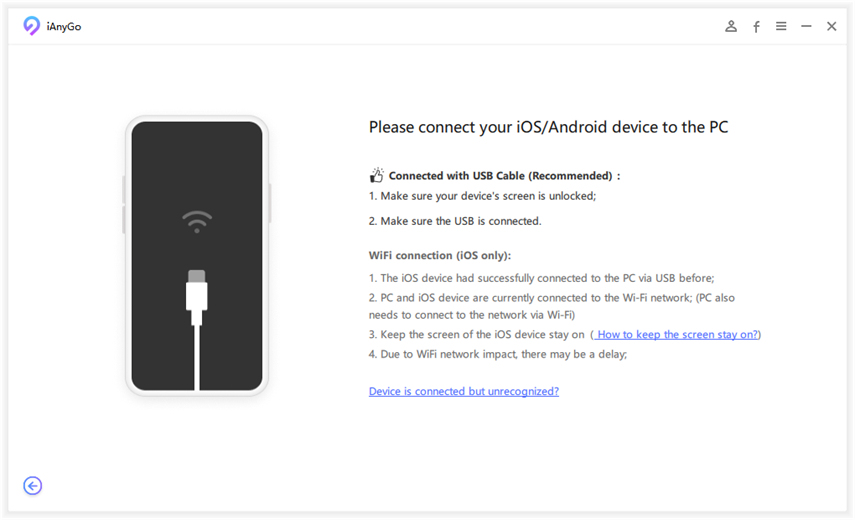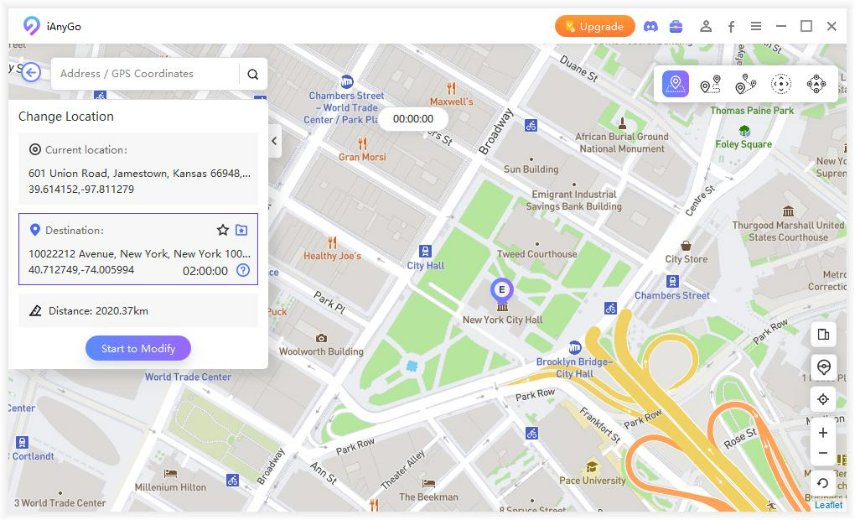Is iSpoofer Good? Head-On iSpoofer Review (2025)
For the last few years, many people have been taking advantage of iSpoofer for spoofing their location for a wide range of reasons. However, if you are new to this program, you may have lots of questions concerning its benefits, features, price, application, pros, and cons. All these points will be explained below in an easy-to-understand way.
- Brief Introduction: What Is iSpoofer
- How to Install iSpoofer & How to Use iSpoofer
- Is iSpoofer Pokemon Go Safe?
- Is There An Alternative to iSpoofer?
Brief Introduction: What Is iSpoofer?
As mentioned earlier, the basic function of iSpoofer is to spoof your location. Hence, it will appear as if you are using your iPhone from another location that is different from your real location.
The main features of this program include:
- No need for any experience or expertise to use it to simulate any GPS location on your iDevice
- It allows wireless spoofing
- Manual movement of your location with a joystick
- Compatiblity with the majority of iPhones and iPads regardless of their OS
What's The Price
Currently, iSpoofer has got two plans for its customers. One says, "Pro plan" and is available at $4.95 per month. With the pro plan, you can license up to 3 iOS devices at once. They claim the plan to be flexible and convenient for customers.
Another, it's "Volume plan," the plan's price is not yet disclosed at their website. They claim the volume plan is for an enterprise having a large number of devices and is available to use at 20 devices simultaneously.
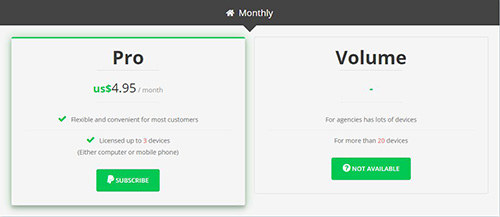
How to Install iSpoofer & How to Use iSpoofer
If you are ready to maximize the benefits of iSpoofer, follow the steps highlighted below:
Get started by downloading iSpoofer on your computer. The installation is general; thus, you can do it easily on your own, follow through the application guidelines to do so.

Now, double click to open the iSpoofer executable on your PC.
After that, you need to perform some basic setup. If iSpoofer does not detect iTunes on your device, then it guides you through the steps to download it to your computer.

Also, when the setup is done, it asks for you to connect the iOS device to the PC. Also, it may get a prompt on your phone screen to "Trust This Computer." Tap on it to allow connection to your computer.

After all is set, it's now time to travel. Simply click on the "Spoof" tab to get started. Also, unlock your phone before hitting the spoof tab.
- iSpoofer allows three modes to spoof location; they are single point simulation, GPX files, and customized site.
Single point simulation:
After you open an application, you will see a map on the screen. Now, tap anywhere on the map to set the destination. The starting point will be marked automatically to where you are right now. Now, click on "Move" to explore.
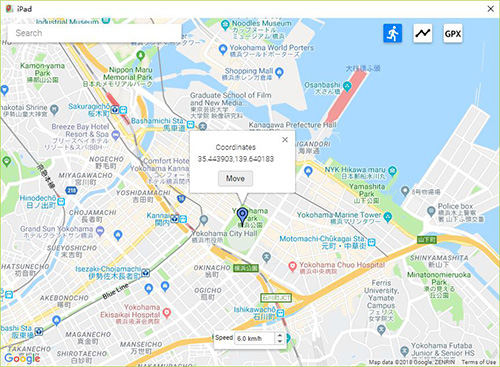
GPS files:
GPS files are those that save exact location in GPS extract format. You can upload GPX files to the map and click on "Play" to begin your movement. Select either a single point or multipoint movement to begin.
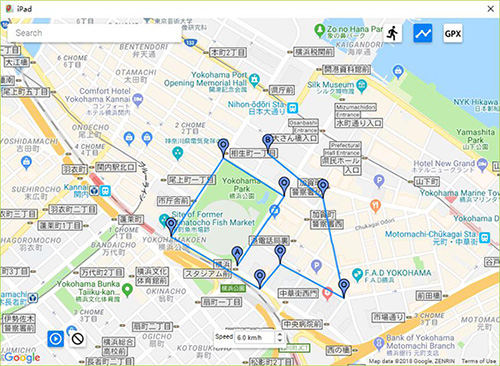
After done, reboot your device normally to restore GPS.
Pros
- You can manually control the movement speed and navigation on the map
- No jailbreak is required to use the applicatio
- Allows to import GPX files
Cons
- Compared to other PC programs, initial setup is quite difficult
- If the iTunes on your PC has any problems, you may not be able to use iSpoofer
- It removes the security protection of your iOS devices
Is iSpoofer Pokemon Go Safe?
Although you can use iSpoofer for playing Pokemon Go, you should note that it is not safe because you risk losing your Pokemon account. This is because the simulated location fluctuates speedily; hence, you will likely be sent several warnings. If you continue using it, your Pokemon account may be banned.
Is There An Alternative to iSpoofer?
Since iSpoofer is not safe for Pokemon Go and a few other activities you may want to use it for, you can go for Tenorshare iAnyGo which is meant for the same purpose. By using iAnyGo, you can change the location of your iOS device easily and quickly without even the need to jailbreak it.
Do the following to use Tenorshare iAnyGo:
Download and install iAnyGo on your computer. Once it is launched, “Change Location” will be its default mode.

With the aid of a USB cable, connect your iOS device to the computer. Once a connection is established, unlock your iPhone and hit “Enter” to proceed.

Look for the search box on the interface and input the GPS coordinate or address. Once you have chosen a location, tap “Start to Modify”.

Congrats! You have changed your location. Now, launch any location-based apps on your device and you will appear to be in the fake location.
Related Video about How to Use Tenorshare iAnyGo
Conclusion
With the information provided in this article, you now understand that iSpoofer is capable of changing your location to anywhere you want around the world. This affordable tool is easy to use as long as you can adhere to the step-by-step guide. Nonetheless, it is not recommended for certain games like Pokemon Go because of its frequent speed fluctuations. For a safer and more reliable alternative on iPhone, you should go for iAnyGo. Tenorshare iAnyGo helps you fake your location without the risk of being banned by any app.
Speak Your Mind
Leave a Comment
Create your review for Tenorshare articles

Tenorshare iAnyGo
2025 Top Location Changer
With Bluetooth tech built-in: no cracked/error 12, 0-risk.