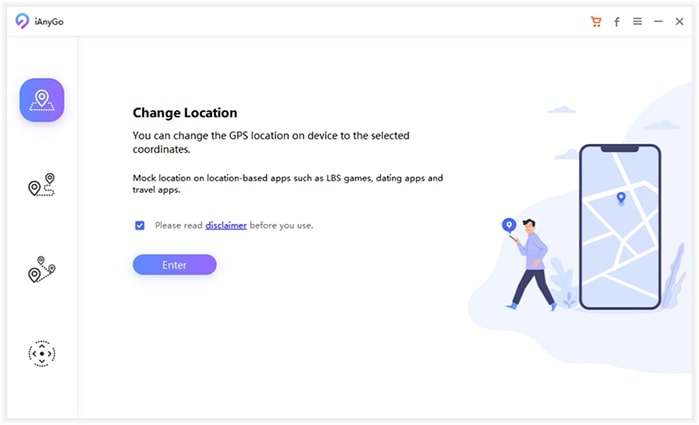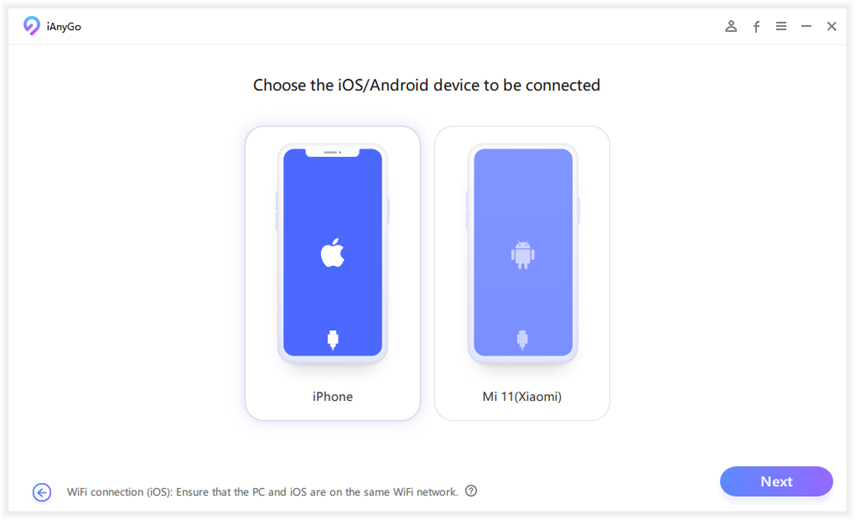Does Life360 Tell You When Someone Checks Your Location?
In today's interconnected world, location-sharing apps like Life360 have become increasingly popular. This app works as a charm if you want to monitor the location of your family members. But if you're being monitored and want to improve your privacy, changing the location would be the first thing that comes to mind. Before doing so, you must assess does Life360 tells you when someone checks your location.
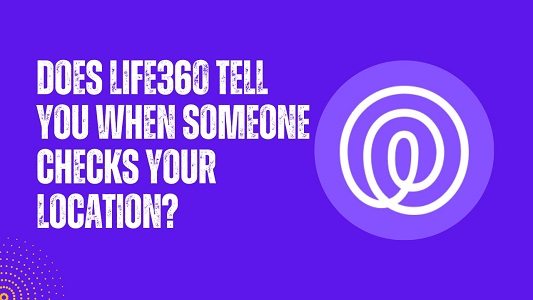
- Part 1: Will You Know When Someone Checks Your Life360 Location?
- Part 2: Does Life360 Tell You When Someone Checks Your Location?
- Part 3: How to Stop Life360 from Tracking Your Real-time Location?
Part 1: Will You Know When Someone Checks Your Life360 Location?
A frequent user query is: Does Life360 tell you when someone checks your location? The answer lies in understanding the app's notification system and strategies. Life360 prioritizes user privacy and does not directly notify users when someone in their Circle checks their location.
This approach respects individual privacy. It maintains the app's core location-sharing functionality. Therefore, if you're wondering if can you track someone on Life360 without them knowing— thankfully, the answer is yes!
Another common question associated with this aspect is: Can you see how many times someone checks your location Life360? Despite the lack of direct notifications, users can infer if their location has been checked through the app's location logs.
These logs provide a history of location checks within the Circle, offering indirect insights into who might view your location. This feature is a subtle balance between transparency and privacy, allowing users to stay informed without compromising personal boundaries.
Part 2: Does Life360 Tell You When Someone Checks Your Location?
When it comes to the specific functionality of Life360, a common question arises: Does Life360 notify when you look at someone's location? Unfortunately, no notification system has been proposed for this purpose. The app does not send notifications to users when someone in their Circle traces them.
While Life360 does not alert users to location checks, it does provide visibility when someone turns off their location. In Life360, the concept of Circles forms the basis of location sharing. Each Circle member can see others' locations only with mutual consent.
So, if you do not want someone to access your location, you can evoke their profile. In that way, they won't be able to locate you in the app. This setup addresses privacy concerns. It ensures that location sharing is a collective agreement among users.
Part 3: How to Stop Life360 from Tracking Your Real-time Location?
While Life360 offers valuable features for safety and connectivity, there are times when users may prefer to keep their actual location private. That's why you'd have to look for other solutions. Instead of worrying about does Life360 tell you when someone checks your location or not, you can get rid of the problem entirely. To secure your privacy, you can first pause the location. The app lets you do that in just a few steps.
However, there's a better way! You can use location spoofing apps. These do not necessarily turn off the location. However, they will fake your original position and protect your privacy. This section explores two effective methods to stop Life360 from tracking your real-time location.
3.1 Stop Life360 from Tracking Your Real-time Location By a Location Faker
For those looking to prevent Life360 from tracking their real-time location, Tenorshare iAnyGo presents a robust solution. This location changer tool offers a range of features. They allow users to modify their GPS location on iOS and Android phones without jailbreaking or rooting.
Key Features of Tenorshare iAnyGo
Many location-changing applications are in the market, but this one stands out because of its premium features. Tons of premium functions in this app make it a versatile solution for changing the location of your mobile apps and games. Here are some of the best ones that could help you:
- GPS Joystick: Offers flexible control over movement direction in games, enhancing the gaming experience.
- Compatibility with Location-Based Apps: Works with apps like Pokémon GO, WhatsApp, and Facebook.
- Import/Export GPX File: Users can create and follow custom routes using GPX files.
- Adjustable Moving Speed: Allows setting the speed of GPS movement up to 108 km/h.
- Simultaneous Device Support: Change the location of up to 15 different iOS/Android devices simultaneously.
- Cooldown Timer: Helps manage the frequency of location changes to avoid detection.
Steps to Use Tenorshare iAnyGo
Launch iAnyGo on your computer.

Connect your mobile device to the computer.

Select a location on the map and start to modify.

That's all! After this, your location on Life360 will be switched to the selected position. The video guide is also ready for you as below.
3.2 Stop Life360 from Tracking Your Real-time Location By the App's Setting
Life360's in-app settings offer a straightforward solution for users seeking to manage their location privacy. This method benefits those who wish to temporarily stop sharing their real-time location without altering the app's overall functionality.
By adjusting the settings within Life360, users can ensure their movements remain private, addressing primary privacy concerns. This approach is ideal for users needing a quick and temporary pause in location sharing, ensuring their privacy while still being part of their Life360 Circle.
If you are wondering does Life360 tell you when someone turns off location, the answer is no! So, Here are the steps to adjust Life360 settings for better privacy:
- Open the Life360 app and access your account if you haven't already.
- Select Settings to access your location-sharing preferences.
- Find the Location Sharing option and tap on it. Switch the toggle to the off position, which will change its color to indicate that it's inactive.
- A confirmation message will appear, stating "Location Sharing Paused.”
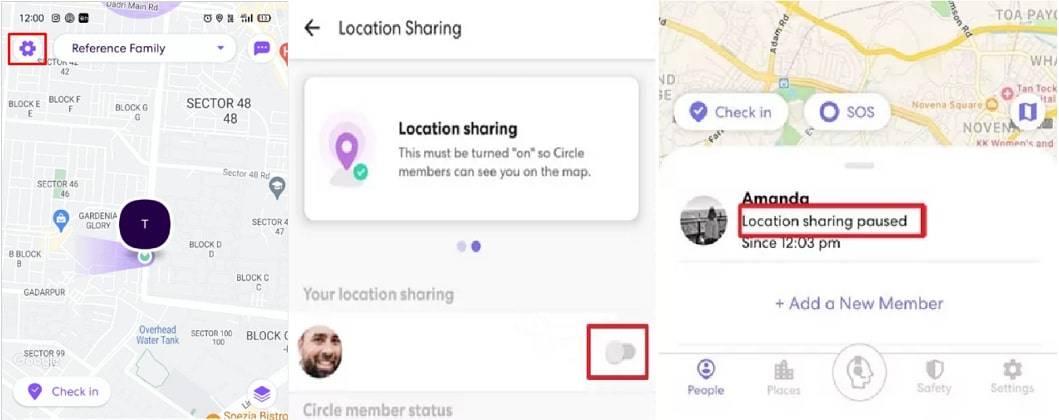
To resume sharing, revisit these settings and toggle the option back on. Following these steps, users can manage their location visibility within Life360, balancing connectivity and personal privacy.
Related Read: 5 Useful Ways to Stop Life360 from Tracking You
Bottom Line
While Life360 offers valuable safety features, people still wonder does Life360 tell you when someone checks your location. That is also one of the main reasons they are looking for ways to turn off the location. Users can effectively manage their location sharing, ensuring safety and privacy by understanding and utilizing Life360's settings and external tools like Tenorshare iAnyGo.
- 1-Click to change current location on iPhone
- Bluetooth Integration for Mac& Win both
- Easy to simulate GPS movement based on customized route
- GPS joystick to take better control
- Import GPX file to start a designed route
Speak Your Mind
Leave a Comment
Create your review for Tenorshare articles

Tenorshare iAnyGo
2025 Top Location Changer
With Bluetooth tech built-in: no cracked/error 12, 0-risk.