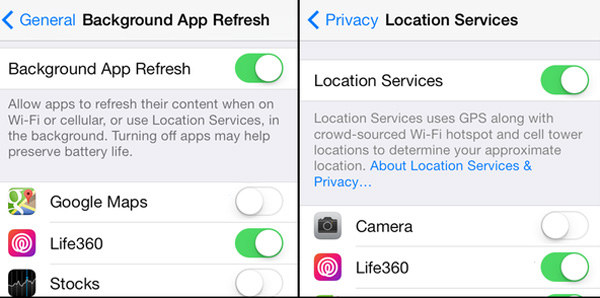5 Useful Ways to Stop Life360 from Tracking You
Life360 is a GPS-based tool that connects different individuals to ensure they can monitor their real-time location. It is usually used by family members or groups of friends that want to always know where their loved ones are located at any particular time. It is one of the choicest applications that parents use for tracking their teenage children.
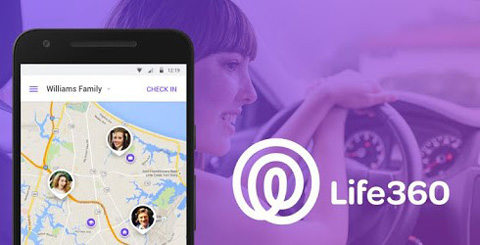
However, you may want to stop this app from functioning on your smartphone for a wide range of reasons. The possible reasons include:
- To prevent the uneasy feeling of having your privacy invaded
- To meet with friends without being monitored by anyone
Part 1. How to Disable Life360 without Parents Knowing
Considering the various reasons mentioned above, it is not strange to see teenagers looking for different methods to disable Life360 on their smartphones without their parents knowing anything about it. Firstly, the common way to deal with this problem is faking location on your iPhone or Android phone. If done properly, it will be impossible for Life360 to know where you are located at any specific time.
As we go on in this article, we will explain different ways to stop Life360 from tracking you.
For iOS Users: How to Spoof Life360 iOS
Tenorshare iAnyGo is the best tool that you can use for spoofing your location. With the spoofing feature of iAnyGo, you can fake your location so for a wide range of reasons. Apart from its reliability, this software doesn’t require any technical knowledge; hence, anyone can use it as long as they can follow the instructions described below.
Start by downloading Tenorshare iAnyGo, then install and launch the tool to begin the process of spoofing your location. Once launched, the default mode of this tool is “Change Location” and that is the function you need for spoofing your location.

Using a USB cable, you should connect your iPhone to your Mac or Windows PC. Now, you have to unlock the iPhone and tap “Enter” to proceed.

A map will show up on your screen. Check out the search box on the screen and input the GPS coordinate or address of the specific location you want to move to. For example, if you want to fake being at home, you can enter the GPS coordinate or address of your home. After this, just hit “Start to Modify” to spoof your location.

Now, you have spoofed your location. Launch the Life360 app on your iPhone and you will appear to be in the selected location.
For Android Users: How to Trick Life360
If you are using an Android phone, then you should download Fake GPS Location. As its name suggests, this app enables you to teleport your Android device to any location you want around the world. You only need two clicks to make this happen. Like Tenorshare iAnyGo, you will use Fake GPS Location to change your location and it will appear as if you are using the device from the faked location.
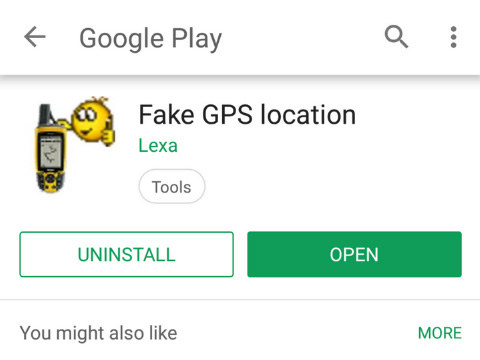
This tool is useful for Android devices that have been rooted as well as those that have not been rooted.
Part 2. Common Ways to Disable Life360 (A Notification Will Be Sent)
If you don’t want to spoof or fake your location with the apps mentioned above, you have other options. Here, we will describe 4 other ways through which you can disable Life360 on your device. However, it is noteworthy that these options have certain drawbacks. The biggest drawback is the fact that a notification will be sent to the person monitoring you. Therefore, if you are trying to stop your parents from spying on you, they will know that you have disabled Life360 on your device.
Also, using these methods may not allow you to enjoy your device to the optimal level.
Way 1. Turn off your phone
You can simply turn off your phone if you don’t want anyone to keep track of your real-time location. So, can Life360 track you when your phone is off? No, this tool only keeps track of your location whenever it is on. However, the person tracking you will know that your smartphone is off and may start worrying about why this is so. Therefore, this option may not be a reasonable option if you don’t want your parents to be worried that something bad might have happened to you.

Way 2. Turn on Airplane Mode
Another option you can use is to turn on the Airplane mode of your smartphone.
- Simply go the “Settings” app on your device.
You will see “Airplane Mode”. Tap it and your phone will be on Airplane Mode.

While this option will disable Life360 on your phone, you must note that you will not be able to use the internet as well as GPS connection on the device. Therefore, this method will definitely limit the function of your phone as you can receive a call or use the internet.
Way 3. Disable Location Sharing on Life360
To prevent anyone from tracking you, you can simply disable location sharing on the app. Here are the things you need to do:
- Launch the app and look at the lower right corner. Then select “Settings”.
- At the top of the screen, you will see the Circle Switcher. Click the Circle you don’t want to share your location with again.
- Click “Location Sharing”
- Hit the slider and the setting will be turned off. Notably, when it is turned off, it will change to gray/white.
On the map, “Location Sharing Paused” will be displayed.

Way 4. Uninstall The Life360 App
If you are tired of using the Life360 app, you can simply uninstall it. Follow the normal step for uninstalling any app on your smartphone. Then, you should also erase the location history on the device. Your Life360 account will be deleted for the cancelation of your subscription.
The Bottom Line
Now, this article has explained how to stop Life369 from tracking you by showing you several methods. Nonetheless, using Tenorshare iAnyGo is still the best tool you can use as it gets the job done easily and neatly without any downside.
Speak Your Mind
Leave a Comment
Create your review for Tenorshare articles

Tenorshare iAnyGo
2025 Top Location Changer
With Bluetooth tech built-in: no cracked/error 12, 0-risk.