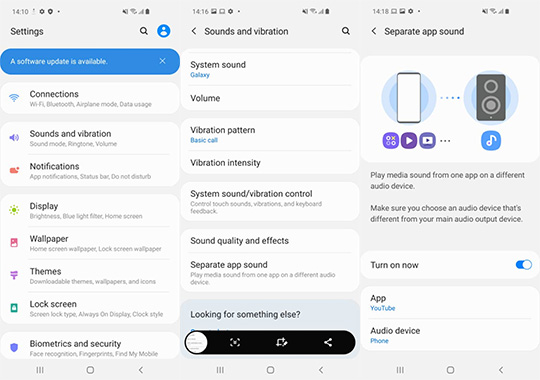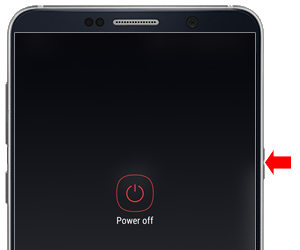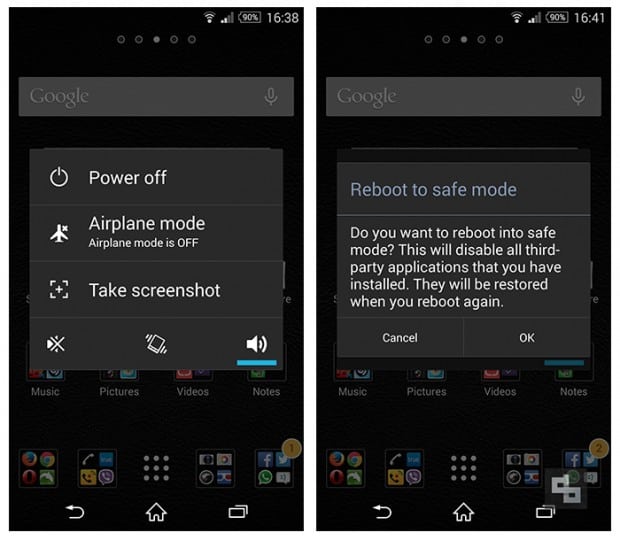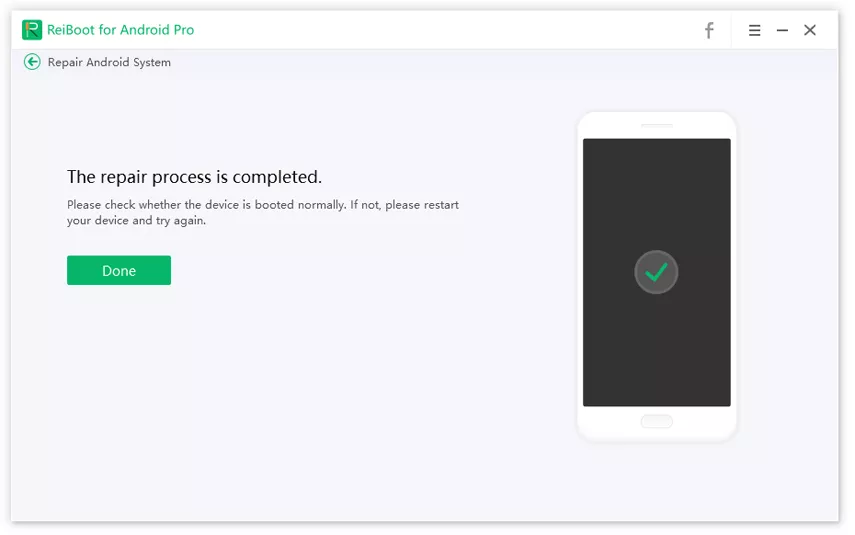[Solved in 2025] Phone Speaker Not Working! Check Now
Nothing can be more frustrating than finding out that your mobile speaker has suddenly stopped working for no apparent reason. It can bring your daily schedule to standstill as you can’t listen to any calls, voice messages, watching tutorial, or anything involving sound on your phone. That’s why it is vital to get rid of this issue quickly.
This article is structured to answer all your queries pertaining to why is my phone speaker not working and how to troubleshoot it.
- Part 1: Basic Fixes to Troubleshoot Phone Speaker Not Working
- Part 2: Pro Methods to Fix External Speaker Not Working on Android
- Extra Tip: How to Fix Samsung Phone Speaker Not Working During Call
Part 1: Basic Fixes to Troubleshoot Phone Speaker Not Working
Contrary to what many users believe, it’s not that difficult to fix phone speaker not working issue. Implement the below techniques successively to restore your phone speaker back to normal functioning.
#1: Remove External Accessories
If headphone, earphones, or external speaker is plugged in with your mobile, then remove the external device and check if lg phone speaker not working or not.
#2: Clear the Speaker
Sometimes, any dirt, debris, sand particles, or other small particles can trap in the mobile speaker’s port and hinder its smooth functioning. So, you should clean the headphone jack using a tooth brush.
#3: Re-set App Sound Settings
You need to know that some apps have separate sound Settings that you can adjust separately from the main volume button. If you’ve opened such app whose volume you’ve already turned off then you might that that speaker on phone not working. In such a scenario, you’ve to adjust the app settings using the below steps:
- Go to Settings > Sounds and vibration > Separate app sound.
-
Here, you can use this feature and set it according to your needs.

Part 2: Pro Methods to Fix External Speaker Not Working on Android
You need not worry if the aforementioned basic methods don’t fix the phone speaker not working during call issue. In that case, follow the below proven techniques.
#1: Restart the Phone
Restarting the mobile phone refreshes its memory that may clear out temporary glitches in it.
- Holding the power button on your Android phone.
- You will see the power toggler on your mobile. Swipe it to switch off your phone.
After a few seconds, press and hold the power button to restart your phone.

#2: Fix Under Safe Mode
Sometimes, this issue is caused by any third-party app installed on your phone. To confirm that, you’ve to put your mobile phone in safe mode that disables all third-party on your phone.
To enter safe mode on Samsung
- Press and hold the power button of your Samsung phone until power option appears on the screen.
- Press and hold the power button of your Samsung phone until power option appears on the screen.
- Tap on Ok to enter into safe mode.
- Now, if its speaker works fine on the safe mode, then you have to delete any third-party app that might be hindering its functionality.
-
You can do it by uninstalling third-party apps like Instagram, WhatsApp, Facebook, one by one until the issue gets resolved.

#3: Perform a Factory Reset
Factory reset restores your phone to original factory settings and automatically removes many bugs and glitches. However, you’ll lose all the data store on your mobile, so backup your data before performing factory reset.
- Turn off your Android phone and wait for a few seconds.
- The key combination may change but, in most cases, you need to press and hold Volume and the Power keys simultaneously until you see the Samsung logo (Android logo) followed by "Installing system update" screen.
- When you see the device logo on the screen, release only the Power key.
- Wait for a few seconds and then you’ll enter Android system recovery menu screen.
- After a few seconds, you will see iPhone system recovery menu screen.
- Now, use Volume down key several times to highlight ‘wipe data / factory reset’ option and press Power button to select it.
- A confirmation tab will pop-up. Press the Volume down key to highlight ‘Yes — delete all user data’ and again press power key to start the factory reset.
- When the device completes the factory reset, ‘Reboot system now’ is automatically highlighted.
Finally, use the Power key to restart the device.

The procedure to factory reset your iPhone is almost similar to this.
Extra Tip: How to Fix Samsung Phone Speaker Not Working During Call
If you’re facing this issue on your Samsung mobile and want to get rid of it once and for all, then Tenorshare ReiBoot for Android is what you need to install on your computer. This powerful software is known for its ability to diagnose the root problems causing this issue and repair them in just a few minutes.
Its intuitive and user-friendly interface makes it a perfect choice even for people not so good with tech-savvy software. What’s more, you’ll be able to fix 100+ Samsung OS issues using this tool.
Download and install ReiBoot for Android on your computer and connect Samsung phone to it. On the main interface, click on Repair Android System option.

Click on Fix Now to repair the issue of speaker not working.

After that, type in details of your Samsung device carefully. Use the drop-down arrows to ensure you enter the right information and then hit on Next to proceed.

ReiBoot will start downloading the latest firmware package corresponding to the details you entered.

Wait until the software downloads the firmware package and then hit on Repair Now.

Enter your device into the download mode by following the on-screen guidelines.

On entering the download mode, ReiBoot will start repairing your mobile. Don’t disconnect it during the process and click on Done when the process is completed.

Conclusion
To sum it all, this article has provided a detailed guideline on how can you fix phone speaker not working using some simple yet effective methods. Any of the above methods can do the job for you but if you don’t want to indulge in hit and trial method, install Tenorshare ReiBoot for Android and fix this issue with just a few clicks.
Speak Your Mind
Leave a Comment
Create your review for Tenorshare articles