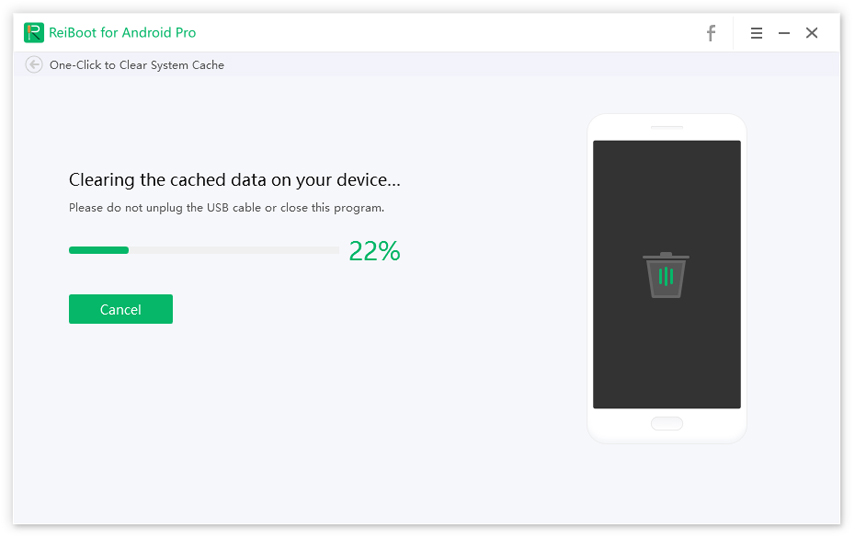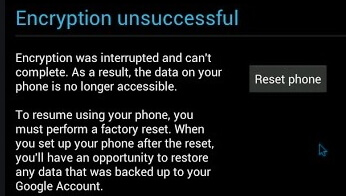Encryption Unsuccessful Android? User Verified Solutions Here!
Smartphones have slowly embedded themselves deeply in our lives. Working without an active smartphone for a day seems almost impossible, as so many apps are there that help us get through daily activities.
Whether the apps may be like maps guiding us through cities, the extensive contact list keeping us in touch with everyone or accommodating us in taxi or food delivery services.
Smartphones are not helping us in daily activities but are a source of constant entertainment and socialization. Some even use it as a source of income. With so many needs, if something happens to your phone, it can disrupt your life even if it is just for a day.
So, having an unsuccessful encryption Android error can be daunting.
- Part 1: What Is Encryption Unsuccessful Android Error?
- Part 2: Why Encryption Unsuccessful Huawei/Sony/Samsung?
- Part 3: How to Fix Android Encryption Unsuccessful (Best Way)
- Part 4: Other Common Methods to Fix Encryption Unsuccessful Android Studio
- Part 5: How to Avoid Encryption Errors
Part 1: What Is Encryption Unsuccessful Android Error?
Well, an error that says Android encryption unsuccessful that means that your device is unable to process the internal storage data. It stops you from accessing any of your files.
To understand this more, you need to understand encryption. Encryption is something that all smart devices use to protect your sensitive data. But android encryption isn't foolproof, and anything can happen.
Part 2: Why Encryption Unsuccessful Huawei/Sony/Samsung?
There are many possible reasons of this error, you can check the following reasons to figure out your Android devices issues.
- Mostly android phones suffer through unsuccessful encryption Android errors due to issues in the device or the software, but there might be other reasons too.
- One other cause of unsuccessful encryption error that happens in the android phone is corrupted and clogged cache.
Part 3: How to Fix Android Encryption Unsuccessful (Best Way)
Having something that can help protect your data and avoid sticky situations is always a plus, and Tenorshare ReiBoot for Android does just that.
It is a professional android repair system that helps you in recovery and fastboot mode with only one click — this software help in fixing over 50 problems that include encryption unsuccessful Android error.
How ReiBoot for Android Helps to Solve Unsuccessful Encryption Android
1. Clearing Cache
As cache can be one reason that can cause the encryption unsuccessful error clearing, it can help. ReiBoot for Android provides just that and clears the corrupted cache and system cache, boosting your system and device.
You can achieve it with simple steps, that are:
Installing ReiBoot for android on your computer.
- Connect your android device with the computer with a USB cable.
- Debugging your USB.
Then choose the one-click to clear system cache mode.

Pic.- Clear system cache - Then your data will be successfully cleared.
2. Android Repair
As android repairing another way that can help with unsuccessful encryption error. The following steps can help achieve it, they are:
Connecting your Android device to PC and Debugging your USB.
Selecting Repair Android System function, on the following interface, click Repair Now.

Pic1.- Repair Android System Selecting your device information, make sure there is no mistake, and it is the correct one.

Pic2.- Check device info - After that, download the matched firmware and tap Repair Now button.
Make sure your device is sufficiently charged during the process and do not disconnect the device, the process will be finished soon.

Pic3.- Repair successfully
Part 4: Other Common Methods to Fix Encryption Unsuccessful Android Studio
Many software help with fixing the encryption error, but it can be done without them too. Some of the methods that help in fixing the error are:
1. Factory Reset Your Android Device
As encryption errors are a common occurrence these days, fixing these errors has many ways too, which should be known. Another way to fix such a problem is by a factory reset. In this method, you will lose all your data; only backed up data can be recovered.
So if all your data is backed up on your Google account or you don't have any critical data on your phone, you can follow the following steps to achieve a factory reset. They are:
When the unsuccessful encryption message comes to click on the reset phone.

Pic.- Reset phone - After deleting cache and your data, your phone will restart.
- Then you will have to set the device settings with a fresh new start, that will include language, time and more.
2. Flashing A New ROM
This is another way to fix the unsuccessful encryption error. As Android is an open platform with the continuous option of changing and customizing its ROM versions. This open platform thus helps in resolving encryption issues. It is a unique and easy way for an unsuccessful encryption fix. The following steps help in changing the ROM easily; they are:
- Firstly you can back up all your data.
- Then you will unlock the bootloader. This can be achieved by referring your phone's recovery guide to select custom recovery.
After unlocking bootloader the select the download ROM option, to download a new ROM.

Pic1.- Unlock bootloader - After selecting your desired ROM, download it. It will be downloaded in a zip file.
After that, you should restart your phone in recovery mode and then install the zip file.

Pic2.- Install zip file - When downloaded, check if the new ROM is being recognized by your phone. This can be done by checking your storage.
- If USB storage appears in storage, then ROM is successfully installed.
Part 5: How To Avoid Encryption Errors
Encryption errors source is not always known. It can happen to anyone, even those who take precautions. But to be on the safe side, you can try these tips:
- It is best to clear clogged cache as it contributes to the error.
- By keeping your phone up to date, being careful when installing new software can also help in avoiding encryption errors.
- You can also back up relevant data on your phone daily, allowing you to protect it even if something goes wrong.
This is all that a user can do to protect their phones from encryption errors and, if not, then their data from getting lost.
Conclusion
Encryption unsuccessful Android error means that your phone has trouble accessing the encrypted data and thus making you unable to use the phone.
It blocks you from accessing your data. Android users have successfully used many of these methods when handling encryption issues. ReiBoot for Android have successfully helped them with encryption issues.
Although having issues like these handled by a professional is best, but these are safe methods that one can try for themselves. Also, making sure that the data is all backed up is really helpful as it will prevent you from losing any of your data.
Speak Your Mind
Leave a Comment
Create your review for Tenorshare articles