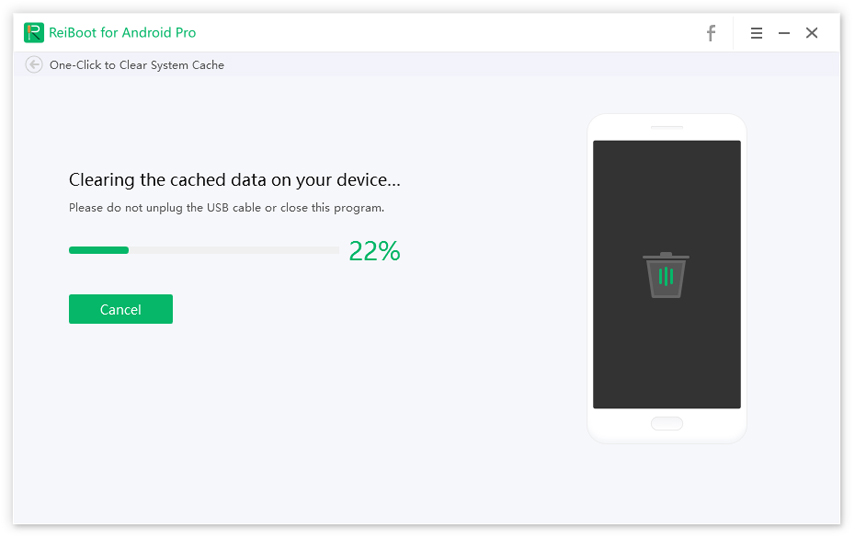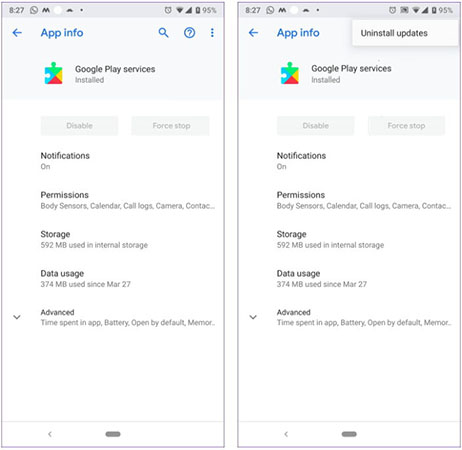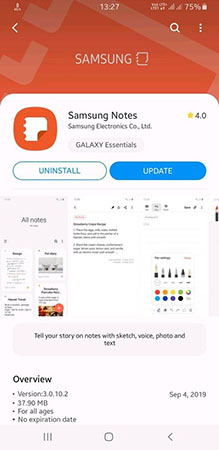How to Fix Android Insufficient Storage Available Plenty Of Space
It is a common experience for many android smartphone users to get "Insufficient storage available" message when downloading or updating apps. Many times this message pops up even when you have more than enough space on your SD card. Then the user wonders why the device is COMPLAINING of insufficient storage space. Getting this message could frustrate important downloads and force you to delete files unnecessarily.
In this post, we'll look at the reasons for getting "insufficient storage available" message on your device and how you can easily get rid of the problem so you can continue to enjoy your device.
- Part 1: When Will Android Insufficient Storage Error Occur?
- Part 2: Why Android Insufficient Storage Available Plenty Of Space?
- Part 3: How to Fix Android Insufficient Storage Issue
Part 1: When Will Android Insufficient Storage Error Occur?
You may receive an Android Insufficient Storage error message in any of these situations:
- If your android phone is running low on the internal memory.
- If there are too many apps running on your smartphone.
- If there is a system error that makes your android system to start malfunctioning.
Part 2: Why Android Insufficient Storage Available Plenty Of Space?
There are several different reasons about insufficient storage available Android, you can check some of the them below:
- You may have too many large-sized apps running on your android: Having lots of big-sized apps such as games app can quickly take up lots of internal memory space as you use them.
- You may also receive Insufficient Storage Space message when you transfer large files to external SD: Normally, when transferring such files from internal memory, the cache built up in the internal memory should automatically clear itself. Where android system fails to clear the cache built up in the internal memory, the Insufficient Storage Space message may continue to pop up.
- If your device internal memory is too small: Using a phone with small internal memory will normally limit the number of apps you can download or run. If you then try to exceed your phone's limit, you may get Insufficient Storage Space message.
- System software error: Sometimes when android system software malfunctions, it may display Insufficient Storage Space message. You know this is the issue when you see that you have more than enough space on both internal and external storage.
Part 3: How to Fix Android Insufficient Storage Issue
Fixing Android insufficient storage issue can be done in a single step or more, depending on the cause of the issue. Below are some effective solutions you can use to fix the problem.
1. Restart Your Android
If Insufficient Storage Space message is received as a result of minor android system issues, restarting your device can help fix the issue easily.
2. Insufficient Storage Available Android Fix via Clearing App Cache
One reason for Insufficient Storage Space message is lots of app cache that build up when using apps on your android smartphone. Use the steps below to clear app cache.
- Click on Settings and choose Apps.
- Go to All Apps to check the apps installed on your device.
Tap on your regularly used app, one by one and clear cache and data in them.

Clear cache and data of each app
3. Clear System Cache: Use ReiBoot for Android
Using ReiBoot for Android should help with insufficient storage available android fix without root.
Download and install ReiBoot for Android on your Windows PC.
- Connect your Android device to PC and enable USB Debugging mode.
Once USB debugging for your device is successful, click "One-Click to Clear System Cache" and wait for the process to be completed.

Clear System Cache with ReiBoot for Android
4. Uninstall Google Play Store Updates
Google Play Store Updates will most times become active when your mobile data is on. As the app continually runs on your phone, it builds up cache and takes up quite a lot of internal memory space, especially if you have lots of apps already on your android smartphone. Follow the steps below to uninstall Google Play Store Updates.
- Go to Settings and tap App.
- Check the list of All Apps to locate Google Play Store Updates.
- Tap Google Play Store Updates and check the top of the next page for the Uninstall menu.
Tap the Uninstall menu to execute the action.

Uninstall Google Play Store updates
5. Uninstall Unwanted Apps to Solve Samsung J3 Insufficient Storage
Sometimes we have some apps that we do not use but they sit in the phone and take up internal memory unnecessarily. It is time to remove them so we can free up space to download useful apps and help them run smoothly. Follow the steps to uninstall unwanted apps.
- Go to Settings and click Apps.
- Go to All Apps to get the list of all your apps.
Select your useless apps to uninstall.

Uninstall unwanted apps on Android device
6. Move Apps and Media to SD Card
If you chose internal memory as the default storage location for all downloaded files, you can change it. Change the default storage location to SD/Memory Card. You can then shed files off your phone memory into the SD card.
7. Insufficient Storage Available Android Fix without Root: Use ReiBoot for Android
If all previous solutions fail, then it is time to use ReiBoot for Android . ReiBoot for Android is an all-in-one solution for a wide variety of Android software issues including system error, camera not working issue, Insufficient Storage Space error and many other issues.
General Features of ReiBoot for Android:
- It is very easy to use.
- It supports more than 600 models of Android phones.
- It can repair faulty Android system in one click.
- It is available in both a free and paid version.
How to Use ReiBoot for Android to Solve Insufficient Storage Available Issue
Download ReiBoot for Android and install it on your Windows computer.
- Ensure that your android is connected to the PC via USB. Activate USB Debugging mode on your android device to proceed.
Launch the app and select Repair Android System.

Choose Repair Android System - ReiBoot for Android Confirm your device information and download suitable firmware, then click Repair Now on your PC to begin the process.

Click on Repair Now - ReiBoot for Android - Allow up to ten minutes for the repair to be completed. All through the process, ensure that your USB cable remains properly connected to the device.
Conclusion
The first step towards avoiding insufficient storage available android issue is to buy and use phones that have both high internal and external memory capacity. Also, if you are sure that you no longer need an app on your android, delete it immediately. If you can, use internal memory for downloading and installing apps. All other files such as videos, games and music should be downloaded on SD card. At last, you can use the software like ReiBoot for Android to fix your device system issue.
Speak Your Mind
Leave a Comment
Create your review for Tenorshare articles