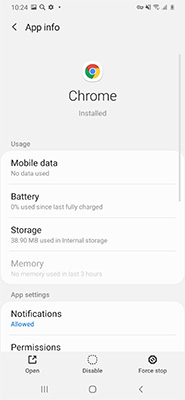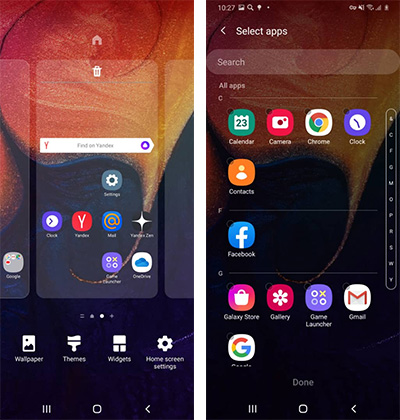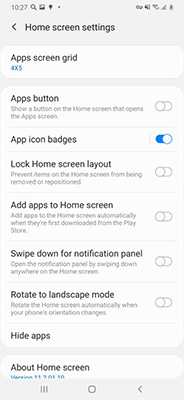How to Fix Apps Disappeared from Android Home Screen
The latest software update was installed during the night. This morning, all the icons and widgets are gone from my home screen."
Is your app missing from home screen Android? If so, then you’ll be glad to know that you’re in the perfect place to find a suitable solution for this issue. This can either be caused because of a faulty or bugged Android Operating System running on your phone or an issue with the App Launcher that your phone is using. All possible solutions for each case have been listed below with complete and proper guides illustrating each method.
- 3 Ways to Fix App Missing from Home Screen Android
- One Stop to Fix App Missing from Home Screen Android
3 Ways to Fix App Missing from Home Screen Android
If an app disappeared from home screen android, then you fall into the first case scenarios of people encountering this issue. This problem might be arising due to a temporary bug in the Android Operating System or a fault in the Home Screen launcher of your phone. To fix this issue, follow the steps listed below.
#1: Restart Android Phone
In most cases, the reason for this issue could be a temporary Operating System bug. Therefore, the first thing that you must try if you’re facing this issue is a simple phone restart. This will help to refresh the operating system and get rid of any temporary bugs. Locate the Power button from the side of your phone.
- Press and hold the Power button until the Power menu shows up on your screen.
-
From this menu, hit ‘Restart’ and simply wait for the phone to reboot itself.

#2: Make Sure App Is Not Disabled
A suitable explanation of app missing from home screen android could be that this app might have been accidentally disabled by you or the system.
- Go to ‘Settings’.
- Press ‘Apps’ and select the App that goes missing to open ‘App info’.
-
If the app is enabled, then it must show the option ‘Disable’ in the app settings.

#3: Ensure App Launcher Unhidden Apps
Still, if apps disappeared from android home screen, then there is a possibility that the apps might be hidden. Follow the steps below to unhide any hidden apps:
- Take Samsung for example, on your home screen, swipe up to run Home Settings.
-
Select 'Home screen settings', and select the missing app.

-
Once you have selected an app, scorl down to find 'Hide apps' option and turn it off.

One Stop to Fix App Missing from Home Screen Android
If none of the above solution worked for you and still clock and weather widget android disappeared, then the issue is probably caused by a bug in the Android Operating System. You can instantly fix the Operating System issues with the help Tenorshare ReiBoot for Android. ReiBoot for Android is one of the best system recovery tools. It entertains users with a highly intuitive user interface.
-
Opne Tenorshare ReiBoot for Android on your laptop. Connect your Android phone to computer.

-
You will be directed to the interface shown below. From here, hit ‘Repair Now’.

-
Double-check the device info from this stage and press ‘Next’. Note that any false information could lead to further complications during the repair process.

-
Now, ReiBoot will start downloading the Firmware package for the selected device. Wait patiently for the download to finish.

-
Lastly, hit ‘Repair Now’ and wait for the repair to complete.

Summary
The problem of apps disappeared from android home screen is pretty common nowadays as new Android updates are being released with new bugs. However, the methods discussed above are sure to resolve your issue no matter what scenario you find yourself in. Lastly, if you face any Android system issues, then definitely try resolving them with Tenorshare ReiBoot for Android.
Speak Your Mind
Leave a Comment
Create your review for Tenorshare articles