Power Up PokeStops Steps And Rewards Guide 2025 update
Is it worth powering up Pokestops? To power up PokéStops in Pokémon GO in 2024, perform these steps: Spin a PokéStop to check if it can power up. This ring indicates that eligible PokéStops can be powered up. Next, use your device's camera to scan the PokéStop for AR Mapping.Send Niantic the scanned file. The number of scans supplied by players determines the level of the powered-up PokéStop, which has three levels.
- Part 1: Is Powering Up Pokestops Worthy?
- Part 2: How to Power Up PokeStop in Pokemon Go?
- Part 3: How to Scan a PokeStop? Automatic Scanning?HOT
Part 1: Is Powering Up Pokestops Worthy?
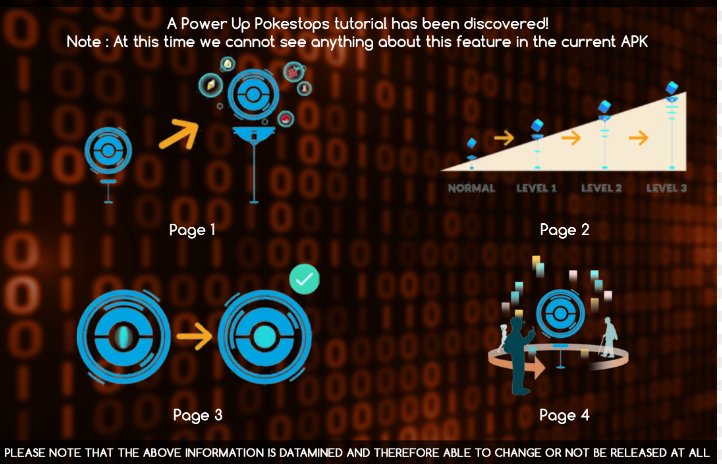
Powering up PokéStops yields significant benefits, improves your gameplay experience, and gather items from PokeStops. Here's a full breakdown of the three levels of powered-up PokéStops, as well as the perks associated with them.
Level 1 PokéStop Power Up:
- Increased Item Drops: When you spin a Level 1 powered-up PokéStop, you will get more things than usual. This may include Poké Balls, Potions, Berries, and other valuable supplies.
- Benefit: Increases your inventory, ensuring you have enough resources for battles, catching Pokémon, and other activities.
- 1 Additional Heart for Your Buddy: If you have an active Buddy Pokémon, spinning a Level 2 powered-up PokéStop gives you one extra heart.
- Benefit: This special heart allows you to strengthen your link with your Buddy faster, enabling rewards such as faster evolution, CP increases, and other Buddy-level-related benefits.
- 1 Extra Pokémon produced (Gyms Only): At Level 3, powered-up PokéStops near gyms will make an additional Pokémon.
- Benefit: Increases the likelihood of encountering and catching uncommon or powerful Pokémon, making gym visits more lucrative and thrilling. power-up-pokestops-1.html

Level 2 PokéStop Power Up:
Level 3 PokéStop Power Up:

Part 2: How to Power Up PokeStop in Pokemon Go?
Power up PokéStops Pokémon GO improves gameplay by increasing rewards and other perks. Here's a step-by-step instruction to power up PokéStop Pokémon GO and some helpful hints to make the process easier.
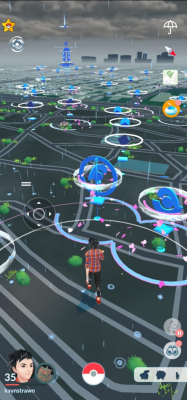
Step-by-Step Guide for Powering Up PokéStops
- Identify eligible PokéStops
- Look for PokéStops with a ring around them, which means they're eligible for a power-up.
- Visit an eligible PokéStop and spin it to get an AR Mapping challenge.
- Complete the AR Mapping Task.
- Open the AR Mapping task from the Field Research menu.
- Use your device's camera to scan the PokéStop. Walk around to capture it from various angles, guaranteeing a complete scan.
- Submit the scan using the Pokémon GO app.
- Contribute to Community Activities:
- Encourage other local gamers to submit scans as well. The more scans given, the faster the PokéStop levels up.
Spin the PokeStop:
![]() Track Progress:
Track Progress:
You can verify the progress of the power-up by returning to the PokéStop. As more scans are provided, the PokéStop levels up, increasing the benefits.
Related read How To Spin PokeStops? .
Part 3: How to Scan a PokeStop? Automatic Scanning?
Scanning Pokémon GO power-up, Pokestops is required to power up PokéStops and unlock other rewards. Here's how to do it manually and an easier technique that uses iAnyGo to scan and change locations automatically.
To manually scan a PokéStop,
- First, identify it: Look for a PokéStop with a ring around it, indicating it is eligible for scanning.
- Spin the PokeStop: Visit the PokéStop and spin to get an AR Mapping challenge.
- Access the AR Mapping Task: Open the Field Research menu and select the AR Mapping activity.
- Start Scanning: Tap the assignment to start the scan. Use your device's camera to scan the PokéStop. Walk around it, capturing it from different perspectives.
Using iAnyGo for Location Changes and Automatic PokéStop Scanning
A tool called iAnyGo PokéStop Auto Sacnner makes it simple for Pokémon GO users to switch locations, automatically scan gyms and PokéStops, and locate nearby game landmarks.
Why We Choose iAnyGo?
- iAnyGo Automatic Scan PokéStops & Gyms features include automating the scanning of PokéStops and gyms.
- Change Location Quickly: this makes it simple for players to switch locations while playing.
- Locate Nearby Landmarks: Find newly added PokéStops, gyms, and Pokémon spawn locations.
- Easily create bespoke routes to replicate walking between several locations.
- Safe and Secure: Guarantees the security of your account even when you move locations.
How to Use iAnyGo?
- Download and install the app: On your PC, download and install Tenorshare's official website.
- Prepare and Select Your Path: Toggle between PokéStop Auto & Gym and Select. To automatically search for gyms and PokéStops, select Scan Auto. Choose several endpoints to create a new route, or designate a new location for your device.
- Start the simulation: In order to change your location and mimic movement, click "Start to Move". This will enable you to discover new locations and Pokémon GO game landmarks. These instructions will help you make the most of iAnyGo for your Pokémon GO experiences.
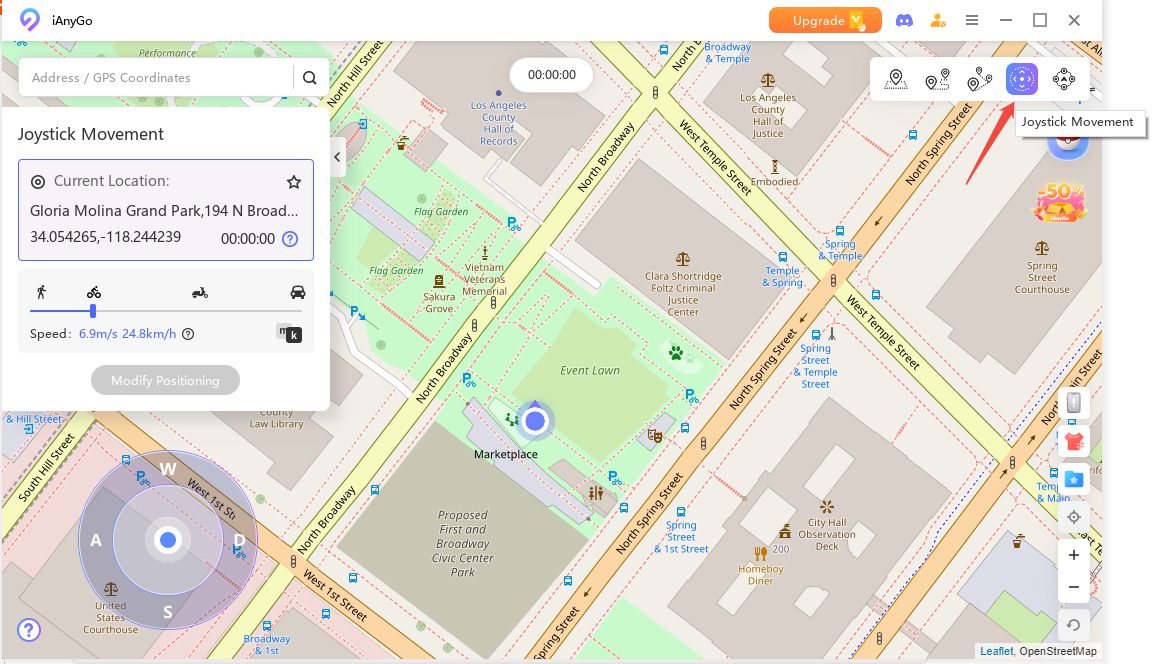

In Pokémon GO, scanning PokéStops and gyms is made more accessible by using iAnyGo. Powering up PokéStops and improving playability can be done effectively by automating scans and facilitating simple location modifications. The Pokémon GO power-up PokéStop process is greatly aided by manual and automatic scanning methods, such as using iAnyGo for location modifications and scanning PokéStops.
Conclusion:
Pokémon GO's PokéStops can be powered up to improve gameplay by offering more prizes and advantages. By manually or automatically scanning powered-up PokéStops with software such as iAnyGo , players may effectively level up PokéStops and experience more items, Buddy hearts, and Pokémon spawning.
Download iAnyGo to streamline the procedure. It provides easy location adjustments, automatic scanning of PokéStops and gyms, and the ability to locate new game landmarks quickly. Using this tool will help you get the most out of your powered-up PokéStops while they are powered up.
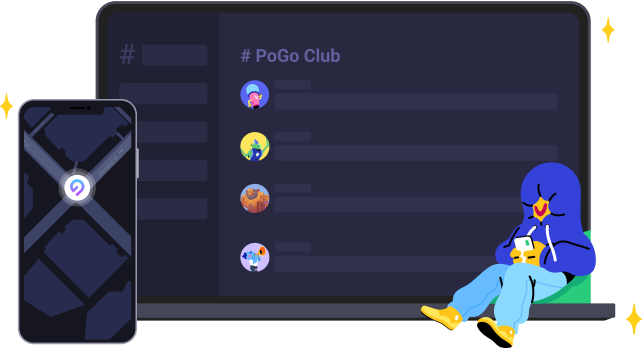
- 1-Click to change current location on iPhone
- Bluetooth Integration for Mac& Win both
- Easy to simulate GPS movement based on customized route
- GPS joystick to take better control
- Import GPX file to start a designed route
Speak Your Mind
Leave a Comment
Create your review for Tenorshare articles

Tenorshare iAnyGo
2025 Top Location Changer
With Bluetooth tech built-in: no cracked/error 12, 0-risk.









