Pokemon Go Search Term Ultimate Guide in 2025
When your Pokemon collection becomes massive, finding a specific one from your Pokedex seems arduous. Scrolling down to view a Pokemon can take a lot of time.
Thanks to the Pokemon Go search terms, this search is super easy. Now, you can find any Pokemon using a specific search term and save time. You can search for a Pokemon with a specific name, number, symbol, etc.
- Part 1: What is the Pokemon Go Search Terms
- Part 2: Advanced Pokemon Go Search Terms
- Part 3: Popular Pokemon Go Search Terms
- Part 4: Catch Pokemon Worldwide From the Comfort of Home-iAnyGoHOT
Part 1: What is the Pokemon Go Search Terms
Pokemon Go search terms help you find any Pokemon by special filters. It's a simple search that can significantly assist you. With the first word of the search, Pokemon Go search algorithms start finding a Pokemon.
Niantic has set several search terms to show you a filtered Pokemon in your Pokedex. Let's see some basic all Pokemon Go search terms:
- Pokemon name: You can search for a Pokemon by typing its name in the search field. For example, if you type Pikachu, all the Pikachu in your list will be shown immediately.
- National Pokedex number: You can also search for a Pokemon with its national Pokedex number in your list. For example, if you type #0001 in the search field, Balbasaur will appear if you have any. Similarly, typing #0002 will show Ivysaur, #0003 for Venusaur, and so on.
- Types: Pokemon can also be searched by type. Typing water will show you all water-type Pokemon in your list, while typing flying will show you the flying-type Pokemon.
- Moves: Pokemons are different from each other by their moves. So, another easy way to search for Pokemon is by their moves. Typing @ before a move like @Thunderbolt will show Pokemon with Thunderbolt moves.
- IVs(Perfection): Using stars() in the search field will give you a view of the different IV Pokemon, like one star for combined IV Pokemons.
- CP range: Pokemon can be searched by their CP(combat power). For instance, typing CP 300 will show Pokemons with 300 CP.
- HP(health power): You can view Pokemon with different HP by typing HP. For example, typing HP150 will give you a view of Pokemon with 150 HP.
Part 2: Advanced Pokemon Go Search Terms
Besides the above basic search terms for Pokemon Go, you can also search Pokemon using advanced quick search terms. These search terms are different from the Pokemon Go all search terms. Using a symbol, you can search or combine multiple searches to find a Pokemon quickly according to your query. Let’s see how you can search Pokemon with Pokemon Go quick search terms:
| & or | | "& or |" works as "and" and can combine multiple searches. For instance, typing ground&evolve can show all the Pokemon that are ground-type and able to evolve. |
|---|---|
| ! | Using “!” before any type of Pokemon will remove that type of Pokemon from your search query. For example, if you type “!grass,” this query will show all the Pokemon except the grass type. |
| , : ; | ,:; are used as "or" to combine different search criteria. For example, if you type shiny,@weather will show shiny Pokemon that are weather-boosted. |
| + | Using + before a Pokemon name will show all the Pokemon of that family. For instance, typing +Pikachu will show all the Pikachu, Raichu, and Pichu. |
| - | It can be used to show the search range. For example, typing HP-150 will show all the Pokemon with 150 HP equal to or less than HP150. More use of - is type HP150- will show Pokemon equal or greater than HP150. Similarly, it can work with CP. |
Part 3: Popular Pokemon Go Search Terms
Some search terms are most popular among most Pokemon Go players for finding specific Pokemon or searching for friends. Some of the most popular search terms are as follows:
- Raid: Type "raid," and this will show up all the Pokemon caught from the raid battle.
- Hatched: Typing "hatched" in the search field will show the hatched Pokemon.
- Legendary: Type "legendary" to see all the legendary Pokemon on your list. Related searches are shiny, lucky, purified, mythical, shadow, special event, tagged, traded, untraded, and ultra beasts. You can find any Pokemon with a specific quality or power with these search terms.
- Completing evolution: Enter "evolvenew or evolve" to get the Pokemon ready to evolve.
- Item: Enter "item" to look for the Pokemon that can be evolved by items.
- @: Type @ before any Pokemon type or move. For example, type @ shadowball to view all the Pokemon that know shadowball.
- Search by region: Pokemon are searched by their regions, such as typing Kanto, Johto, Hoen, Unova, Alola, Kalos, or Galar to see the region's Pokemon.
- Interactable: Typing interactable in the friends search will show friends who didn't interact with you today.
- Lucky: This search views lucky friends.
- Friendship level: Typing Friendship levels 1-4 can view the friend of the specific level.
- Giftable: It shows a friend to whom you can send a gift.
Pokemon Go Friend Search Terms
Like Pokemon, you can also search for friends using the Pokemon Go friends list search terms, which are very popular nowadays. Four types of searches work in this particular search category.
Part 4: Catch Pokemon Worldwide From the Comfort of Home-iAnyGo
Search for Pokemon with the search terms and play your game in the comfort of your home without going outside. You may be wondering how. It's super easy: with a GPS spoofer. Pokemon Go tracks your location with your mobile GPS location. So, with a GPS spoofer, you can change your mobile location anywhere.
We have found a reliable and safe Pokemon Go GPS spoofer called Tenorshare iAnyGo for this. iAnyGo can change location anywhere in the world. Some of its attractive features are worth knowing:
- It doesn't harm your mobile. No need to root or jailbreak the device.
- Change location anywhere with a click.
- Not only works on Android, but it is also the best iPhone location changer.
- Change location up to 15 devices at the same time.
- Cool down timer lets you spoof safely and reduces the risk of an account ban.
- Adjust your movement speed or set a customized movement of walking, cycling, or driving speed.
- Zoom in/out button to choose a location on the map.
- A virtual joystick to control movement freely.
Change Location With the Best Pokemon Go Spoofer
- Download, install and launch iAnyGo on your PC and keep it in the default mode, "Change Location."
- Connect your iOS or Android to the computer via a USB cable. After connecting, unlock your phone and click on "Enter."
- The iAnyGo map will appear on the PC screen. Type the address or GPS coordinates in the search field, then click "Start to Modify."
- Enabling the joystick allows you to move freely and change direction easily at any time.



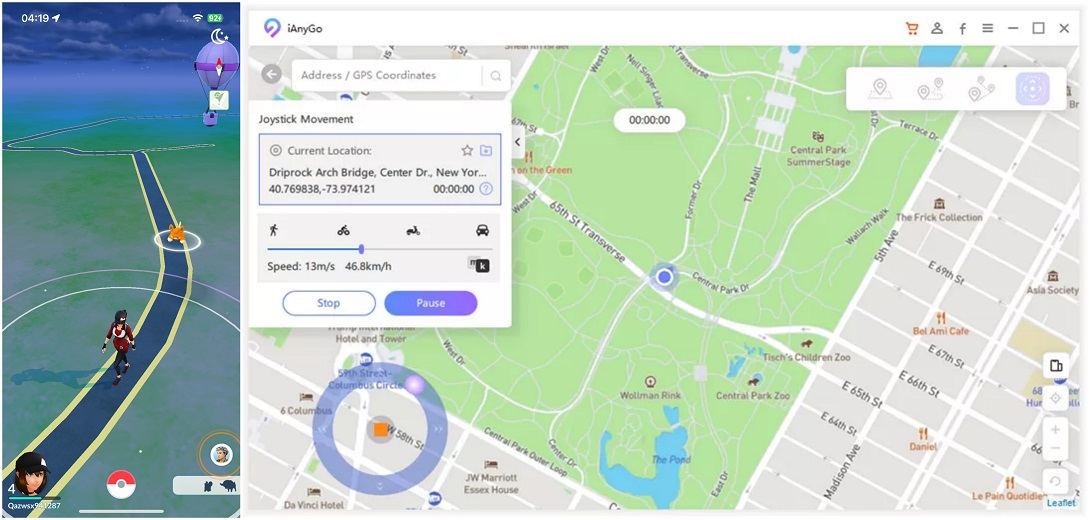
Related Read: How To Change Name In Pokemon Go
Conclusion
We have explained all the Pokemon Go search terms that can make your search easy and convenient. You can search by name, specific power, region, CP, HP, etc. Now, find your favorite Pokemon with a particular search term; there is no need to see it scrolling manually.
And don’t forget to try Tenorshare iAnyGo. You can play Pokemon Go in the comfort of your home without moving it.
- 1-Click to change current location on iPhone
- Bluetooth Integration for Mac& Win both
- Easy to simulate GPS movement based on customized route
- GPS joystick to take better control
- Import GPX file to start a designed route
Speak Your Mind
Leave a Comment
Create your review for Tenorshare articles

Tenorshare iAnyGo
2025 Top Location Changer
With Bluetooth tech built-in: no cracked/error 12, 0-risk.









