PGSharp App Not Installed? 5 Effective Solutions to Fix It
Are you a passionate Pokémon Go enthusiast frustrated by the perplexing "PGSharp App Not Installed" issue? Fear not, as this guide is tailor-made for you. As we all know, PGSharp is a Pokemon Go GPS spoofer for us to to play Pokemon Go without Moving. This comprehensive guide delves into the heart of the matter, offering five effective solutions to resolve the PGSharp App not installed dilemma.
Navigating through the intricacies of MuMu Player compatibility, tackling unknown source hindrances, and presenting a reliable GPS spoofer alternative, we're here to ensure your Pokémon Go hack experience is exceptional. Let's bid farewell to installation woes and reignite the thrill of your Pokémon Go joystick escapades.
- Part 1: 5 Solutions to Solve PGSharp App Not Installed
- Part 2: Fix PGSharp App Not Installed with Best Alternative GPS Spoofer
- FAQs about PGSharp App Not Installed
Part 1: 5 Solutions to Solve PGSharp App Not Installed
1. Make Sure Your MuMu Player is A 64-bit Version above V2.7.20.0.
If the PGSharp App Not Installed error is plaguing your Pokémon Go journey, you can't play Pokémon without moving. If you still want to use this android Pokemon Spoofer, you need to ensure your MuMu Player runs a 64-bit version above V2.7.20.0. Follow these straightforward steps to address the issue:
- Visit www.mumuplayer.com: Go to MuMu Player's official website and download the latest 64-bit version of the emulator. This step is crucial to ensure compatibility with PGSharp.
- Download PGSharp for ARM64: Open the PGSharp official website within your emulator's browser. Look for "Other download links" and download PGSharp for ARM64 – the 64-bit installer.
- Install and Configure PGSharp: Install the downloaded 64-bit version of PGSharp. Once installed, open the application and select your date of birth. Log in using your preferred method, whether it's through Facebook, Google, or the Pokémon Trainer Club, and get ready to enjoy Pokémon Go on MuMu Player without the installation hassles.
2. Uninstall Official Pokémon
To troubleshoot the app installation issue, ensure a clean slate by removing any official Pokémon-related apps, such as Campfire or Pokémon Home. Follow these steps to uninstall:
- Open your device's settings and navigate to the application manager or app settings.
- Locate and uninstall any official Pokémon-related apps.
- This step ensures a conflict-free environment for PGSharp to install seamlessly.
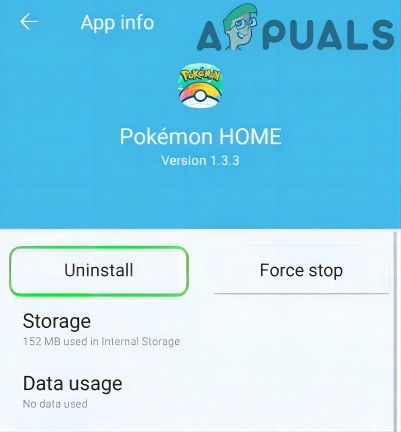
3. Enabling Unknown Sources
If PGSharp is not installed, make sure to enable "Unknown Sources" in your device's settings. This allows the installation of apps from sources other than the official app store. Here's how you can enable it:
- Go to your device settings.
- Navigate to "Security" or "Privacy" settings.
- Enable the "Unknown Sources" option.
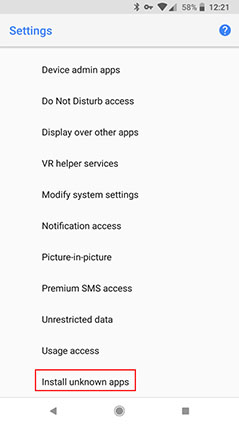
Enabling this option ensures your device can install applications from third-party sources, resolving any potential issues with PGSharp installation.
4. Clearing Cache and Data
PG Sharp might face installation issues due to accumulated cache and data. Clearing these can often resolve the problem, ensuring a smooth installation process. Follow these steps to clear cache and data:
- Open your device settings.
- Navigate to "Apps" or "Application Manager."
- Find and select PGSharp.
- Tap on "Clear Cache" and "Clear Data."
After clearing cache and data, attempt to reinstall PGSharp to see if the "App Not Installed" error persists.
5. Downloading PGSharp from Trusted Sources
Always download PGSharp from trusted sources like pgsharp.com to avoid potential issues. Ensure a secure download to eliminate the "App Not Installed" error. Here's why downloading from trusted sources is crucial:
- Trusted sources provide the latest and most stable versions of PGSharp.
- These sources guarantee the absence of malicious software, ensuring the security of your device.
- Following this ensures that the downloaded APK file is not corrupted, minimizing installation errors.
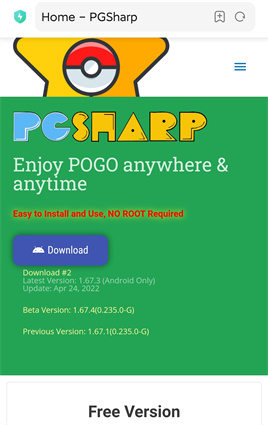
In conclusion, encountering the "PGSharp App Not Installed" error is undoubtedly frustrating. Still, with these five solutions, you can overcome the issue and get back to your Pokémon Go adventure seamlessly. Whether you optimize your MuMu Player, uninstall official Pokémon apps, enable unknown sources, clear cache and data, or download from trusted sources, rest assured that these solutions will pave the way for a trouble-free PGSharp installation.
Part 2: Fix PGSharp App Not Installed with Best Alternative GPS Spoofer
PGSharp's "App Not Installed" error could stem from a variety of sources, potentially related to Google Play's protection system or your device's compatibility. When such issues arise, it is advantageous to have alternative GPS spoofers on hand. Here are two of the best alternatives to PGSharp:
1. Alternative GPS Spoofer- iAnygo
As we delve into the world of Pokémon Go hacks by using GPS spoofer, encountering the "PGSharp App Not Installed" hurdle might lead you to explore alternative solutions. Enter iAnyGo, a powerful GPS spoofer, that enhances your overall Pokémon Go experience but also solves your PGSharp not install problem.
iAnyGo is the best Pokemon Go spoofer. It can change your location with one click and also provides you with a Pokemon Go joystick to easily change your direction as you want. Feature Highlights of iAnyGo:
- Change GPS Location: iAnyGo offers a seamless solution to alter your GPS location, providing flexibility for various purposes, be it for entertainment or security.
- Multi-Spot Movement: With iAnyGo, you can plan elaborate routes and move across multiple spots, adding an extra layer of versatility to your GPS spoofing experience.
- Compatible with Multiple Devices: iAnyGo supports desktops like Windows and macOS, as well as both Android and iOS users.
Let's see the step-by-step instructions for using iAnyGo to change your Pokemon Go location effectively.
- Download and Install iAnyGo: Once installed,iAnyGo will seamlessly launch in the 'Change Location' mode, which aligns perfectly with our specific objective.
- USB Cable Connection to Connect iPhone/Android Device to Computer: Unlock your device and click the "Enter" button to initiate the process.
- Select A Location on The Map: Enter the desired address or GPS coordinates in the search box. For instance, let's teleport to New York City. Click "Start to Modify."



Note: Your location will be instantly changed, affecting all location-based apps on your iPhone, including Pokémon Go. You can also use the joystick mode to control the direction of movement.
- Cooldown Timer: To safeguard your Pokémon Go account, iAnyGo incorporates a cooldown timer. This feature prevents users from changing GPS locations too frequently. If not needed, you can turn it off in the settings.
- View Actual Location: If you want to view your real location, simply click the back button on the bottom right corner of the interface.
- Historical Records: The addresses you've used will be stored in Historical Records for easy access. Add frequently visited places to your favorites for convenience.
2. Alternative GPS Spoofer- PoGoskill
PoGoSkill GPS Spoofer is a popular alternative for individuals seeking an alternative GPS spoofer for their Pokémon Go gaming needs. By successfully spoofing your location, it allows you to catch Pokémon from virtually any location in the world, without physically moving. Its unique features make it more than just an ordinary GPS spoofing tool.
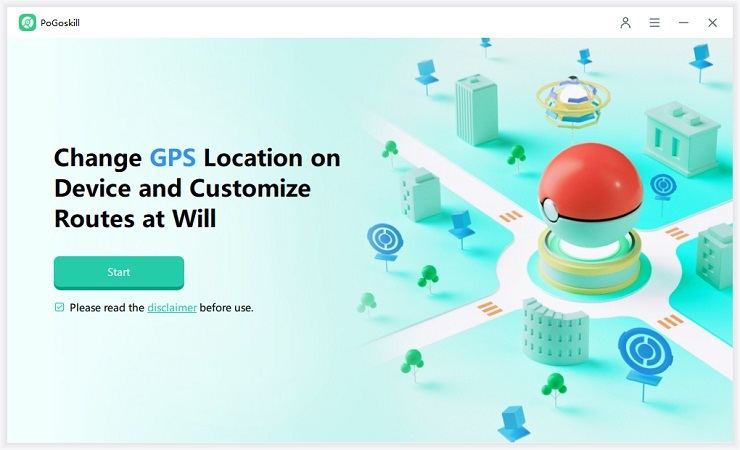
- Precise Location Spoofing: All players need to do is input the coordinates of their desired location, and the app handles the rest.
- Routes Customization: It allows trainers to trick the game into thinking they are walking or moving, adding an extra layer to the gaming experience.
- Saving Favorite Locations: It allows you to save your favorite locations. This means you can quickly 'travel' back to locations where you've previously had good luck or found rare Pokémon.
Related read PGSharp Soft Ban You Should Know.
FAQs about PGSharp App Not Installed
1. Is PGSharp Safe?
The safety of PGSharp is a top concern for Pokémon Go enthusiasts. Rest assured, PGSharp is safe to use when downloaded from trusted sources. However, it's crucial to adhere to fair play policies and use PGSharp responsibly to avoid any potential risks associated with altering the gameplay.
2. What are the requirements for PGSharp?
Ensuring your device meets the necessary requirements is key to a smooth PGSharp experience. To avoid the "PGSharp App Not Installed" issue, your device should have sufficient storage space, and if you're using an emulator like MuMu Player, ensure it is a 64-bit version above V2.7.20.0.
3. How long is the cooldown in PGSharp?
PGSharp incorporates a cooldown mechanism to prevent abuse and maintain fair play. The cooldown duration can vary, but it typically lasts for a specific period after performing certain in-game actions like teleporting. Always check PGSharp settings for cooldown timer options and adhere to them to keep your account safe.
4. How long is a soft ban on PGSharp?
Soft bans in PGSharp are temporary restrictions imposed on accounts that violate the game's terms of service. The duration of a soft ban can vary, but it usually lasts for a few hours. During this period, certain in-game actions may be restricted. To avoid soft bans, ensure you are using PGSharp responsibly and within the prescribed cooldown limits.
Conclusion
Overcoming the "PGSharp App Not Installed" challenge is crucial for a seamless Pokémon Go hacking experience. iAnyGo is the best alternative to ensure that you can navigate the Pokémon Go world by faking GPS location effortlessly.
Always download PGSharp from trusted sources, follow cooldown guidelines, and stay informed about potential soft ban durations. With these frequently asked questions at your fingertips, you can embark on your Pokémon Go adventure confidently without worrying about app installation issues. Enjoy the enhanced features of PGSharp and happy hunting!
- 1-Click to change current location on iPhone
- Bluetooth Integration for Mac& Win both
- Easy to simulate GPS movement based on customized route
- GPS joystick to take better control
- Import GPX file to start a designed route
Speak Your Mind
Leave a Comment
Create your review for Tenorshare articles

Tenorshare iAnyGo
2025 Top Location Changer
With Bluetooth tech built-in: no cracked/error 12, 0-risk.









