iAnyGo-No.1 Free Location Changer for iOS and Android
Change GPS with 1-click, simulate routes, joystick control, no jailbreak!
iAnyGo-No.1 Free Location Changer
1-Click GPS change, joystick, no jailbreak!
Bluestacks works as an Android emulator that lets you easily download any Android app on your PC or Mac. It is mainly used to download and play Android games on PCs and Macs.
But what can you do to download a geo-restricted Android app or game on your PC? In such a situation, you may think can Bluestacks mock location. If yes, then how to enable mock location on Bluestacks? Our detailed guide will teach you about Bluestack's mock location and how to enable this feature. So, let's start!
Yes, with the new Bluestacks 5 version, you can now enjoy location-restricted games seamlessly on your PC. The Bluestacks mock location feature opens new doors for gaming enthusiasts, who can play their favorite games anywhere in the world.
But if you want to use mock location Bluestacks 5, you have to fulfill the system requirements:
Note: Bluestack 5 is not compatible for Mac devices. Mac users can use the older version of Bluestack 4.
With Bluestacks, you can mock locations anywhere in the world. All you have to do is download the software on your PC. This trick can also be used to Pokemon Go Bluetsacks fake GPS and enjoy your favorite game on PC. With the mock location Bluestack 5, you can change your location using two methods.
Follow the steps to search your preferred location in Bluestacks.
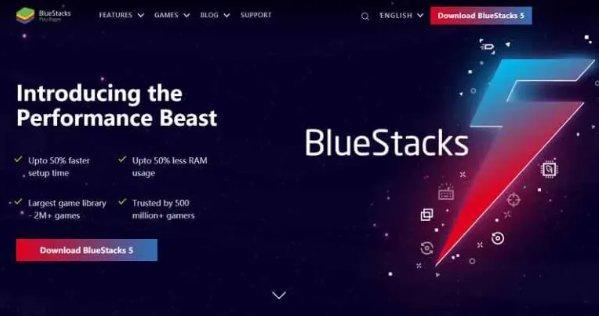
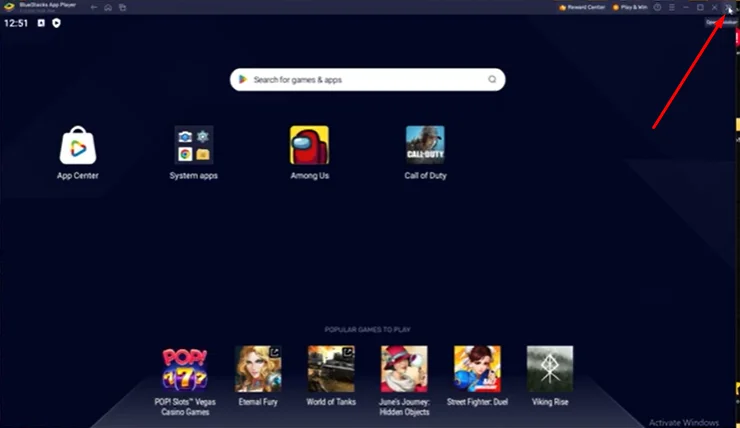
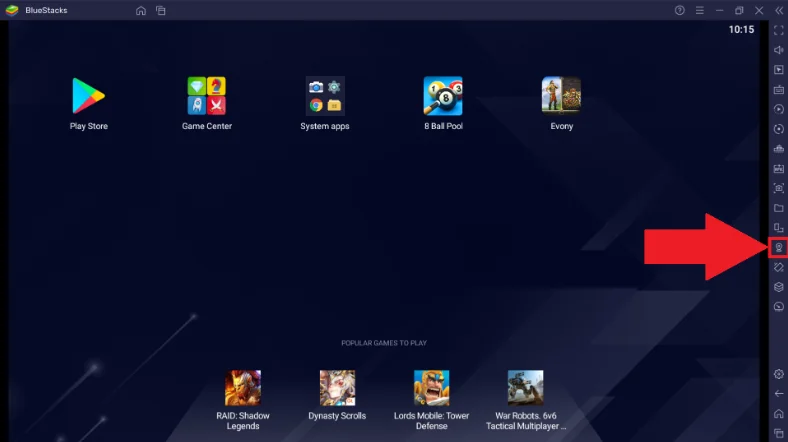
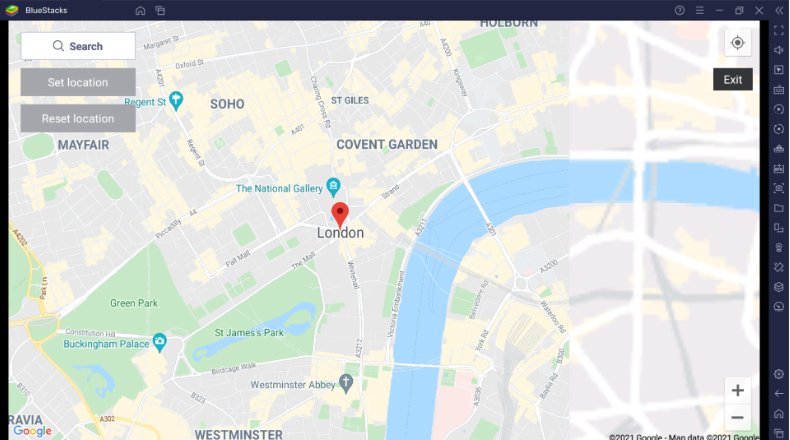
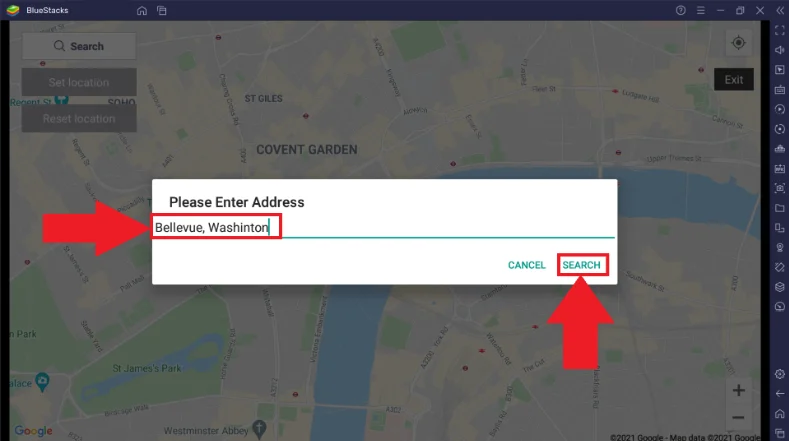
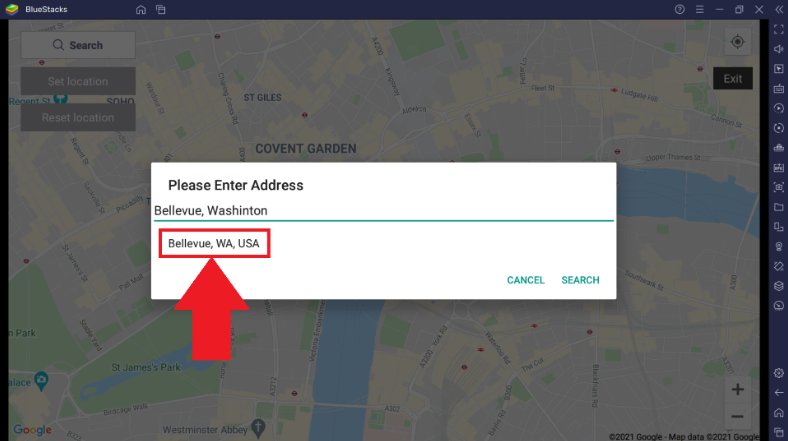
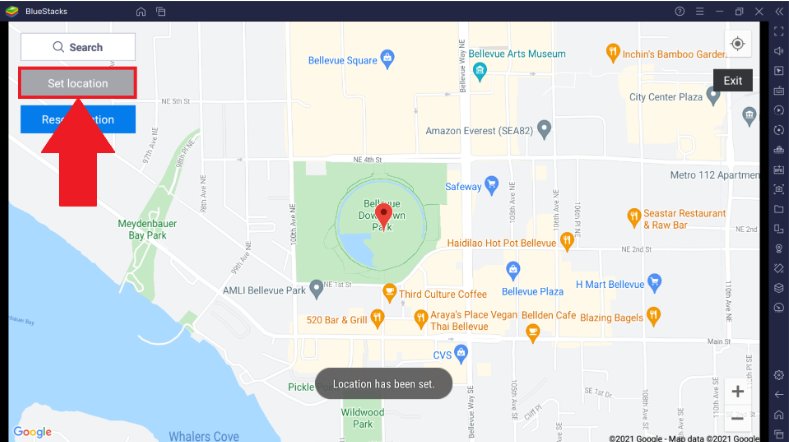
Selecting the preferred location on the map is similar to searching for a location. Follow the steps:
Step 1: Open Bluestacks on your PC and navigate to the toolbar.
Step 2: Click the "set location" icon or press Ctrl+Shift+K.
Step 3: In the map, zoom in(+) or zoom out (-). Find your preferred location and click on "Set location."
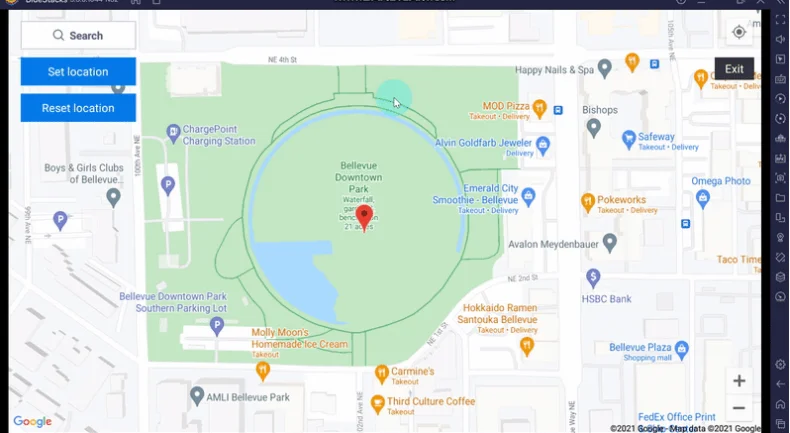
Bluestacks 5 has opened ways of changing location anywhere in the world. However, if you want to fake your location on iOS or Android, you can use the best iPhone location changer, iAnyGo.Tenorshare iAnyGo is compatible with all devices and easy to use.
You don't need to jailbreak or root the device. iAnyGo enhanced features let you set your location anywhere in the world on any device.
Moreover, you can simulate movements with customized walking, cycling, and driving speeds. This feature is best for spoofing in Pokemon Go, where players must keep moving constantly. Another benefit is that it decreases the risk of account bans with real-like movements.
Now follow the steps below to change location with the best GPS spoofer iAnyGo:
Download iAnyGo on your computer from the official website of Tenoreshare iAnyGo, and don't change the default mode "Change Location."

Connect your iOS or Android device to the computer with a USB cable. If you have an Android device, turn on USB debugging before spoofing with iAnyGo. After connecting, unlock your phone and click on "Enter."

The iAnyGo map will appear on the PC screen. In the iAnyGo map, type the address or GPS coordinates in the search box. Click on "Start to Modify."

Related Read: Play Monster Hunter Now on PC with BlueStacks
Yes, free VPNs work on Bluestacks. However, using a VPN with Bluestacks has some drawbacks. A VPN lowers the game's speed and comes with potential bandwidth limits. Another risk is that your personal data can be shared and sold to anyone.
Bluestacks doesn't offer a GPS joystick feature; however, you can download a GPS joystick tool along with Bluestack.
It's straightforward to disable mock location in Bluestacks 5. Just open the Bluestacks map where you mock the location. Now click the "Reset" button to revert to your live location.
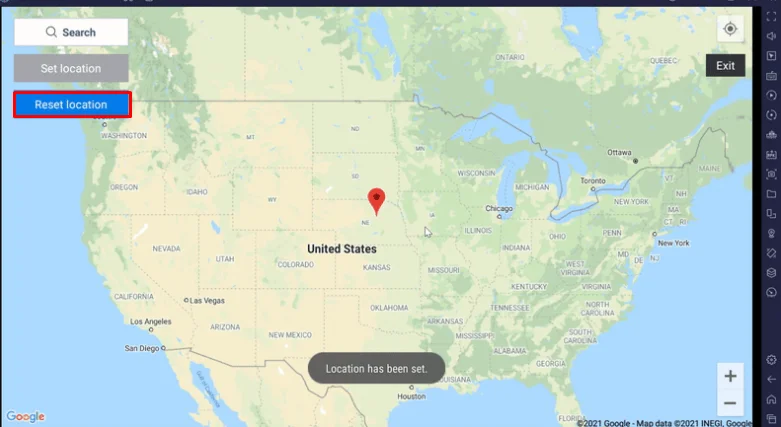
Setting a fake location is now possible with the Bluestack mock location feature. This allows you to play Android games on a PC and enhance gameplay. However, it has some restrictions and is not available for iOS users. The best way to mock a location is to use a GPS spoofer like Tenorshare iAnyGo. It supports iOS and Android devices with a virtual joystick feature. So, give it a try to this fantastic feature-filled app now!

then write your review
Leave a Comment
Create your review for Tenorshare articles

2025 Top Location Changer
With Bluetooth tech built-in: no cracked/error 12, 0-risk.
By Jenefey Aaron
2025-12-12 / change location