Best Guide on How to Use View Once WhatsApp
Hey! Can someone tell me about the “view once WhatsApp” feature? I’m a bit behind technology but people told me that it’s quite helpful. I have used Snapchat and is this feature similar to that one?
Please don’t overthink. It’s a simple WhatsApp feature so let us explain the most popular questions asked about the “View Once” WhatsApp feature.
- Part 1: What is View Once WhatsApp?
- Part 2: How to Send View Once Pictures/Videos WhatsApp?
- Part 3: How Do I Turn Off View Once on WhatsApp?
- Part 4: Can You Screenshot View Once WhatsApp?
- Bonus Tip: How to Recover Lost Photos/Videos on WhatsApp Directly?
Part 1: What is View Once WhatsApp?
WhatsApp view once is a brand-new feature where the users are allowed to use the camera and phone gallery to send their videos and photos to other recipients for one-time viewing only. If you have used Snapchat or Instagram previously, both these apps have the same feature that allows users to view the media only once. The users who receive these limited-time disappearing messages cannot forward, save, star, or share them with anyone else.
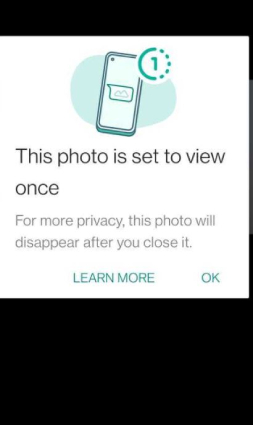
Moreover, a particular time is a set of mere seconds for the receiver to watch the image. The media sender will be notified that the media has been opened even if the read receipts are off.
In addition to this, if you do not open the photo/video sent as ‘view once’ within 14 days, it will automatically expire. If you want to restore your “View Once” data from the backup, ensure that the receiver has not yet opened the message. If they didn’t, then you can get it restored.
Part 2: How to Send View Once Pictures/Videos WhatsApp?
The procedure to send “View Once” photos and videos on WhatsApp is no different than the standard method.
- Select a photo/video from your gallery.
- You can also take a photo/video with a WhatsApp camera.
- After selecting, you will see a (1) logo in the description bar.
- Click on it, and your chosen media will turn into a disappearing message.
- Once done, send it to the other party.
They will receive the view-once message, open it, see it, and the message will be gone.

Part 3: How Do I Turn Off View Once on WhatsApp?
You don’t have to go to WhatsApp settings to look for “View Once” turn off settings. It is not enabled by default. So, if you accidentally chose the photo as a disappearing message, you can click on the (1) option again, and your “View Once” message will turn back into a standard WhatsApp text.
Many users were concerned whether the View Once feature on WhatsApp will be as safe as Snapchat, where a user gets notified whenever someone screenshots it.
Well, there’s bad news for you. WhatsApp does not notify if someone is screenshotting or screen recording your “View Once” texts. So, it’s better not to trust everyone and send your private photos only to authorized people. Follow the instructions: If you have unfortunately lost all your WhatsApp data in a mishap, it might not be easily possible for you to recover data on your own. Some tools might help retrieve WhatsApp data, but most of them fail too. In light of such risks, Tenorshare has introduced its authentic WhatsApp recovery tool named Tenorshare UltData WhatsApp Recovery. Working for both Android and iPhone, it will be the best choice for you.the most important thing is that it wouldn’t ask you to root your Android device. It will recover photos, documents, videos, and even WhatsApp messages. UltData WhatsApp Recovery are world-class recovery software with one of the highest data recovery success rates. It would work perfectly fine, even if your phone is old. Here is how to recover lost photos and videos on WhatsApp directly through UltData WhatsApp Recovery: Download and install UltData on your PC. Connect your Android device to UltData and select the “Recover WhatsApp Data” option. Ensure that you don’t launch any other Android phone management program and connect the phone with an excellent OEM USB cable. Enable USB debugging. UltData will provide you an on-screen guide about how to turn it on. Switch the USB mode from charging to file transfer, go to “Settings,” and tap seven times on “Build number” inside Build to turn on the developer mode. Authorize UltData to use your device and click on “OK.” After the program scanned all deleted data on your device, they will be displayed and you can select the file types like “Photos/Videos” and tick on them. Once you select the images/videos you want back on your device, click on “Recover,” and your WhatsApp photos and videos will be back. This blog sheds light on WhatsApp’s new “View Once” feature, which has become a massive hit for those who want privacy. However, sometimes you do not intend to send the photo once, and it gets deleted, but you can use Tenorshare UltData to get those images back to your phone. Part 4: Can You Screenshot View Once WhatsApp?
Part 5: How to Set the View Once on Multiple Photos/Videos at a Time?
Bonus Tip: How to Recover Lost Photos/Videos on WhatsApp Directly?




Conclusion
Speak Your Mind
Leave a Comment
Create your review for Tenorshare articles











