Top 2 Ways to Share DJI Videos to WhatsApp, Instagram, Facebook, YouTube 2025
There are few decisions in the tech world that have changed the course of the history. As menial as it sounds, one of them is to add a camera to the smartphone. Thanks to that, the smartphone has become the most popular camera, even beating the dedicated camera line.
But smartphone's camera has limitations, especially if you want to use it to take aerial videos using a flying drone. You can't just glue your smartphone to a drone and let it fly. The smartest move is to use the help from a drone with a dedicated camera such as DJI.
But the next question is, how do you share your DJI videos to WhatsApp, Instagram, Facebook, YouTube, and other social media outlets?
Way 1. Use DJI Go App
As with other high-end drone models, DJI comes with the mobile app called DJI Go. The app is compatible with a range of DJI products from Mavic, Phantom, to Osmo series.
Other than the ability to swipe to fly or land and track the entire flight, the app features Live HD view, intelligent flight modes, and automatic flight logs. It also gives users the ability to edit and share instantly from within the app. It also supports SkyPixel - the largest aerial imaging community.
So in regards to share DJI videos to social, you can edit and share them directly from the installed app on your smartphone.
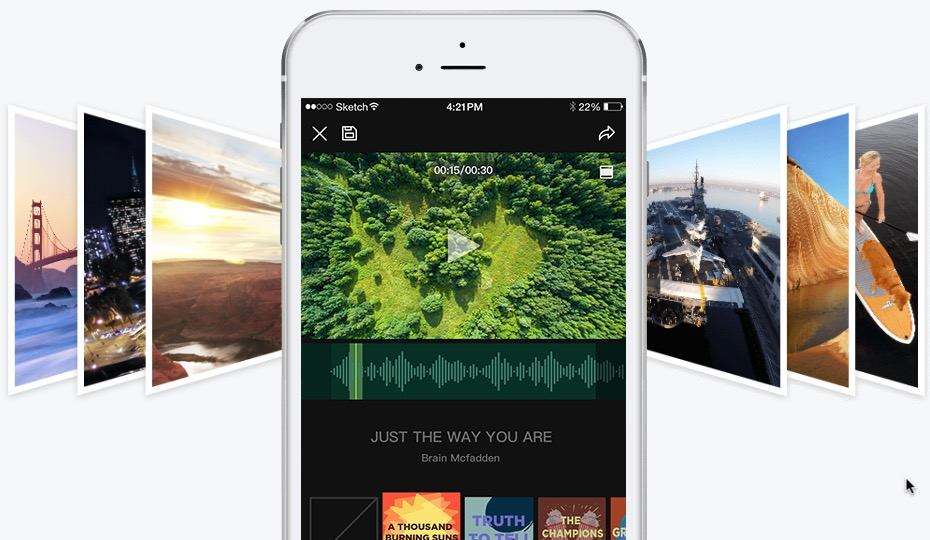
Way 2. Download to Device
But if you fall into the "more serious video maker" category, editing your masterpiece on the phone will leave many things to be desired. From both the power and the convenience perspectives, you can do a lot more from utilizing your computer instead of your phone.
That's why many users prefer to download the videos to the desktop computer prior to editing and sharing. Depending on the model of your DJI drone, you can do that by connecting the drone directly to the computer, connecting your DJI Go app-installed smartphone to the computer, or simply by unplug the memory card from the drone and plug it to the computer.
After saving all the videos on the computer hard drive, you can use one of the many video editing tools available on the market such as Apple's iMovie or Windows' Moviemaker. Not only you can edit the captured movie to a more professional level, you can also cut them into short clips to get smaller sizes and for easier sharing.
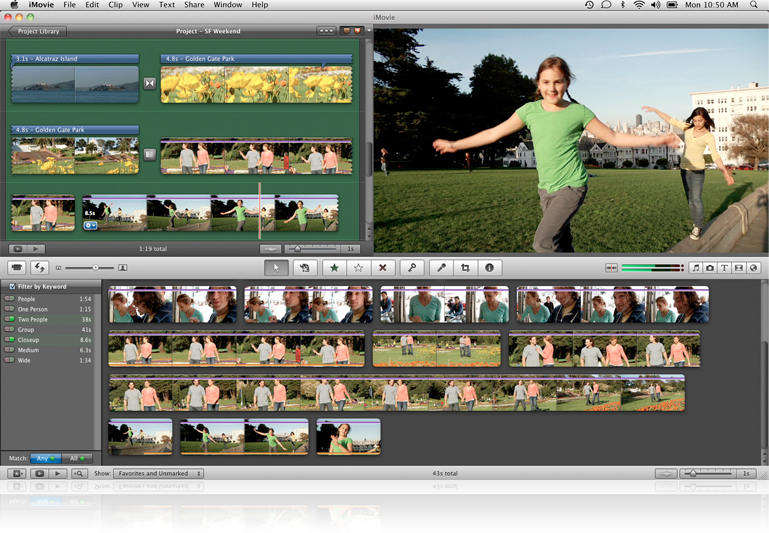
Computers also give you bigger storage to keep more videos, higher processing power to process the video, and wider sharing options, not limited to the available apps on the smartphones.
Tip: Uploading Videos from Your Computer
One obstacle that iPhone users face regarding transferring videos between iOS devices and the computer is that they need iTunes as the mediator. It's not like anything wrong with iTunes, but some people want more options.
Another alternative to file sharing between iOS devices and the computer is iCareFone, which is able to upload those videos directly to and from your iPhone.

Speak Your Mind
Leave a Comment
Create your review for Tenorshare articles

iCareFone Transfer
No.1 Solution for WhatsApp Transfer, Backup & Restore
Fast & Secure Transfer








