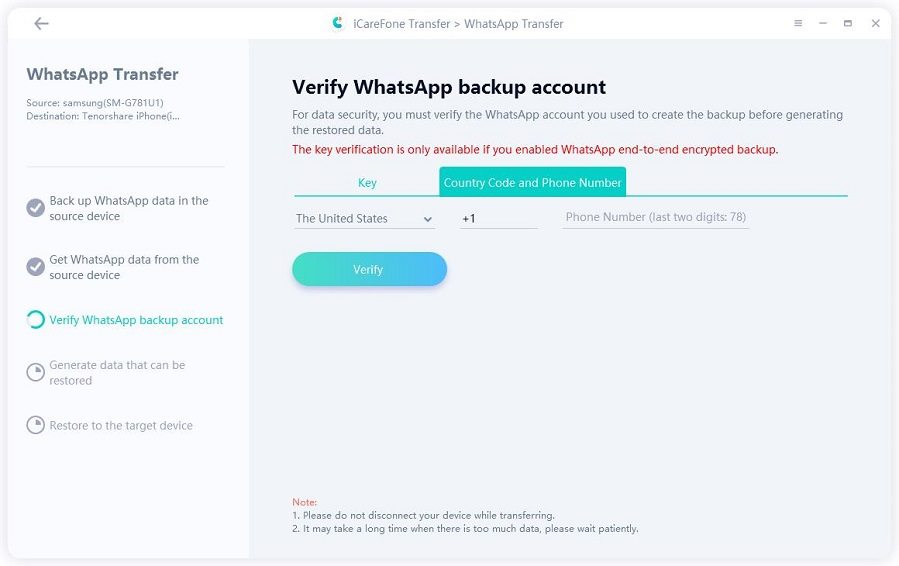How to Send WhatsApp Message Without Saving Number [Tested Methods]
There is one issue that all users of WhatsApp face quite frequently and that is the requirement to save a number in your contact list before being able to send a message to it. Users often wonder how to send message on WhatsApp without saving number.
For instance, if the contact number belongs to an unknown person, your personal information that is set to be visible to your contacts only will be accessible by them. Further, even if you delete the number, more often than not, the contact has already been backed onto your drive. Hence, we are here to guide you on how to send WhatsApp without saving number.
- Part 1: Can I Send WhatsApp Message Without Adding Contact?
- Part 2: How to Send WhatsApp Message Without Saving Number
- Bonus: How to Transfer WhatsApp to New Phone with the Same Number
Part 1: Can I Send WhatsApp Message Without Adding Contact?
Most of us have asked the question too frequently; can I send WhatsApp message without saving number?
The answer to that is Yes. Though it might not seem probable, we are here to give you step-by-step guides on how to WhatsApp without saving number.
Part 2: How to Send WhatsApp Message Without Saving Number
There are two basic ways through which you can send WhatsApp without saving number. The first one is through the use of your phone and the second one is through the use of your Laptop or PC.
On Phone:
A question we frequently ask is how to send message on WhatsApp without saving number. There are a lot of third-party apps available on the app store that are equipped with tools that allow you to send messages on WhatsApp without saving the contact number.
But these apps can prove to be very dangerous and can jeopardize your security. Hence, it is best to avoid the use of such apps. There is a direct alternative to these apps, a step-by-step guide on how to send WhatsApp without saving number has been explained below.
- The first step is to open any internet browser on your phone.
Type in http://wa.me/xxxxxxxxxxx (Where the xxxxxxxx refers to the country code and the mobile number of the person you want to chat with without saving the contact number.

- The next step in the process is to press the enter button.
- The webpage will redirect you to WhatsApp, where you can press on the green message button with the option “Continue to Chat”.
In four simple and easy steps, you can text any number you want without having to go through the hassle of saving the number in your contacts. Further, all chats are end-to-end encrypted, which ensures that WhatsApp cannot read your private chat.
On Computer
WhatsApp web has made our lives infinitely easier. Now we can send and receive messages on our PC, without having to switch back and forth between our work on the PC and our Messages on the phone. But one problem that is prevalent in WhatsApp web is how to send message without saving number in WhatsApp.
On PC, in particular, a user cannot add a number to the contact list, as that can only be accomplished on the phone. Hence it becomes imperative to find a way to send WhatsApp message without adding contact. Here is a guide on how you can send a message to a number through your PC, without having to save it on your phone.
- Open an Internet Browser on your PC, preferably Google Chrome or Safari.
Type https://wa.me/xxxxxxxxxx on your browser. It is imperative to remember that the xxxxxxxxxx refers to the area code and phone number without the starting 0 or +.

- The browser will redirect you to WhatsApp web.
- There you can click on a Green button with the option “Message”.
- You can send a message to that unsaved number from the redirected chat box.
There are some safe third-party applications that can provide this service. They allow you to send messages on WhatsApp without saving number. But for that, you have to first make sure that the app is safe to use and does not pose any threat to the security and privacy of your phone or PC.
Bonus: How to Transfer WhatsApp to New Phone with the Same Number
If you have an android phone, but want to transfer your WhatsApp to an iPhone while retaining all your data, messages, contacts, and media, then we have the perfect solution for you.
Tenorshare iCareFone Transfer allows you to safely and successfully transfer all your WhatsApp data from your Android phone to your iPhone or vice versa. You do not have to go through complicated processes or employ the help of third-party applications that demand a hand and a foot. They also pose a threat to the security and privacy of your data.
Here are a few simple steps in which you can transfer your data:
Download Tenorshare iCareFone Transfer on your computer. Then launch it and connect both your Android device and iOS device to the computer. Then click on the “Transfer” button.

Now back up WhatsApp data on your source device by following the on-screen instruction.

Then the program will get WhatsApp data from the source device automatically.

Here you need to verify your WhatsApp account.

After successful verification, select the needed data and click on “Continue” to proceed to the next step.

Then wait for the transferring process to complete. The time depends on how much the data is.

Within several minutes, your WhatsApp data has been transferred from iPhone to Android successfully.

Conclusion:
The answer to how to message on WhatsApp without saving number is rather simple. In a few easy-to-follow steps, you can send messages to a number without having to save it in your contacts. This can be done both through your phone and through your PC.
By the way, if you need to migrate WhatsApp chat history between iOS and Android devices, iCareFone Transfer is worth a try!
Speak Your Mind
Leave a Comment
Create your review for Tenorshare articles

iCareFone Transfer
No.1 Solution for WhatsApp Transfer, Backup & Restore
Fast & Secure Transfer