ReiBoot - No.1 Free iOS System Repair Software
Fix 150+ iOS Issues without Data Loss & Safely iOS 26 Upgrade/Downgrade
ReiBoot: No.1 iOS Repair Tool
Fix 150+ iOS Issues, No Data Loss
We use WhatsApp to connect with other people, but we also run into problems here and there, like WhatsApp delayed Messages. Sometimes a friend sends a messages and we receive it a few minutes later. In such a case, we have to buckle up and face this problem. Now let's see how can we fix WhatsApp messages delayed on iPhone.
These are the more the basic things to check and perform in order to rectify the delayed WhatsApp messages to ensure better user experience. Try each of these one by one until your issue is resolved.
If you do not see WhatsApp messages on lock screen or notification centre and then open WhatsApp and find a few unread chats, you may think it is due to delayed WhatsApp messages. Well, check if you have allowed notifications to WhatsApp in Settings.
See if notifications have been allowed for WhatsApp, if not, turn the toggle on.
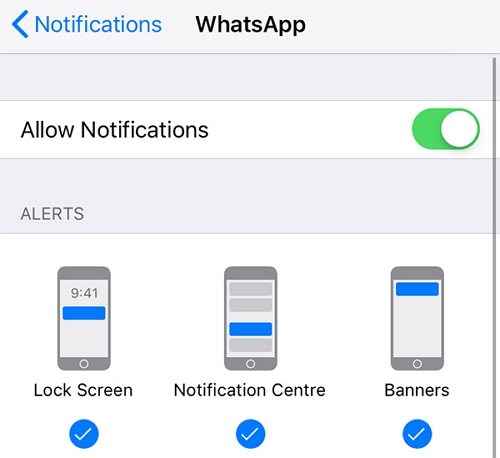
Do Not Disturb mode is a very handy feature, especially when you do not want to be disturbed by anything. When you turn on this feature, any sort of notification like calls, messages, WhatsApp will not be shown. And then it may cause you have a WhatsApp delayed messages problem.
Or go to Settings > Focus > Do Not Disturb, and turn it off.

Many times, sending or receiving WhatsApp messages is affected by network connection. To avoid WhatsApp messages delayed on iPhone, ensure a stable Wifi connection or mobile network. Switch from Wi-Fi to Mobile network, or vice versa to check it out.
App developers regularly update their products to fix some bugs or problems. And if you are using old version of WhatsApp, it is possible that you face WhatsApp messages delayed iPhone. Nevertheless, it may happen that the update can resolve your issue. Go to App Store and see if there is a recent update.
Background App Refresh allows applications to refresh in the background automatically so that they can reveive newer notifications on time. If the background app refresh has been turned off for WhatsApp, we may encounter WhatsApp delayed messages problem.
In the list, look for WhatsApp and ensure that the toggle is turned on.

Many iPhone problems are sometimes resolved by just a simple restart of the phone. If WhatsApp messages is still delayed till now, there is no harm in trying a simple reboot or restart of the device.
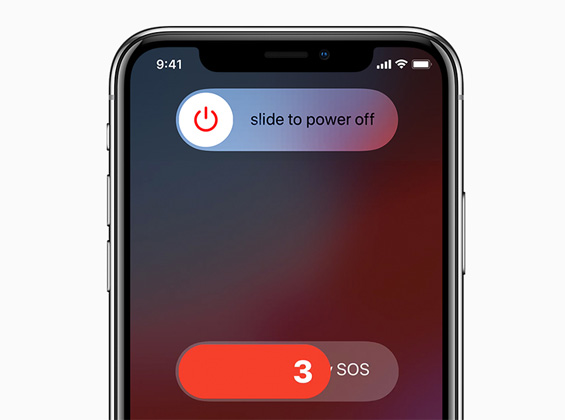
If these fixes have not worked for you, then deleting and reinstalling the WhatsApp application all over again can fix your issue. Before that, first ensure that you have made an appropriate WhatsApp backup to avoid losing any chats or pictures.
Not only WhatsApp delay sending messages, but other messages can be delayed on iPhone. So the probem might be in iPhone, not the apps. To deal with it in a bit complex way, we will employ the use of Tenorshare ReiBoot that fixes bugs of iPhone systems and makes it as good as new.
Download, install and run ReiBoot on your computer. Connect your iPhone to the computer and click Start.

On the next screen, you will get the options of Standard and Deep repair. Click on start repair.

Download the firmware package. And after it is downloaded, click on Start Standard Repair.

The process takes a few minutes, so please wait patiently. When the process completes, your iPhone will restart automatically and your problem will be resolved.

To sum up everything that has been stated so far, WhatsApp delayed messages is a problem that many users have reported. And there are surely many possible ways to fix this problem, which we have listed in this article. And last but not least, Tenorshare ReiBoot iOS system repair tool is the ultimate solutions we recommend.

then write your review
Leave a Comment
Create your review for Tenorshare articles

By Jenefey Aaron
2025-12-30 / WhatsApp