How to Install WhatsApp on 2 Devices with Same Number [Easy]
Hello. I just bought a new secondary device, and I was wondering if I can use my WhatsApp on two phones at the same time. I want to log in to the same WhatsApp account on both phones. How to install WhatsApp on 2 devices with same number?”
That’s a long overdue question for many WhatsApp users. They want to use their WhatsApp account on more than one phone at a time — but can’t understand how to do that.
As you’re reading this post, we know you’ve found yourself in a similar situation. Well, don’t worry! This article covers everything you need to know. Without any delay, let’s get into it.
- 1. Is There a Way to Install WhatsApp on Two Phones?
- 2. Use WhatsApp Beta to Get the Companion Mode Feature
- 3. Alternative Method to Use WhatsApp on Two Phones
- Bonus Tip: How to Transfer All Your WhatsApp Data to Another Device?
1. Is There a Way to Install WhatsApp on Two Phones?
Well, there’s no official way to log in to the same WhatsApp account on two different phones.
Meta is currently working on a feature called Companion Mode. With Companion Mode, users will be able to log in to the same WhatsApp account on two phones.
However, as said earlier, this feature is still under development. It’s currently under beta testing, and only a handful of Android users have access to it. That said, Companion Mode is indeed a solid answer to the question, “how to use one WhatsApp account on two phones?” — it’s just not available yet.
So, what do you do then? Give up?
Well, not really! You can try signing up for WhatsApp Beta and see if the feature is rolled out to you.
Furthermore, there’s another workaround that you can use, which we will discuss in just a minute. But first, let’s try signing up for the beta program and obtaining the new feature from there.
2. Use WhatsApp Beta to Get the Companion Mode Feature
The obvious method to get this feature is to sign up for the beta program.
However, here’s a disclaimer. Even if you sign up for the beta program and install the beta version of the app, it’s not guaranteed that you will get this feature. You see, Meta rolls out this feature to users through a server-side update, which users can’t trigger on their own.
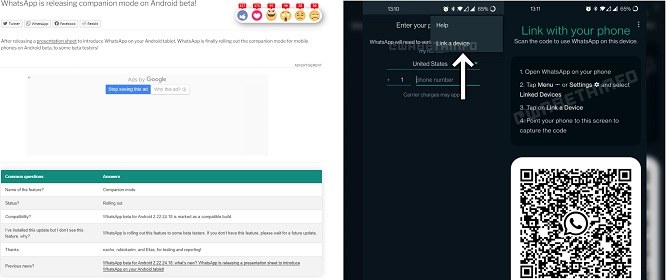
If you still want to try your luck with this method, here’s how to use same WhatsApp account in two phones using it.
- Uninstall WhatsApp from your second phone, because you need a fresh install of it for this method to work.
- Open Google Play Store on your second phone and search for WhatsApp.
- Open the WhatsApp listing page.
Scroll a bit down, and select the “Join” button under the beta program label. If you see a message saying the beta program is full, then you can’t use this method. You can skip to the next section then.

- When you’ve joined the beta program, update the app.
- Open WhatsApp.
- On the top-right corner, select the 3 dots and select “Link a Device”. A QR code will appear on the screen. If you don’t see the 3 dots or the “Link a Device” option, it means the feature hasn’t been rolled out to you.
- Open WhatsApp on your primary phone.
- Go to Settings > Linked Devices > Link a Device.
- Scan the QR code. Now, you will be logged in to the same account on both phones.
And that’s how to use same WhatsApp account on two phones.
3. Alternative Method to Use WhatsApp on Two Phones?
If you haven’t had good luck with the first method, you should try this one.
Be noted that this method won’t really install WhatsApp on both your phones and let you use them at the same time. Instead, you will be using WhatsApp Web on the second phone from the browser.
That said, here’s how to use WhatsApp on two phones with same number using this method.
- Open Google Chrome on your second phone.
- Go to web.whatsapp.com.
- Tap the 3 dots on the top-right corner, and select “Request Desktop Site”.
- You will see a QR code on your screen.
- Open WhatsApp on your primary phone.
Go to Settings > Linked Devices > Link a Device.

- Scan the QR code.
- Now, your messages will sync between devices, and you can send and receive texts from both phones.
Related read What is WhatsApp Web and How to Use WhatsApp Web.
Bonus Tip: How to Transfer All Your WhatsApp Data to Another Device?
Now you know how to use same WhatsApp on two phones, but what if you simply want to move all your WhatsApp data from one phone to another? Well, in that case, Tenorshare iCareFone Transfer has got you covered!
iCareFone Transfer can help you transfer all your WhatsApp data from old phone to your new phone without a factory reset. And you do not need to worry about the transfer time, only 10 minutes is enough.
And it is both simple to use and completely private data protected! All you have to do is follow the simple steps below.
Install iCareFone Transfer on your computer and open it. Connect both phones to the computer using a USB cable. Select the target and source device.

Back up the data from the old phone using the on-screen instructions.

Choose the data types you want to transfer.

Wait for the process to complete, and you’re done!

Now, you will be able to read all your messages and media on the new phone without a problem!

The Bottom Line
“How can I use one WhatsApp account on two devices?” — now you know the answer to this question!
You can either decide to wait for the official feature to roll out, or you can try joining the beta program and get it early. Alternatively, you can use WhatsApp Web on your second phone for the job.
By the way, it’s also a great choice for you to transfer all your WhatsApp data to your other phone via iCareFone Transfer!
Speak Your Mind
Leave a Comment
Create your review for Tenorshare articles

iCareFone Transfer
No.1 Solution for WhatsApp Transfer, Backup & Restore
Fast & Secure Transfer















