then write your review
4uKey for Android - No.1 Android Unlocker & FRP Tool
Unlock Android Screen Lock & Remove FRP without Password
Android Unlocker & FRP Tool
Unlock Android Screen Lock & Remove FRP
While we are enjoying the full view display on Android phone or tablet, it could turn out to be a nightmare if the touch screen is broken or cracked. The device is locked and will not respond when you enter the pattern or passcode. No matter you decide to replace the screen, or buy a new Android phone, the first thing is to is to unlock your phone and make a backup of all files.
In this article, we are going to share 5 ways to unlock Android phone with broken screen , the most recommend way is Tenorshare Android Unlocker . Keep reading and go through them.
Android control apps allow you to gain access to locked Android phone on a PC. When the screen is smashed, it's a great choice to proceed. Currently, there are many controlling apps on the App Store, if you are interested in them, just search on the Internet and you can find tons of answers.
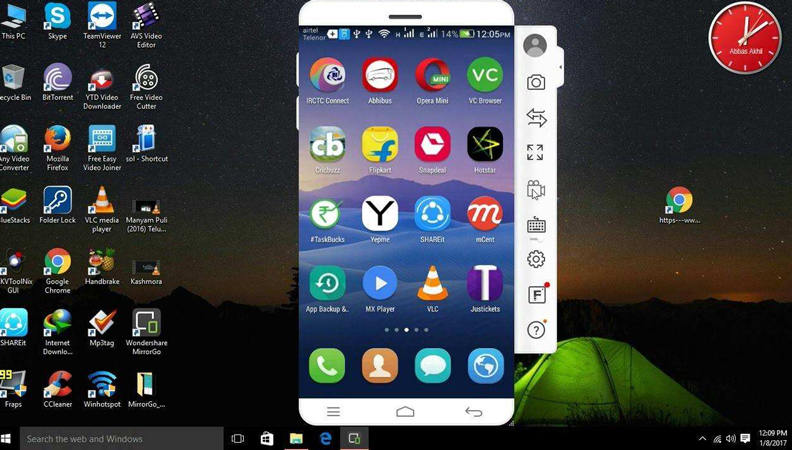
However, this method also has its disadvantage, which is you must enable ADB on computer and USB Debugging on your Android. If you didn't turn on USB debugging before screen was broken, go to next solution.
An OTG adapter allows a USB mouse to control and access on your Android device without PC, which is like turning your device into a USB host. It definitely can save a lot of trouble to help you unlock android phone with broken screen.
First of all, you should check whether your phone supports with OTG adapter. Connecting to a USB mouse doesn't work for every model of Android devices. Then go to Amazon or local shop to buy an OTG, and connect it to the charge port. You then can use the mouse to enter and password and unlock Android.

Android Debug Bridge supports to send ADB commands from your computer to Android device so as to execute developer-like changes. However, as the name suggests, you should also enable USB debugging on your phone before it's locked. If you did that before, follow below steps to remove Android lock screen.
Download Android USB drivers from your device manufacturer's website. For example, Samsung users can find the USB driver here.
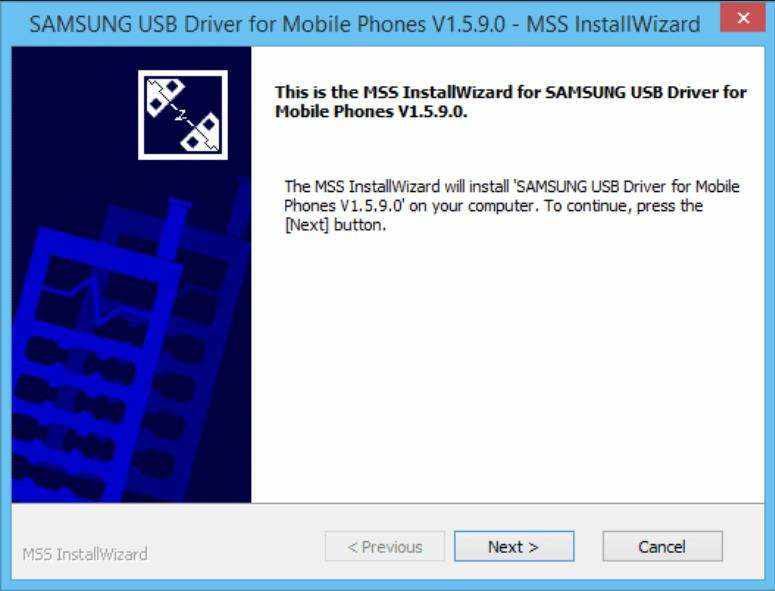
Keep typing adb device and press Enter.
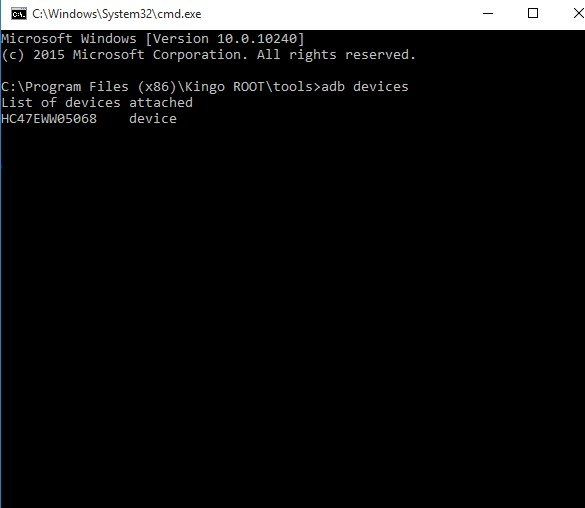
adb shell input text "your code"
shell input keyevent 66
For pattern lock, you may need to use this command instead:
adb shell rm /data/system/gesture.key.
While above methods all have its limitations, I shall recommend you to take Tenorshare Android Unlocker into consideration. It supports to remove password from Android 8 to 7/6/5 devices without turning on USB debugging. Now follow me to learn how to unlock Android device when the screen is cracked or broken.
On the home interface, please click on "Remove Screen Lock" function.

Then, click on Start button and confirm it with Yes to reset your Android phone.

Once the removing process done, you need to enter recovery mode. Follow the steps on interface to go on.

In the end, Tenorshare 4uKey for Android will auto unlock your device.

Note: All the data on your Android device will be erased after password removal. Do think twice before you using the software.
Android Device Manager is mainly used to locate and find your phone if lost, however, it can also be used for unlocking when Android touch screen broken. This is achieved by restoring your device to factory settings. Also, to make this method applicable, you should have turned on Android Device Manger with your Google account before.
First of all, you should go to Device Manager from your computer. Sign in with same Google account used on your phone and let it search for your device. Click on Erase button to wipe out everything including your PIN, Patter or fingerprint lock.
After reading this post, I am sure you won't have problems with Android screen cracked and can't unlock. Again, each method has its own pros and cons, feel free to decide which one suits you best and give it a try.
then write your review
Leave a Comment
Create your review for Tenorshare articles

By Jenefey Aaron
2026-01-05 / Unlock Android