4uKey for Android - No.1 Android Unlocker & FRP Tool
Unlock Android Screen Lock & Remove FRP without Password
Android Unlocker & FRP Tool
Unlock Android Screen Lock & Remove FRP
Our smartphones store important photos, videos, documents, and confidential data. When issues arise, a factory reset can fix many problems by restoring the phone to its original state.
If your Android phone becomes unresponsive or encounters a critical issue, traditional reset methods through the Settings app or Recovery Mode may not work. In such cases, you can reset Android phone with computer. Follow this guide to learn how to factory reset Android phone when locked using PC software.
The most easiest and 100% working Android unlocker for everyone's use. Unlock and reset Android phones with PC, in just a few simple steps.
The simplest way to hard reset your Android phone without password/USB debugging is using a PC software, Tenorshare 4uKey for Android.
It is an efficient and professional Android lock screen removal tool that can easily reset and bypass Android lock screen quickly. You can use this Android Mobile Factory Reset Software for PC on Windows PC or Mac computer. It is also compatible with 6000+ Android phones and tablets, like Samsung, Xiaomi, Redmi, Vivo, OPPO, Realme, etc.
First, download and install the software on your computer. Launch the program, choose the feature "Remove Screen Lock" and connect your device to the computer via USB cable

Now choose the Android model accordingly. If your device is not present in the list then you need to use another mode to unlock it.

The data package will be automatically downloaded for your device. Once done, click “Next” to continue to the next step.

Once finished, you can unlock and hard reset Android phone using PC software without USB debugging successfully.
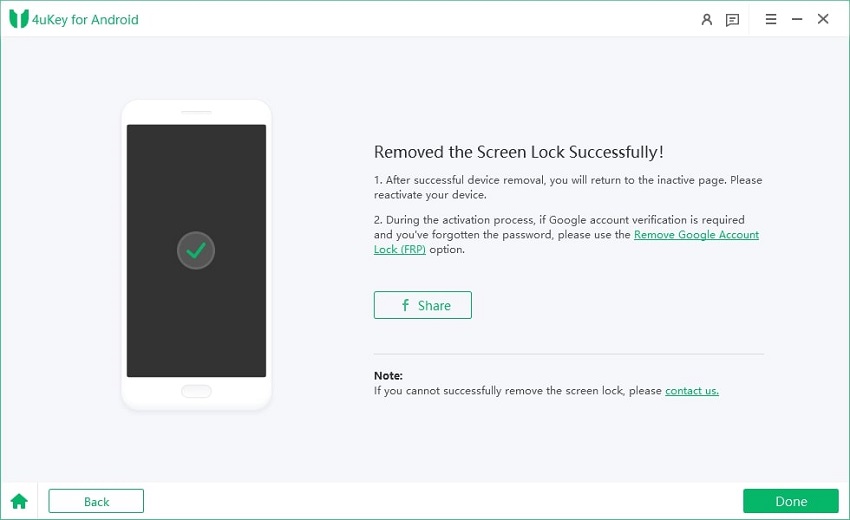
If the process is still unclear to you, watch this video guide on how to factory reset Android phone with computer.
Factory resetting Android phones using Android Device Manager is one of the effective methods for users to easily locate, remotely lock, and wipe data on android phones. This method of resetting android phones is helpful in cases when your phone is stolen or lost.
Here’s a step-by-step guide to factory reset Android phone from computer.
Before using this method, make sure that your Android phone is turned on and signed into a Google account. Your phone needs to be connected to Wi-Fi as well as the Location and Find My Device is turned on in this method.
Click on Erase Device will make your Android phone ring for almost five minutes even if you have set your Android phone into silent mode.
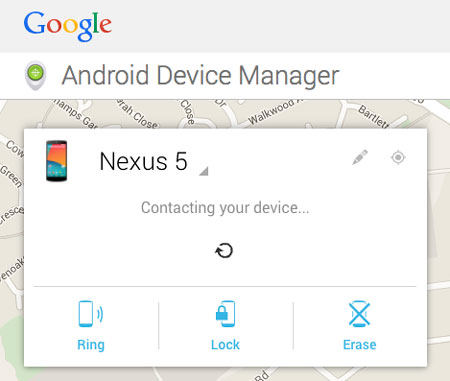
Samsung users have an additional option – Samsung's Find My Mobile service. This proprietary service is specifically designed for Samsung devices, providing a convenient way to locate, lock, and reset your Samsung smartphone or tablet remotely.
While this method is exclusive to Samsung devices and may not be applicable to other Android brands. If you own a Samsung device and prefer to use the manufacturer's official service, here's how you can reset your locked Samsung phone using PC software via Samsung Find My Mobile:

If you have forgotten your Google account or screen lock credentials, a more universal solution is Tenorshare 4uKey for Android, the Android Mobile Factory Reset Software for PC.
Yes, it is possible to reset Android phone from computer using various methods like Android Device Manager, Tenorshare 4uKey for Android.
Yes, a factory reset will erase all user data, apps, settings from your Android device's internal storage. It's recommended to backup your important data before proceeding.
For some methods like Android Device Manager, you need to ensure your phone is turned on, signed into a Google account, connected to Wi-Fi, and has Find My Device enabled. For other methods like Android SDK, you need to enable USB Debugging.
Yes, there are several free mobile factory reset software options for PC that can help you reset your Android phone, like Android Multi Tools.
Instead of relying on free tools with potential risks, it's highly recommended to use a professional and reliable solution like Tenorshare 4uKey for Android.
In this brief guide, we have shared simple methods to factory reset Android phone from computer easily. While there are various approaches available, using a reliable and user-friendly tool like Tenorshare 4uKey for Android is highly recommended. This powerful Android Mobile Factory Reset Software for PC with free download can help you regain access to your Android device with ease.


4uKey for Android - No.1 Android Unlocker & Samsung FRP Tool
then write your review
Leave a Comment
Create your review for Tenorshare articles

By Anna Sherry
2025-12-19 / Unlock Android