How to Get Into/Out of Android System Recovery
The Android system recovery is one of the most useful things that your Android device comes preloaded with. The recovery mode allows you to troubleshoot a lot of issues on your device and it even lets you reset your device to the factory settings should you want to do it. All the Android devices out there has the stock recovery loaded on it and it can be used to do tons of things on the device.
You can use the recovery mode to flash custom ROMs, custom kernels, and many other custom recovery flashable ZIP files. It is indeed a useful mode and a lot of people use it everyday to customize their Android devices to a great extent. The main question, though, is how you enter the Android system recovery screen on your device. The following guide is all about it.
The guide should teach you how you can one click to reboot into the recovery mode, exit the recovery mode, and to fix issues on your device. Let's check it out without further ado.
- Part 1. One Click to Get Into Android System Recovery on Any Android Device
- Part 2. How to Get out of Android System Recovery?
- Part 3. How to Fix Android System Recovery 3e Error on Android?
Part 1. One Click to Get Into Android System Recovery on Any Android Device
The procedure to enter the recovery mode varies with the device you have. Each manufacturer has their own key combinations that let you enter the recovery mode on your device. On certain phones, you need to press three keys at a time to enter the mode whereas some phones let you enter the mode by pressing only two keys.
If you do not want that hassle of first finding the right key combo and then actually performing it on your device, you can use a software called ReiBoot for Android that lets you enter the recovery mode with a single click regardless of what device you own.
The main advantage of using this software to enter the recovery mode is it puts your phone into the recovery mode with the click of a button. It works for all the devices out there and there is a single procedure for rebooting into the recovery for all the devices.
The following is how you use it for your device:
Step 1 Download and install the software on your computer. Launch the software and plug-in your device to your computer. Make sure that you have turned on the USB debugging option on your device.

Step 2 When the software recognizes your device, click on the option that says One-Click to Enter Recovery Mode to reboot your device into the recovery mode.

Step 3 Your device will now reboot into the recovery mode. A confirmation message will appear on your screen when your device is in the recovery mode.

You are set. Your Android device should now be in the stock recovery mode.
Part 2. How to Get out of Android System Recovery?
If you have finished doing what you wanted to do in the recovery mode and you would like to come out of it, this section will tell you how to get out of Android system recovery on your Android device.
You are going to use the exact same software to easily exit out of the recovery mode on your Android based device and the following are the steps on how you can do it.
Step 1 Connect your Android device to your computer and launch the software. Click on the Exit Recovery Mode option in the software to exit out of recovery mode on your device.
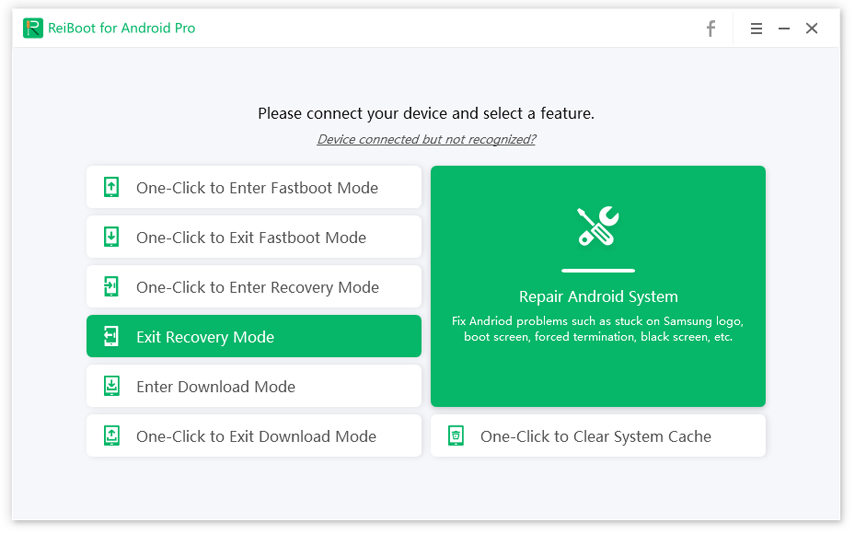
Step 2 Select reboot system now and you will be out of recovery mode.
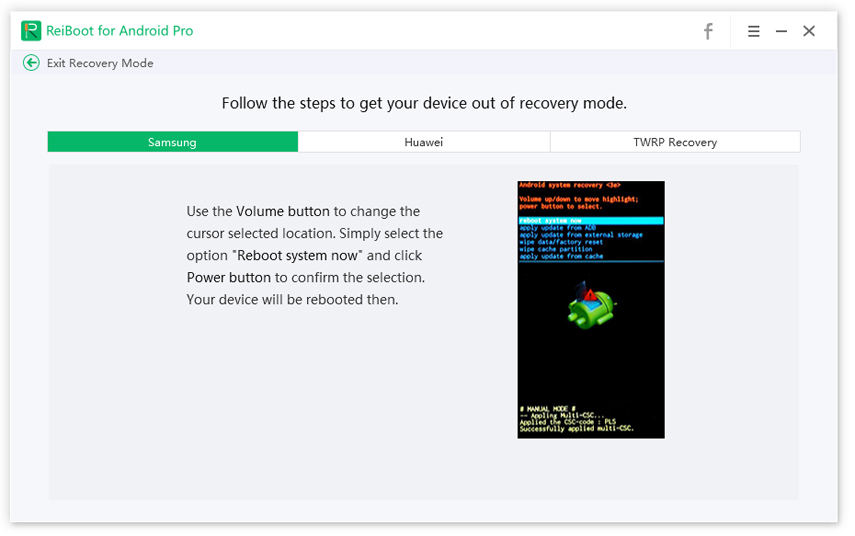
As you can see, it is pretty easy to get into as well as get out of the recovery mode on your device.
Part 3. How to Fix Android System Recovery 3e Error on Android?
If you are facing the Android system recovery 3e error on your Android device, you will need to follow a few steps to get rid of the issue on your device. There are some basic steps that will resolve the issue for you.
1. Check your phone buttons and make sure they are working properly
The first thing you will want to verify is if the buttons on your phone are working fine. If they are not, you need to get them fixed.
2. Take out battery and try turning on the phone again
Another thing you will want to do is pull the battery out of your device, wait for a few seconds, and put the battery back into your phone.
3. Use ReiBoot for Android to Repair Android System
If the above methods don't fix the issue for you, you may use the aforementioned software's repair option to repair the issue you are facing on your device. The repair option helps you get rid of all the issues you are facing on your Android device. The following is how you fix Android system recovery 3e stuck:
Step 1 Enable USB debugging on your device and connect your device to your computer. Launch the software and click on the Repair Android System option.

Step 2 Click on Repair Now on the following screen.

Step 3 Select your device information on the screen that follows and click on Next.

Step 4 Once the firmware package is downloaded to computer, you can click "Repair Now" to start system repair. Read the tips appearing in the prompt on your screen and click on Continue to continue.

Step 5 Follow the on-screen instructions and you will have repaired your device.

That's all. A new firmware should now be running on your device leaving all the issues you were facing out.
Conclusion
If you ever need to remove something from your device or you wish to install a custom ROM, the above guide should help you enter the Android system recovery to enable you to do your task. We hope it helps you out.
Speak Your Mind
Leave a Comment
Create your review for Tenorshare articles






