How to Change Location on Linkedin in 2025? Step-by-Step Guide!
LinkedIn is a free social media platform for creating a professional digital presence. With over 1 billion users worldwide, this platform has become ideal for securing jobs. But that's possible only if you have a well-curated profile with the precise mentioned location. As a matter of fact, users with precise locations have 23 times more chances of getting a good job. So, many people ask, "How to change my location on LinkedIn?"
While the process is simple, having a streamlined plan in front of you would be better. That's what you'll get in this blog. We will discuss how to change location on LinkedIn from multiple devices without hassle!
- Part 1: How to Change Location in Linkedin on Mobile Phone
- Part 2: How to Change Location in Linkedin on Computer
- Part 3: Change Location in Linkedin on iOS or Android with One Click - iAnyGoHOT
- Part 4: The Benefits of Changing Location on LinkedIn?
- FAQs About How to Change Location in Linkedin
Part 1: How to Change Location in Linkedin on Mobile Phone
Mobile phones are the most common electronic equipment in the modern world. In fact, these digital devices have become a primary necessity in the technological realm. Most of the time, users operate their LinkedIn profiles from their phones.
The LinkedIn app is available on both iOS and Android. So, the procedure of how to change location on LinkedIn discussed in this blog would be the same for both operating systems. Here are simple steps to change location on LinkedIn using a smartphone:
- Install the application from Appstore/Playstore and Log In to your account.
- Click on your profile picture in the top left corner of the screen.
- Click "View Profile."
- Now, tap on the small pencil icon on the right side of the screen.
- Scroll down and find the Location tab.
- Change your location and click Save.
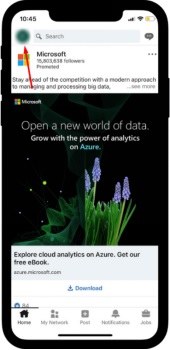
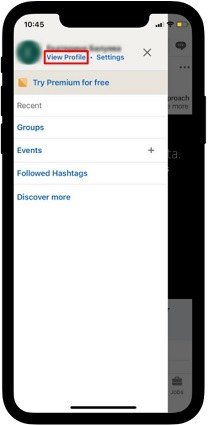
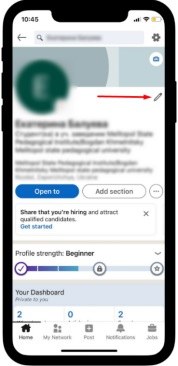
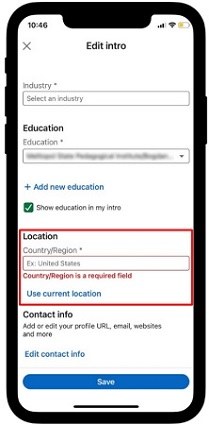
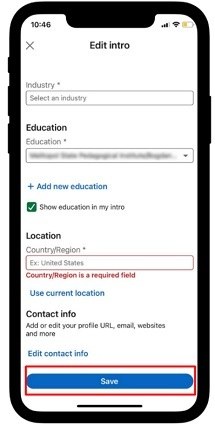
Part 2: How to Change Location in Linkedin on Computer
Computers are perfect for managing your LinkedIn account if you are an experienced user. Big screens help you analyze more content and interact with posts easily. Moreover, computers make it easy to multitask. You can scroll through the posts of your connections and read messages at the same time.
All in all, using LinkedIn from a computer gives you unmatchable control over your profile. That is one of the main reasons why changing location on LinkedIn is easier from a PC. Here's how to change location in LinkedIn on the computer in 6 simple steps.
- Open your browser and log in to the LinkedIn account by accessing the platform.
- Click the Me icon in the top banner and click "View Profile."
- Tap on the edit icon resembling a tilted pencil.
- Scroll until you reach the location part.
- Change country and city according to your preference.
- Click Save.
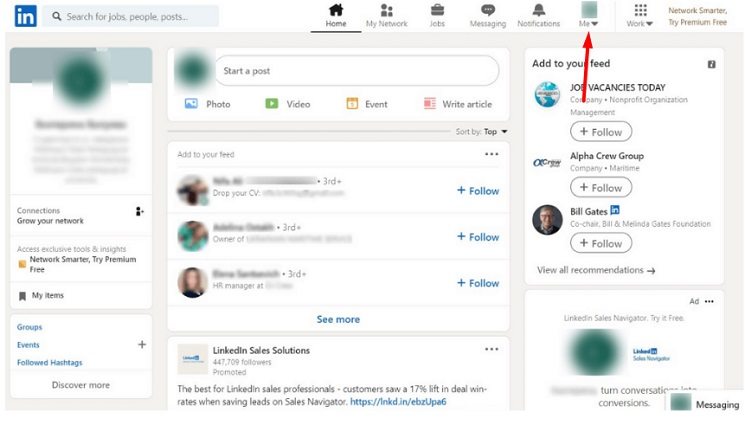
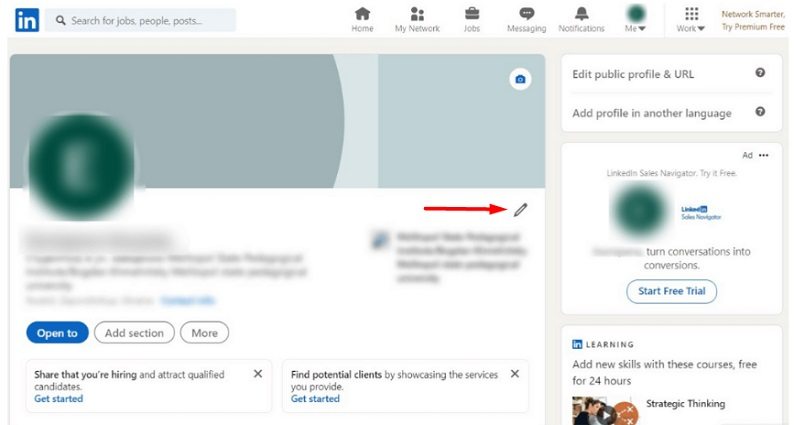
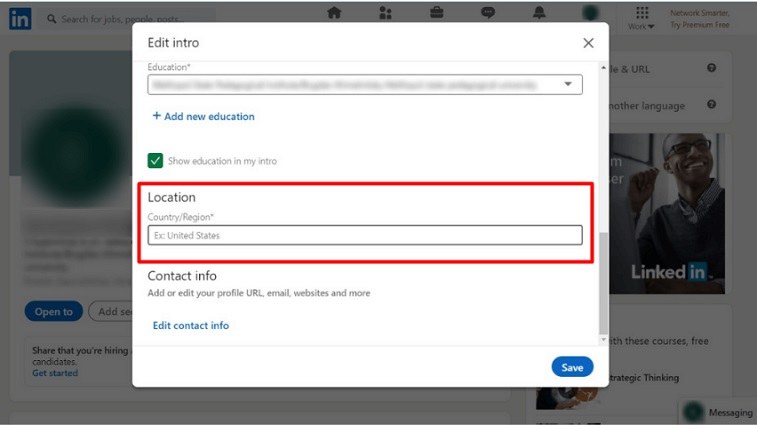
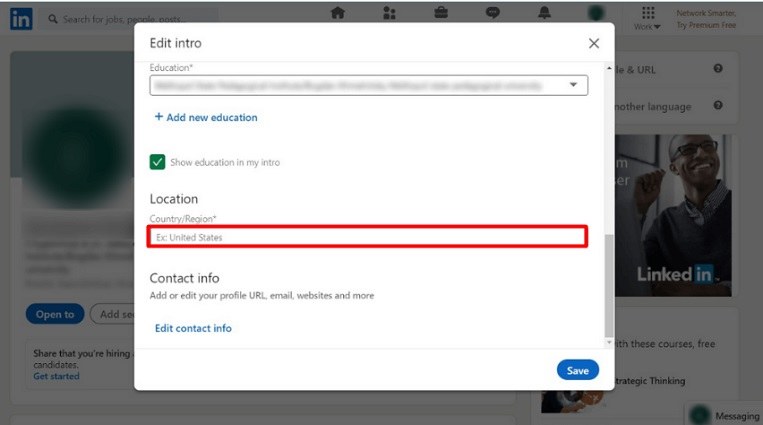
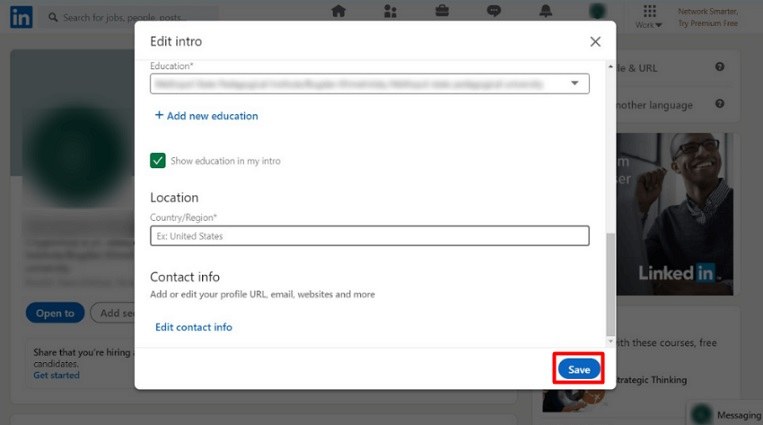
Part 3: Change Location in Linkedin on iOS or Android with One Click - iAnyGo
LinkedIn allows mobile users to change location within the application. However, this will change your location only within the app. So, using a GPS spoofer for the task would be better. If you're wondering how to change LinkedIn location using a location changer, we've got a fix for you!
iAnyGo is a perfect GPS spoofer that supports Android and iOS. Its intuitive interface can help you change location on other social media platforms. This attribute of the program makes it ideal for beginners and professionals.
Here's the step-by-step process to change location in LinkedIn using iAnyGo:
Install and Launch Tenorshare iAnyGo on your computer.

Connect your phone using USB or wireless connectivity.

Select your desired location on the map and click "Start to modify."

That's it! After this, your phone's location will be changed to the precise point shown on the map. You can open LinkedIn, edit your profile, and click "Use current location." to change it.
Related read How to Change Location on Facebook.
Part 4: The Benefits of Changing Location on LinkedIn?
Changing your location on LinkedIn can offer several valuable benefits. These perks can positively impact your professional networking and career prospects. Now that you know how to change your location on LinkedIn, it would be helpful to assess its primary advantages. Here are some of them:
1.Broader Networking Opportunities
We all know that LinkedIn lets you connect with people around you who are related to your professional career in one way or another. So, altering your LinkedIn location with a GPS spoofer opens the door to a broader network of professionals. You can connect with people from different regions and industries, expanding your reach. All in all, you'll make valuable connections you might have missed out on with a static location.
2.Diverse Job Opportunities
When you are actively looking for a job or a position worth your attention or simply want to find a new one, changing your LinkedIn location can be a very smart step. Many regions and cities have unique job markets requiring specific skill sets. Knowing how to change location on LinkedIn opens doors to jobs that might interest you.
3.Global Branding
Changing your location with a location changer can significantly add to your global image if you're creating a personal brand on LinkedIn. It demonstrates your interest and capability to interact with various audiences and entitles you to be a professional willing to work with people from different countries.
FAQs About How to Change Location in Linkedin
1.Does LinkedIn Automatically Update Your Location?
LinkedIn does not automatically change your location using geolocation services in the background. In the initial process of creating the account, the location is automatically suggested based on the postal code provided by the user. Other than that, updating or changing location on LinkedIn is a manual process executed by the account owner.
2.Can I Put Two Locations on LinkedIn Profile?
Adding two locations on your LinkedIn profile simultaneously is not possible. The platform lets users choose only one residing location at a time. However, other LinkedIn members can see your previous location jobs if they visit your profile.
3.How do I Hide My Location on LinkedIn?
LinkedIn lets users hide their location from the profile page. Here are steps to hide your location on LinkedIn:
- Go to privacy settings.
- Access the edit link under the Location section.
- Uncheck the option "Show My Current Location on My Profile Page."
Conclusion
Mastering the art of how to change location on LinkedIn is your gateway to a world of opportunities. Location flexibility is critical in expanding your network, exploring new job markets, or seeking valuable insights. Take control of your LinkedIn location today with the help of iAnyGo. Seamlessly alter your location and unlock the full potential of your career. Ready to make the change? Click the link to discover how iAnyGo can empower you to transform your LinkedIn presence.
Speak Your Mind
Leave a Comment
Create your review for Tenorshare articles

Tenorshare iAnyGo
2025 Top Location Changer
With Bluetooth tech built-in: no cracked/error 12, 0-risk.











