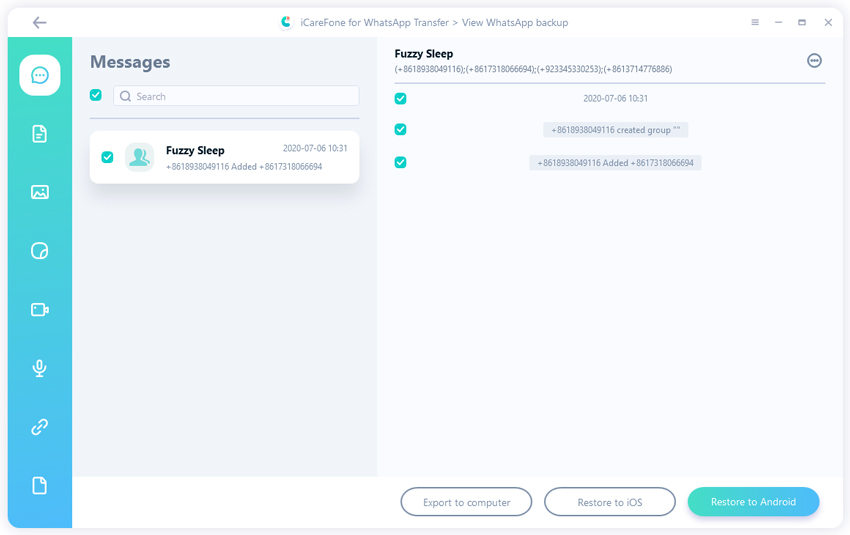Transfer WhatsApp from Android to iPhone SE 3rd Generation with 4 Different Ways
If you're looking for ways to transfer WhatsApp Android to iPhone SE 3rd generation, you've come to the right place. In this article, we will show you 4 different methods for doing that, so you can choose the one that's best for you.
- Top Method: Transfer WhatsApp from Android to iPhone SE with iCareFone Transfer
- Method 2: Use Email to Transfer WhatsApp from Android to iPhone SE for Free
- Method 3: Transfer WhatsApp from Android to iPhone SE with Backup
- Method 4: Transfer WhatsApp from Android to iPhone SE without Computer
- FAQs About Transfer WhatsApp from Android to iPhone SE 3
Top Method: Transfer WhatsApp from Android to iPhone SE with iCareFone Transfer
The first method to transfer WhatsApp messages from Android to iPhone, I'll show you is using the iCareFone Transfer, which is a professional WhatsApp data transfer/backup/restore tool. And it is available for both Mac and Windows. It's a really simple process.
Download and install Tenorshare iCareFone Transfer on your computer by clicking the button above. Then connect your Android and iPhone to the computer. Click the “Transfer” button to continue.

Then follow the on-screen instructions to back up WhatsApp data on your source device.

Now the program will start getting data from your Android.

Verify your WhatsApp account in this step.

Then iCareFone Transfer will generate the data that can be transferred. Please do not disconnect your device during the process.

Log in to WhatsApp on your Android device and the program will start transferring WhatsApp data to your iPhone SE. Just wait for a while and you will get the WhatsApp data on your iPhone SE.


The whole process will take just a few minutes, and all of your WhatsApp chats will be safely transferred to your new iPhone. Now you know how to transfer WhatsApp chats from Android to iPhone SE via iCareFone Transfer.
Method 2: Use Email to Transfer WhatsApp from Android to iPhone SE for Free
Another way to transfer WhatsApp messages from Android to iPhone free is by sending them via email. How to transfer your WhatsApp messages using this method:
- You'll first need to export your chat history from your Android phone as an email attachment.
- You can then send this attachment via email from your Android phone directly to your new iPhone SE 3rd.
- Once the transfer is complete, you can open the attached file on your iPhone SE and import the chat history into WhatsApp.
While this method is simple and effective, there are some drawbacks that you should be aware of before you start.
- First, you can only transfer 100 chats at a time using this method. So if you have a lot of chats to transfer, it's going to take some time.
- Secondly, the quality of the transferred messages may not be as good as other methods - some formatting and images may not be preserved during the transfer process.
- The transfer process may take longer than other methods.
Method 3: Transfer WhatsApp from Android to iPhone SE with Backup
Another way to transfer WhatsApp chats from Android to iPhone SE is by using a backup file. This method is more convenient than email, as you don't have to manually export the chat history from your Android phone and then upload it in an email attachment.
Instead, you can use the iCareFone Transfer again to back up your WhatsApp chats on your Android phone, then restore those backups to your new iPhone SE 3rd. The whole process is really simple:
Download and install iCareFone Transfer on your computer. Connect your Android device to the computer and choose “Backup” from the left menu.

Then click on “Back Up Now” to back up your Android WhatsApp Data. Wait for the process to complete.

When the data has been successfully backed up, unplug your Android device and connect your iPhone to the computer. Choose “View Backup” from the interface.

Then you will see all your Android WhatsApp backup files. Select the data and click on “Restore to iOS” from the bottom right corner.

Then wait for the restoring process to complete. When the process is completed, it means that your WhatsApp backup data are restored to your iPhone successfully.

This method is one of the easiest to restore WhatsApp from Android to iPhone SE with backup.
Method 4: Transfer WhatsApp from Android to iPhone SE without a computer
The final method for WhatsApp transfer from Android to iOS is using a third-party app called "iCareFone Transfer to iPhone." Unlike the other methods, this one doesn't require you to use your computer or any other software - all you need is your phone and then transfer to iPhone app.
The process of transferring your WhatsApp chats with this method is really simple:
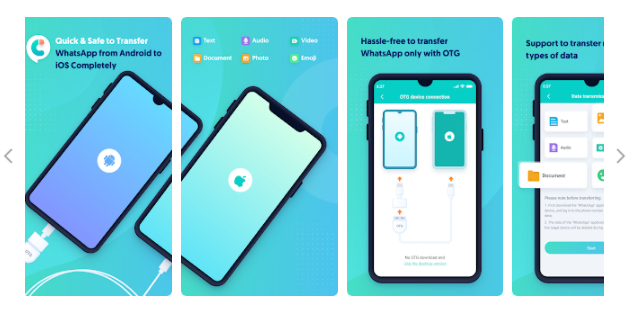
Just download and install the iCareFone Transfer to iPhone app from Google Play store on your Android.
Then Launch the app on your Android device and choose “Android to iOS” from its home page.
Follow the on-screen instructions to verify your WhatsApp account and select the data that you need to transfer.
Now the app will extract the backup file and transfer the data to your iPhone.
Wait patiently for the process to complete.
With all of these different methods, you should be able to easily migrate WhatsApp from Android to iPhone SE without any hassle. Whether you prefer using email, backup files, or a third-party app like iCarefone Transfer, there's a solution for everyone. So go ahead and start transferring your precious chat history today!
FAQs About Transfer WhatsApp from Android to iPhone SE 3
1. Can I use "Move to iOS" to transfer Android WhatsApp to iPhone?
No, you can’t use the "Move to iOS" app for WhatsApp chat transfer from Android to iPhone.
2. Can I change my WhatsApp phone number on New Phone without Losing Data?
If you want to change your WhatsApp phone number on your new iPhone SE 3rd, you don't have to worry about losing any of your chat data.
Just open WhatsApp on your new phone and go to Settings > Account > Change Number. Then enter your old and new phone numbers, and WhatsApp will automatically transfer your chat history to the new phone.
Conclusion
WhatsApp is a popular messaging app that can be used on Android and iPhone devices. If you want to move WhatsApp from Android phone to iPhone SE, there are several methods you can use to transfer your chat history and messages. Among these methods, iCareFone Transfer is your best choice.
With all of these different options available, you should have no trouble transferring your WhatsApp chats from Android to iPhone SE 3rd!
Speak Your Mind
Leave a Comment
Create your review for Tenorshare articles

iCareFone Transfer
No.1 Solution for WhatsApp Transfer, Backup & Restore
Fast & Secure Transfer