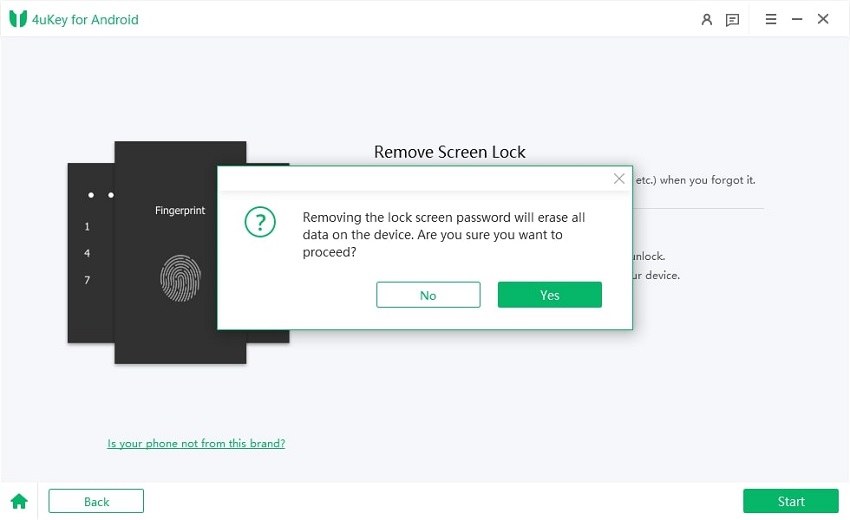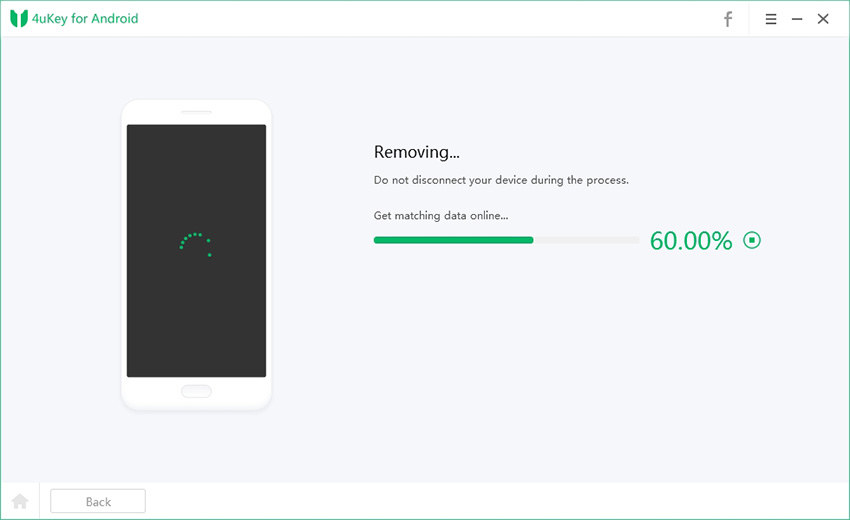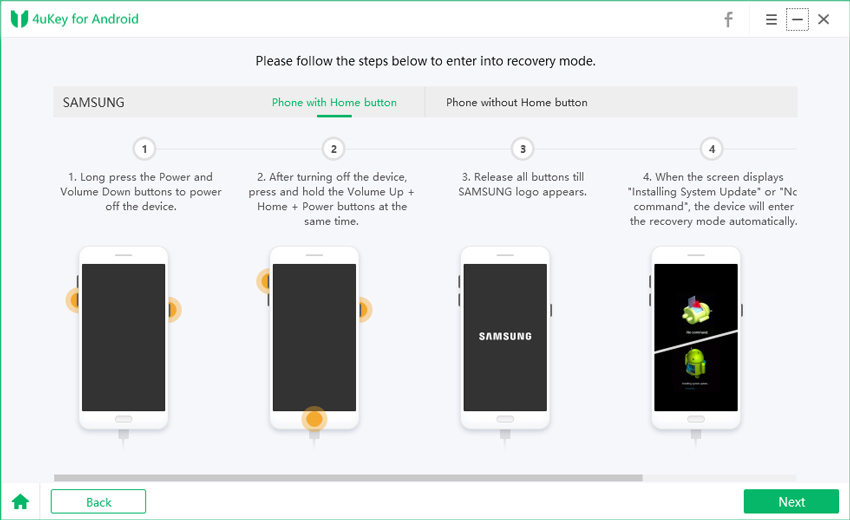Read This Before You Download SP Flash Tool - Review & Tutorial
If you are an Android user who likes to customize your device, you might have heard of SP Flash Tool. This is a software that allows you to flash firmware, recovery, custom ROMs, and other files on your Android device using a PC. But before you download and use SP Flash Tool, there are some things you need to know.
In this article, we will review what the SP Flash Tool is, how to use it, and its pros and cons. We will also give you a bonus tip on how to reset or unlock your Android device with 4uKey for Android.
- Part 1. What Is an SP Flash Tool
- Part 2. How to Use SP Flash Tool
- Part 3. Pros and Cons of Smart Phone Flash Tool
- Bonus Tip: Best Tool to Reset/Unlock Android Device Free Download for PC
Part 1. What Is an SP Flash Tool
SP Flash Tool, also known as Smart Phone Flash Tool, is a Windows-based application that can flash firmware, recovery, custom ROMs, and other files on Android devices using MediaTek (MTK) chipsets. It can also format, erase, read, and write the device's memory and test its parameters.
SP Flash Tool is complimentary to download and use, but you need to have the correct firmware or ROM file for your device model. SP Flash Tool does not support SP Flash APK, which is an Android app that claims to flash firmware and ROMs on your device without a PC. SP Flash APK is not an official product of SP Flash Tool, and it may not work properly or even damage your device. Therefore, we do not recommend using SP Flash APK.
Part 2. How to Use SP Flash Tool
To use the SP Flash Tool, you need to have the following requirements:
- A Windows PC with SP Flash Tool installed. You can download the SP Flash tool latest version for free.
- A USB cable to connect your device to the PC.
- A firmware or ROM file for your device model. Make sure the file is in .zip or .tar format, and extract it to a folder on your PC.
- A backup of your device data, such as flashing firmware or ROMs, will erase all your device data.
Steps to use SP Flash Tool
- Install and update the driver.
- Unzip the SP flash tool which you download and launch flash _ tool.exe.
- Various options are displayed, so look for the Scatter-loading File and select Android_scatter.txt from the firmware folder.
- Select Download Only and start downloading.
- Link your phone to your computer/laptop via USB after downloading. (Note: Turn off the cell phone)
- Connect to your computer/laptop, and it will start blinking on your phone immediately.
- Wait for a while. The download is complete, and a green tick is displayed on the screen.
- Remove the USB and turn on the phone; it should work properly.
- If the process stops automatically, select the "Format All + Download" option and follow the steps above carefully.
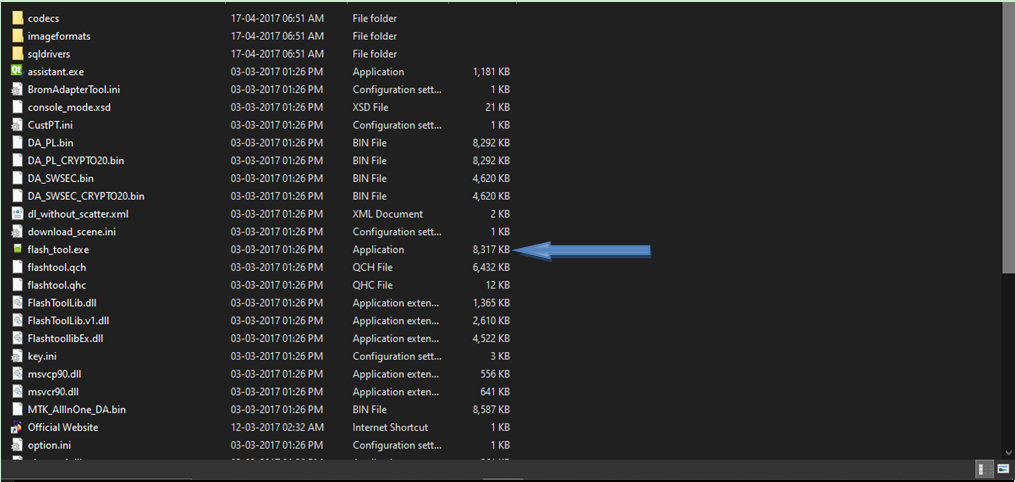
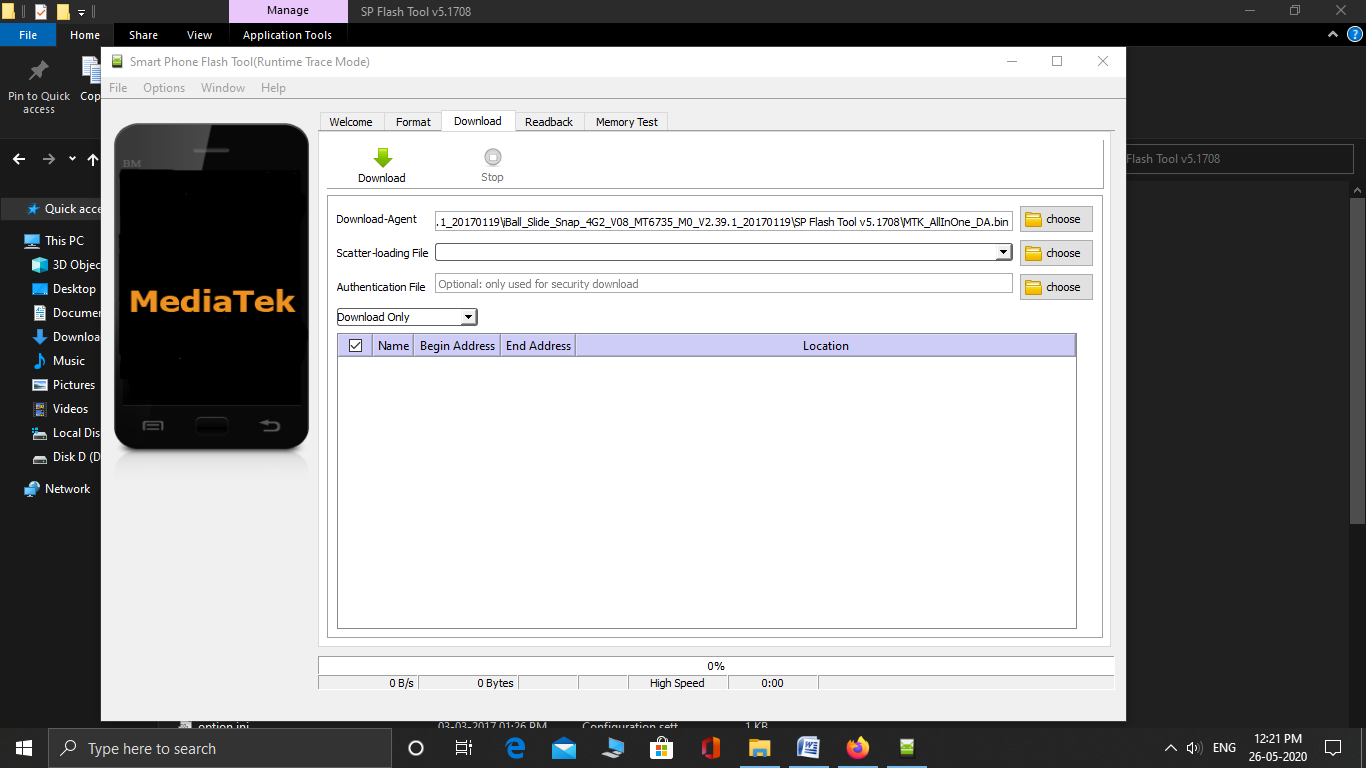
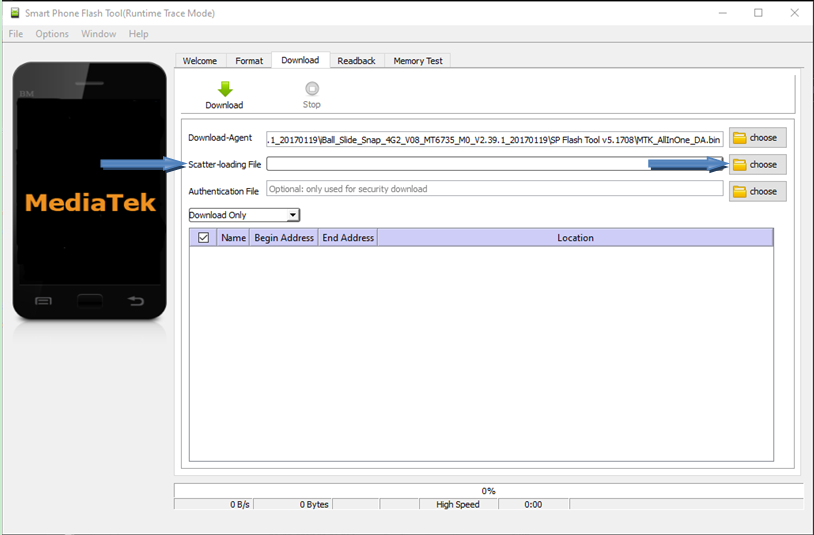
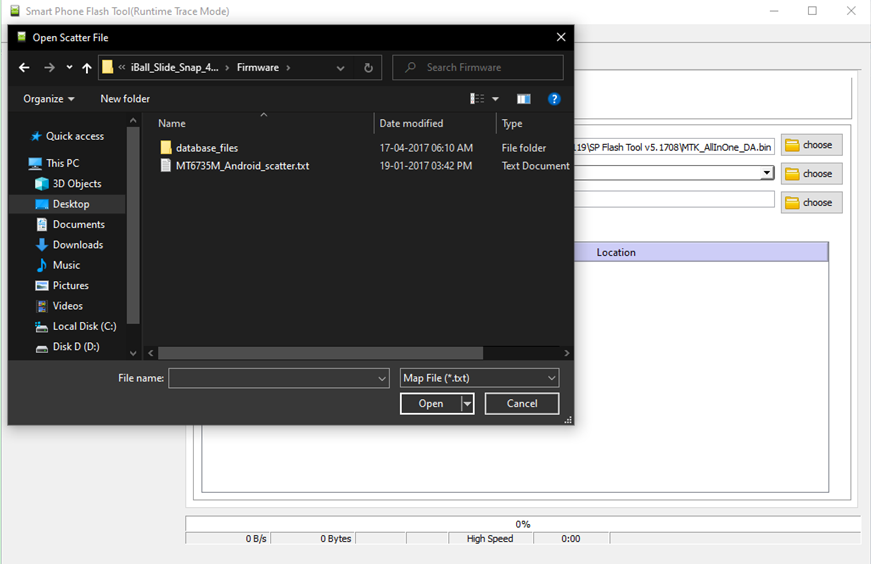
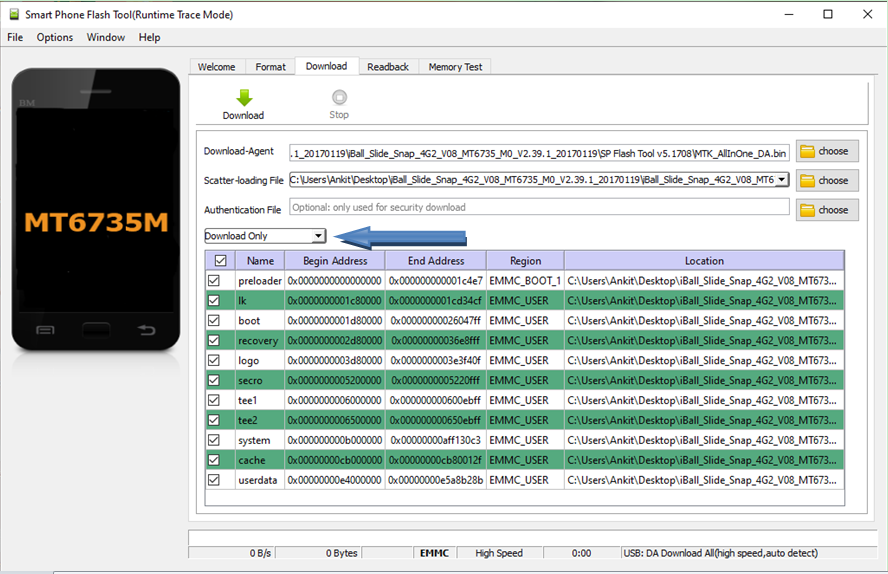
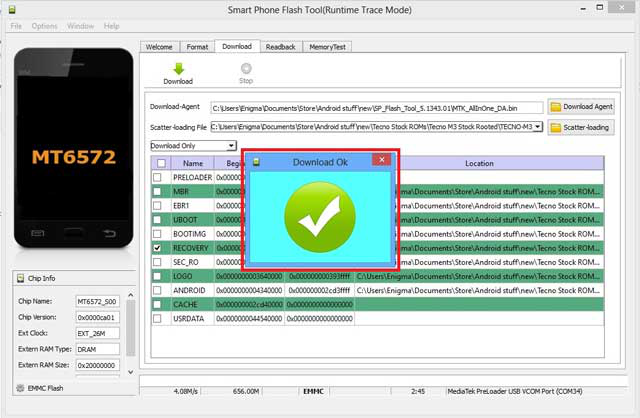
Part 3. Pros and Cons of Smart Phone Flash Tool
SP Flash Tool is a powerful and useful tool for Android users who like to customize their devices. However, it also has some pros and cons that you need to be aware of. Here are some of the pros and cons of SP Flash Tool:
Pros of Smart Phone Flash Tool
- Free to download and use without registration or subscription.
- Safe, devoid of malware or viruses.
- Offers multiple functions like firmware flashing, custom ROM installation, and formatting/erasing.
- Regularly updated to support the latest MTK-based Android devices and firmware versions.
Cons of Smart Phone Flash Tool
- Incompatible with Mac OS, requiring a virtual machine or dual boot setup for Mac users.
- Limited to Android devices using MediaTek (MTK) chipsets, excluding other chipsets like Qualcomm, Exynos, Kirin, etc.
- Requires alternative tools for flashing firmware on devices with different chipsets (e.g., Odin, QPST, Mi Flash).
- Risk of device damage if incorrect firmware or ROM files are used or if wrong partitions are flashed. Requires careful adherence to instructions.
Bonus Tip: Best Tool to Reset/Unlock Android Device Free Download for PC
If you want to reset or unlock your Android device without SP Flash Tool download, you can useTenorshare 4uKey for Android This professional and reliable tool can help you factory reset and unlock any Android phone in minutes without password. You can also bypass FRP lock without Google account easily. If you are using an early Samsung, you can unlock it without losing data. No skill required, just unlock Android with simple clicks!
Key Features of Tenorshare 4uKey for Android
- Without the SP Flash Tool, factory reset and unlock any Android phone with simple clicks
- Quickly unlock the locked screen in minutes without a password; no skills are required
- Bypass FRP lock without Google account, the best Samsung FRP Tool
- Unlock early Samsung without losing data
- 100% works on Samsung, Motorola, Xiaomi, Oppo, Vivo, OnePlus, Pixel, and more phones
Here is how to unlock any Android phone with easy steps:
-
Download and install 4uKey for Android. Select “Remove Screen Lock” from your computer screen to unlock your Android.

-
Click “Yes” to confirm that "Removing the lock screen password will erase all data on the device" to unlock your Android phones.


-
Follow the instructions on your screen to put your Android device into recovery mode.

-
It will start removing your screen lock. Wait for a while to let the process complete, then you will find you've successfully unlocked your Android phone.

Related read: Get Tenorshare 4uKey for Android Free Trial and Upgrade 2024
Conclusion
SP Flash Tool is great for Android users to flash firmware, recovery, custom ROMs, and other files on their MTK-based devices. However, it also has some limitations and risks that you need to be aware of. If you want to reset or unlock your Android device, you can use Tenorshare 4uKey for Android The professional and reliable tool helps you factory reset and unlock any Android phone with simple clicks.
- Remove Android password, pattern, PIN, and fingerprint lockin one click
- Bypass FRP for Samsung, Xiaomi, Redmi, Vivo, OPPO, Huawei, etc. (Android 6-14)
- Compatible with 6000+ Android phones and tablets
- The unlocking success rate is up to 99%, in 3 minutes
Speak Your Mind
Leave a Comment
Create your review for Tenorshare articles