Guideline for Tenorshare 4uKey for Android
Guideline for Win
Try 4uKey for Android Now
Discover how to remove the Google FRP lock on Samsung devices with 4uKey for Android, a simple and effective solution.
Try 4uKey for Android Now
If you buy a locked second-hand Samsung device and don't know the credentials, or you just forgot the Google account and password. Whatever the reason, Tenorshare 4uKey for Android, the easy Samsung FRP tool can help you bypass Samsung FRP on both Win and Mac in 5 minutes. Support Samsung with Android 6/7/8/9/10/11/12/13/14.
After installing 4uKey for Android on your computer, connect your locked Samsung device, then choose the feature "Remove Google Lock(FRP)".

Now, you will jump to a new screen. Please choose the OS version of your Samsung device and click "Start." If you are unsure, click on the "Don't know the device OS version?" option for verification. Alternatively, you can try selecting "All Android versions" or "Standard Removal" for a higher success rate in unlocking.
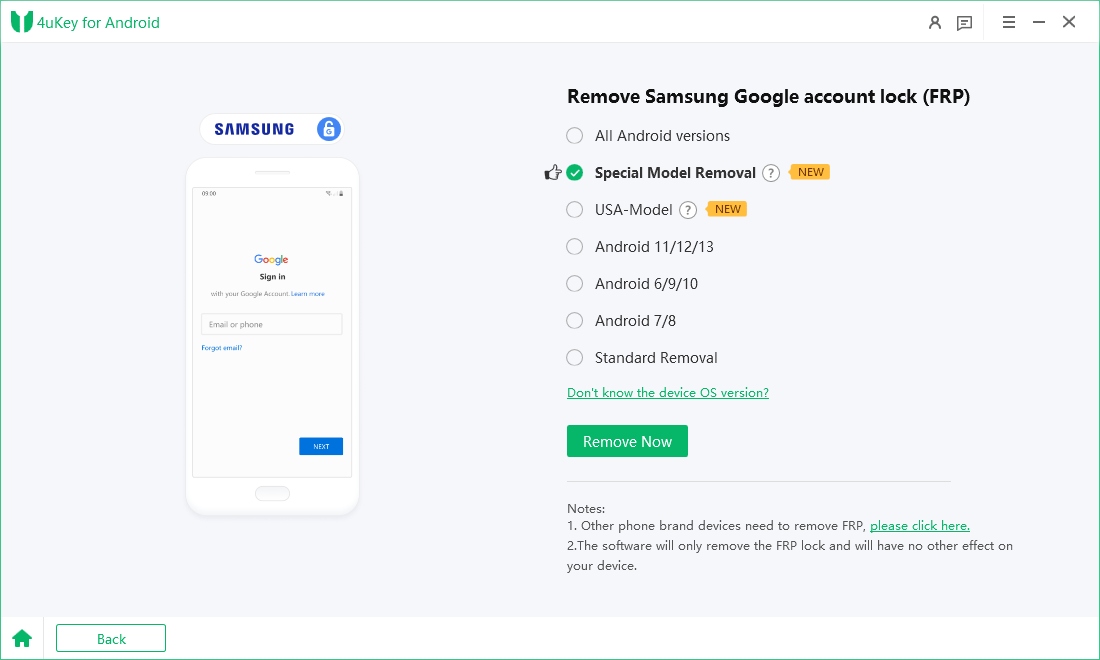
To continue, you need to check the on-screen notes and confirm. Then click on "Start". As there is a little difference in the next steps according to the device OS version you selected, so just choose your Samsung version and go on.
1.1
Select "All Android Versions" and tap "Remove Now" to begin FRP removal with this Tenorshare Samsung FRP tool.

1.2
Now, follow the on-screen instructions to set up your Samsung device. Click on Next.

1.3
Let the 4ukey for Android start the FRP removal process.

1.4
The process will take a while to complete. Click Done to complete the process. After this, you can remove Google FRP lock on Samsung phone!

2.1
Select "Special Model Removal" and tap "Remove Now" to begin FRP removal with this Tenorshare Samsung FRP tool.
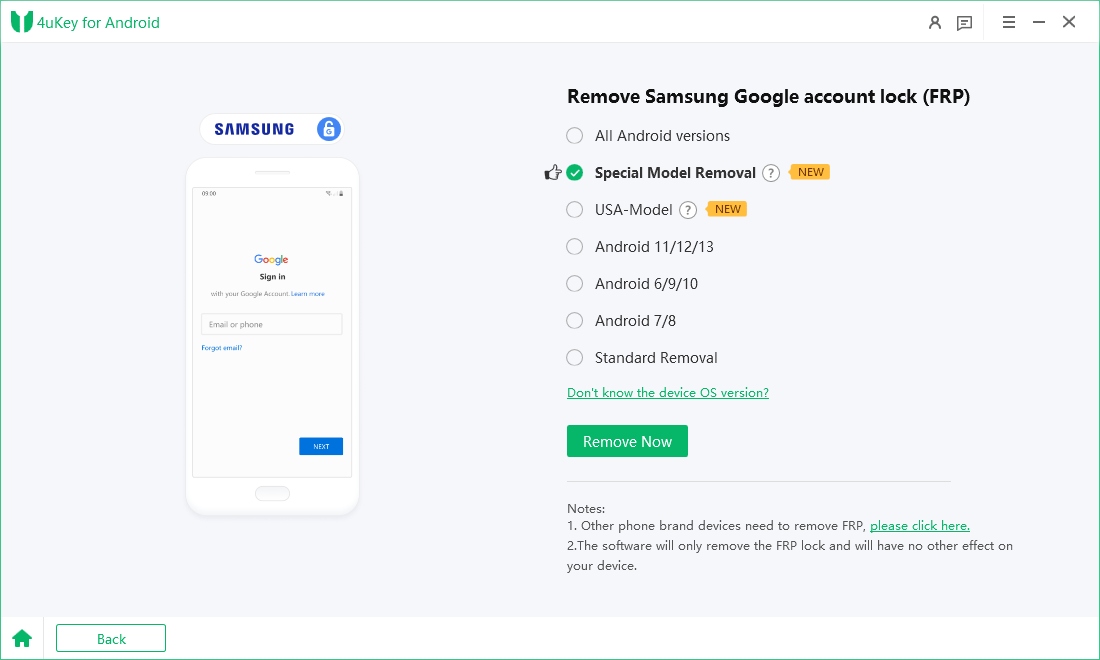
2.2
Now, your computer will install the driver.
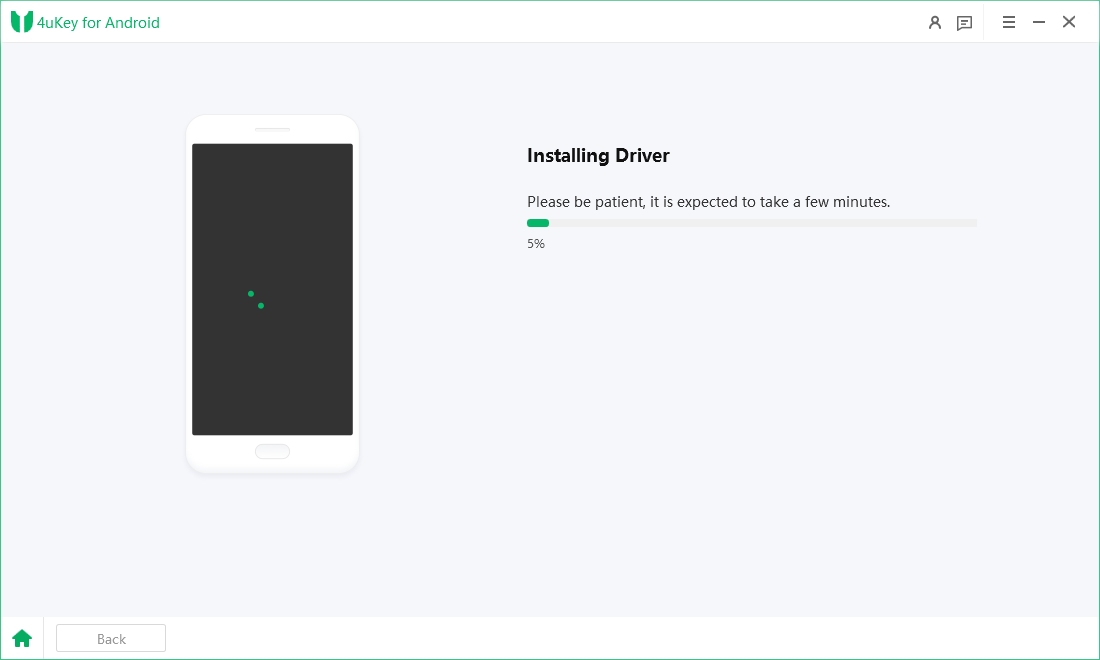
2.3
Please follow the on-screen instructions to set up your Samsung device.
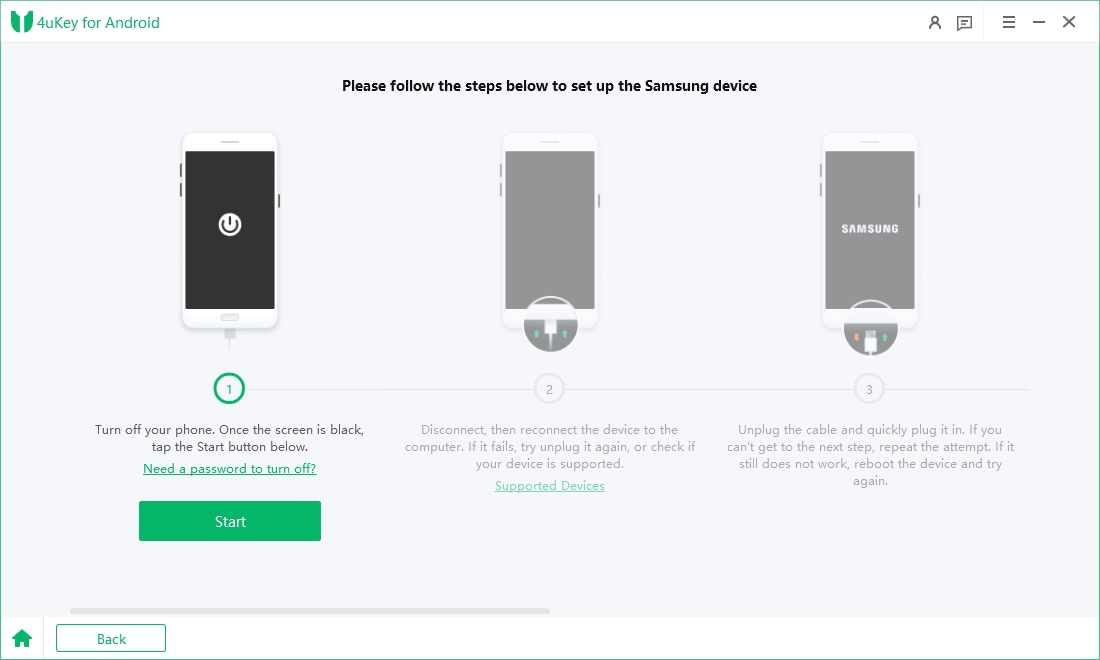
2.4
Let the Tenorshare Samsung FRP Tool start the FRP removal process.
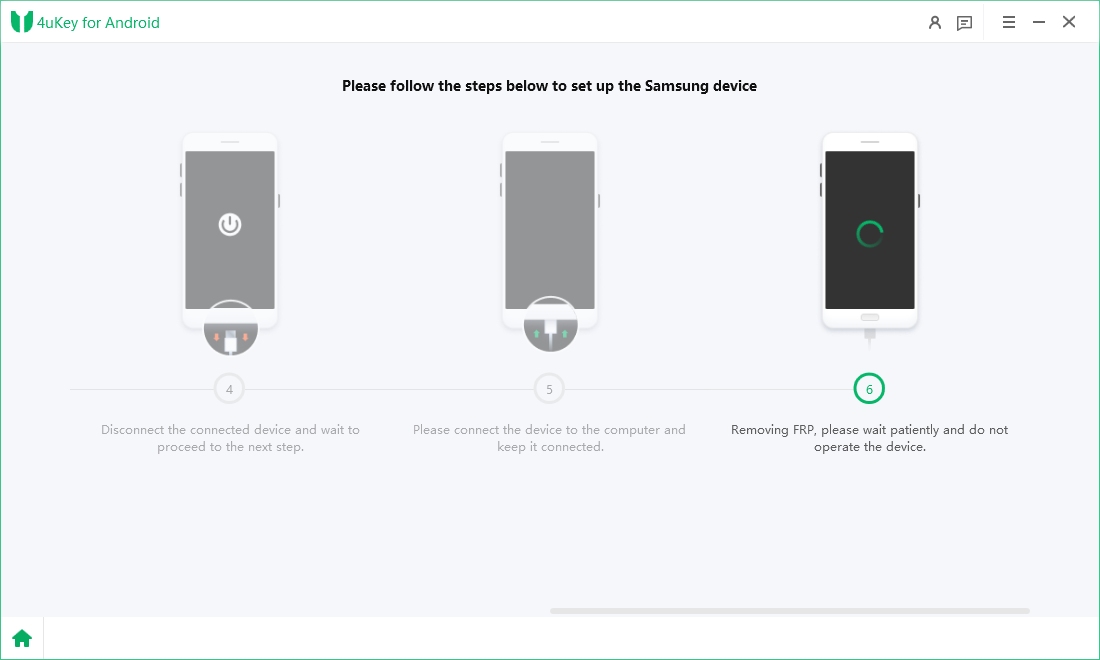
2.5
Google account lock has been removed. Please restart the Samsung device.
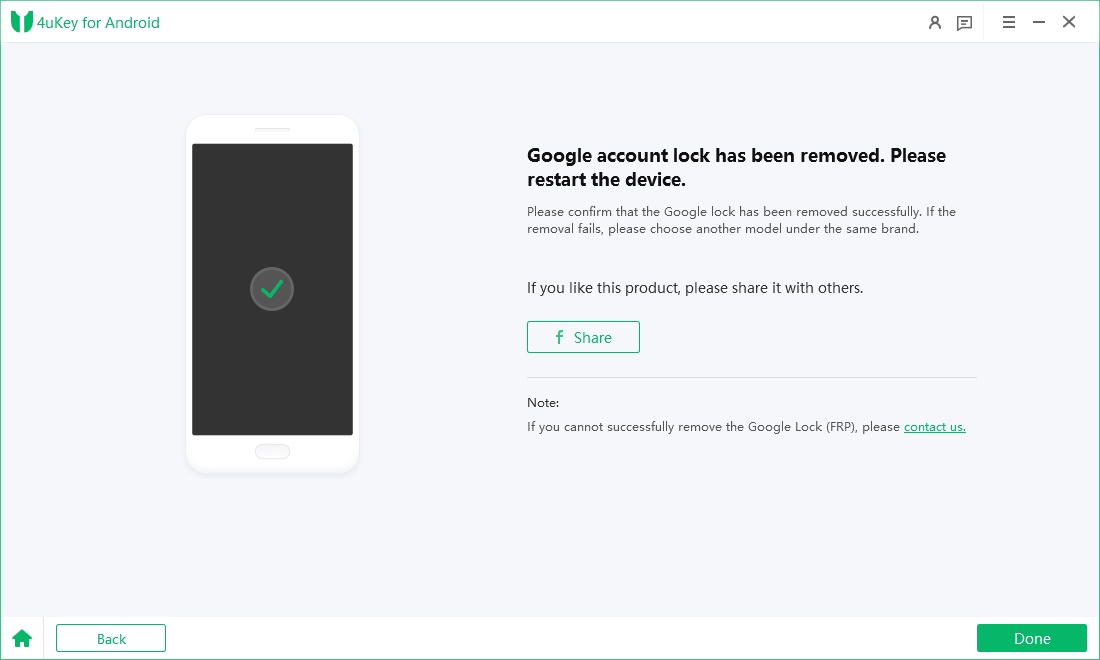
1. What is an EDL engineering cable? How does it achieve unlocking?
The EDL engineering cable is a special transmission cable that allows Samsung devices to enter EDL mode and connect to a computer.
It allows users to perform certain data-writing operations on the device and can be used to remove the Google lock.

Only through this cable can data transmission between the PC and the Samsung device be achieved, allowing our software to help you remove the Google lock.By using the EDL engineering cable to put the device into EDL mode, 4uKey for Android can directly flash the firmware onto the device to achieve removal.
2. Why do we need to use the EDL cable method for removal? What are its benefits?
Traditional removal methods may fail easily on newer Android versions, such as Android 14–16.
In many cases, regular FRP removal solutions cannot communicate properly with the device.
3. Which devices support the EDL cable removal solution?
The Qualcomm-based Samsung solution supports unlocking Samsung S23, S24, and other Qualcomm devices, without being restricted by Android system settings.
Supported devices include various models from the Samsung A series, S series, and Z Fold series (you can check the software for the complete device list).
3.1
First, prepare a Samsung EDL engineering cable, which you can purchase from online shopping platforms.

3.2
Select “Qualcomm Models” and tap “Remove Now” to begin FRP removal with this Tenorshare Samsung FRP tool.

3.3
Prepare your EDL engineering cable, click "Start Removal", then continue to the next step.

3.4
Follow the on-screen instructions to put the device into EDL mode.
Tip: Please complete the steps within five minutes to enter EDL mode. If the time is exceeded, please go back and try again.

3.5
Select or search your device model from the dropdown list and click “Next” to continue.
Tip: If you are unsure of your device model or it is not listed, please select a similar option to continue.

3.6
4uKey for Android will start removing the FRP lock from your Samsung device. The process will take a few minutes. Please wait patiently.

3.7
After completion, your device will restart automatically. During activation, Google account verification will no longer be required. Congratulations!

New Solution in 2024
4.1
Choose "USA-Model" and click "Remove now" to proceed.

4.2
4uKey for Android will start removing the FRP lock from your Samsung device.
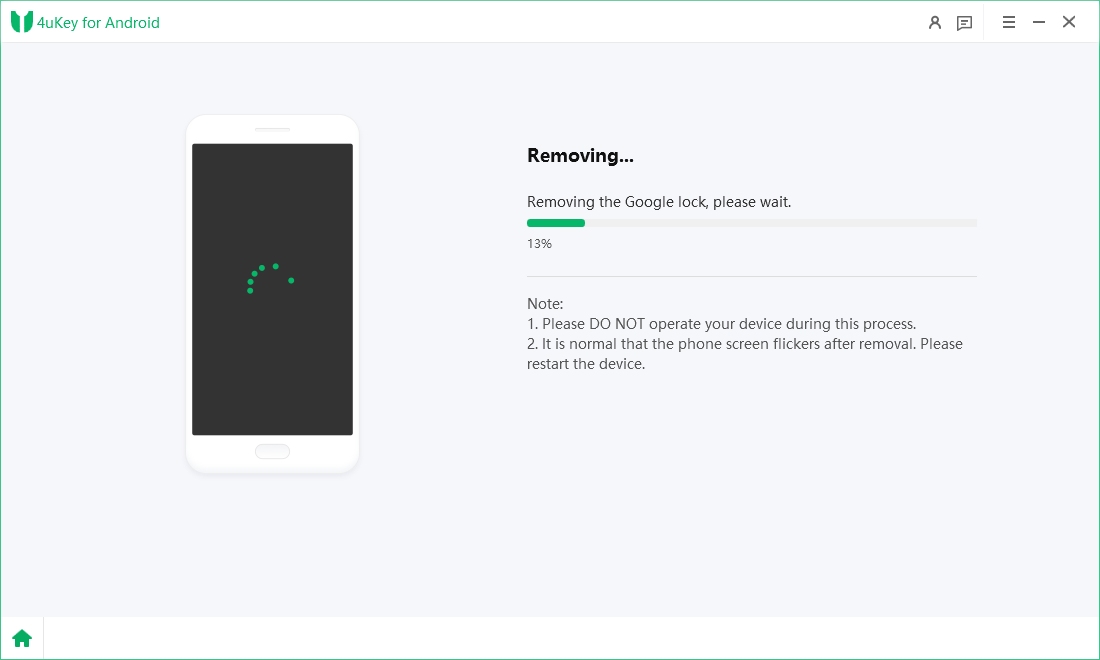
4.3
Once the FRP removal process is successfully completed, you'll see a confirmation screen, and your device will automatically reboot.
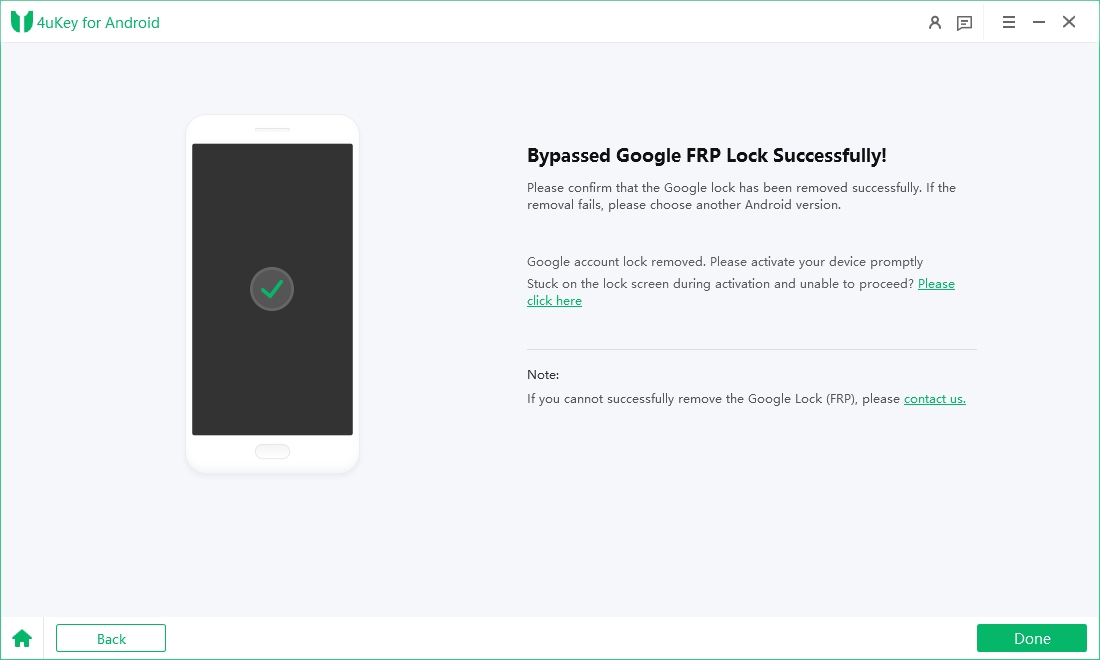
New Solution in 2024
![]() Note:
Note:
If you opt for the "All Android versions" unlocking method, the steps are the same as those for "For Android 11/12/13."
5.1.1
Click the "Start" button when a confirmation popup appears.
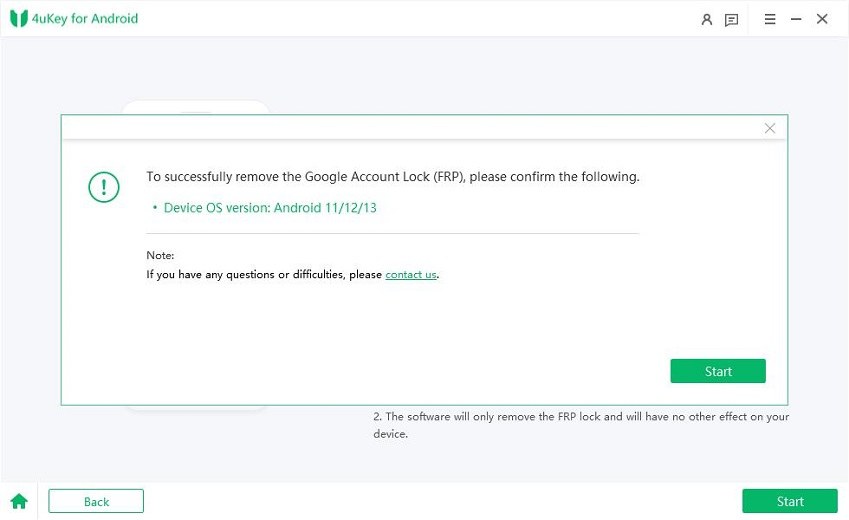
5.1.2
On your Samsung device, go back to the very first Welcome Screen. Tap "Emergency call" to bring up a dial pad from where you need to enter *#0*#. Then your device will immediately enter its hidden diagnostic mode.

5.1.3
Now, click the "Next" button on the bottom right corner of the program window. 4uKey for Android will start removing the FRP lock from your device.

![]() Note:
Note:
During the removing process, you'll be prompted to allow USB debugging. Simply check "Always allow from this computer" and then tap "OK" or "Allow" on your Android device. Once done, click "OK" on your computer screen.

5.1.4
It may take a few minutes for the Samsung FRP bypass process to complete. When the Google FRP lock is successfully removed, a success message will be shown on the screen and your Samsung device will reboot immediately.

Once your phone restarts, you won't be asked to verify your Google account and you can just follow the onscreen instructions to set up your phone as new.
Video How to Bypass Samsung FRP Lock with Android 11/12/13:
In case the above method doesn't work on your device for some reasons or there isn't a dial pad on your Samsung tablet, we suggest trying the alternative method.
5.2.1
Go back to the OS version selection page, choose "Android 11/12/13" and click "Start" to proceed.
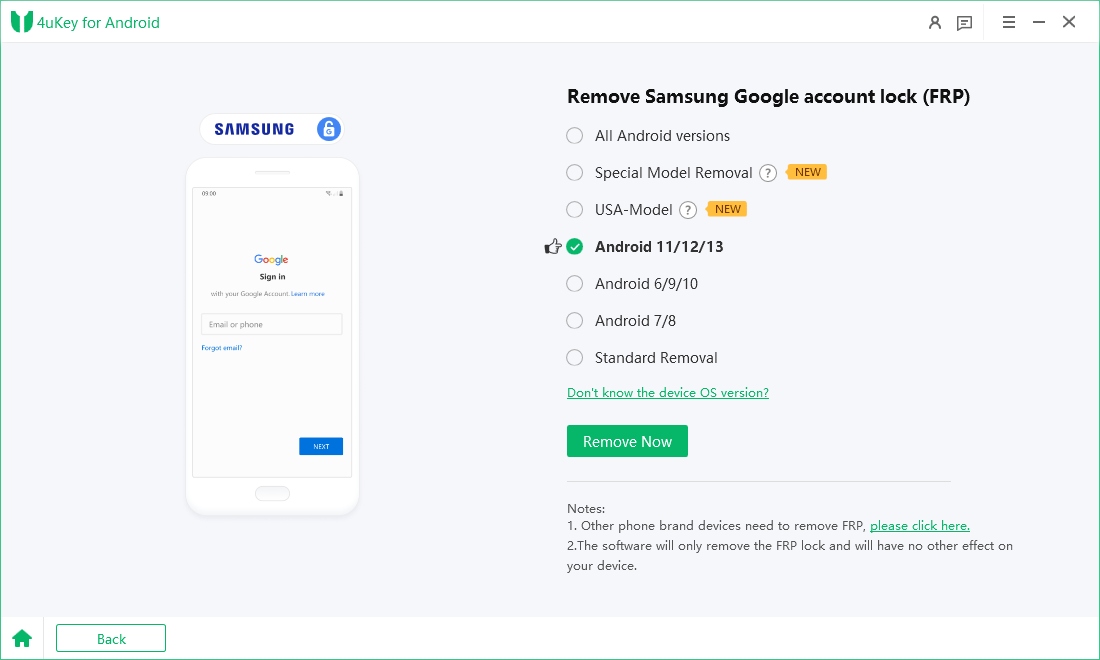
5.2.2
Now, click "Alternative method" directly from the Notes.
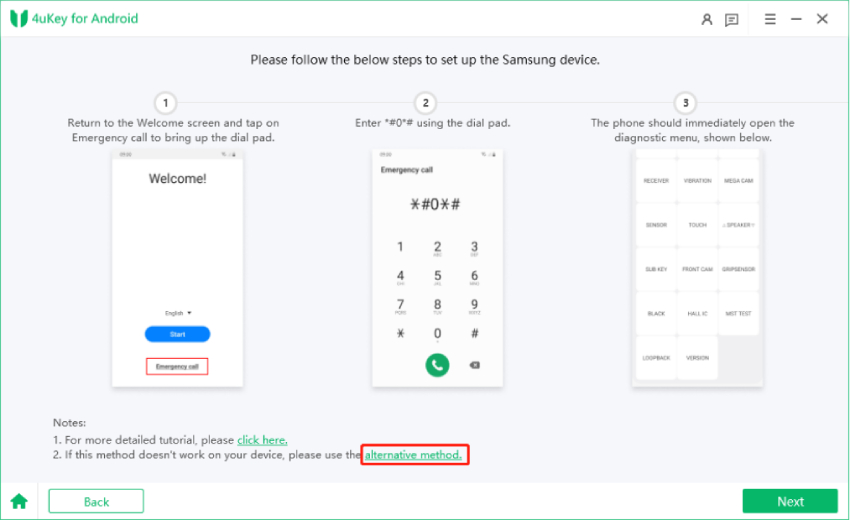
5.2.3
On the pop-up window, click "Start" when you confirm that your device has been connected to a Wi-Fi network and it is now on the Google account verification page.
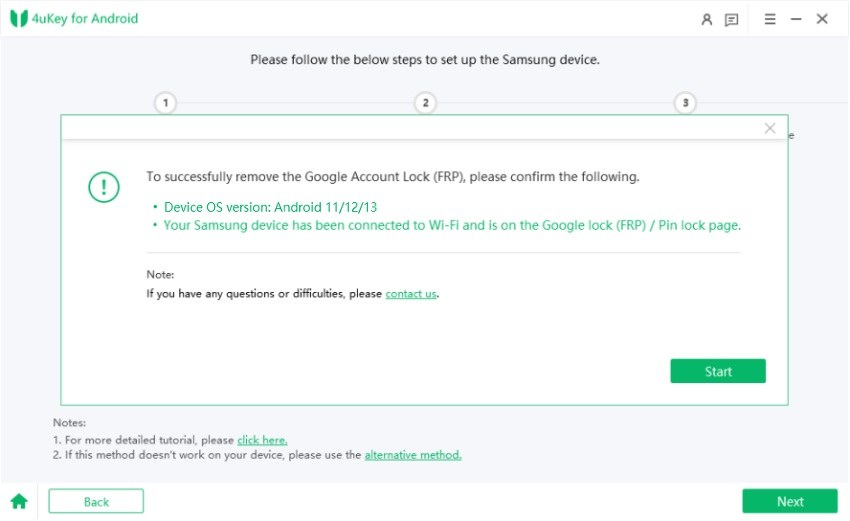
5.2.4
4uKey for Android will send a notification to the locked Samsung phone that has been connected to the PC.

5.2.5
Tap the "View" button on your Samsung device to open Samsung Galaxy Store.
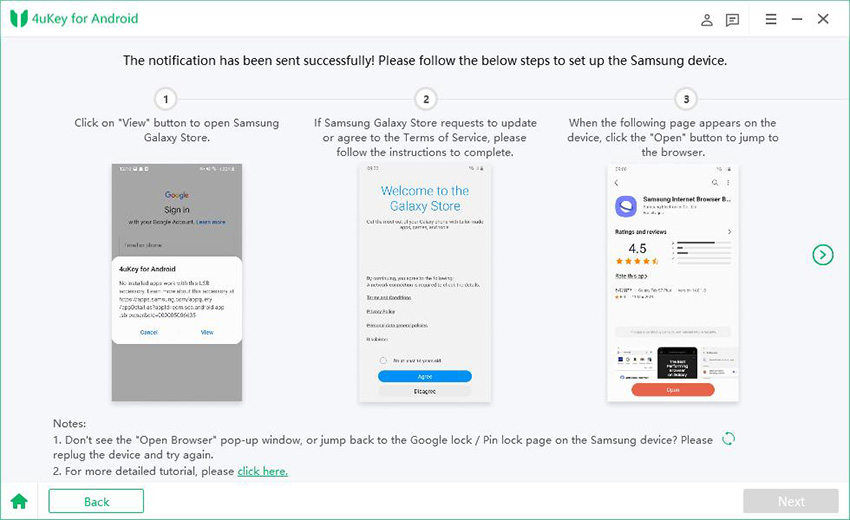
5.2.6
Follow the on-screen instructions to go to Galaxy Store and download the "Alliance Shield" app.
![]() Note:
Note:
For the application you downloaded, the usage is in line with their terms, and if there is a violation of your rights, please contact us.
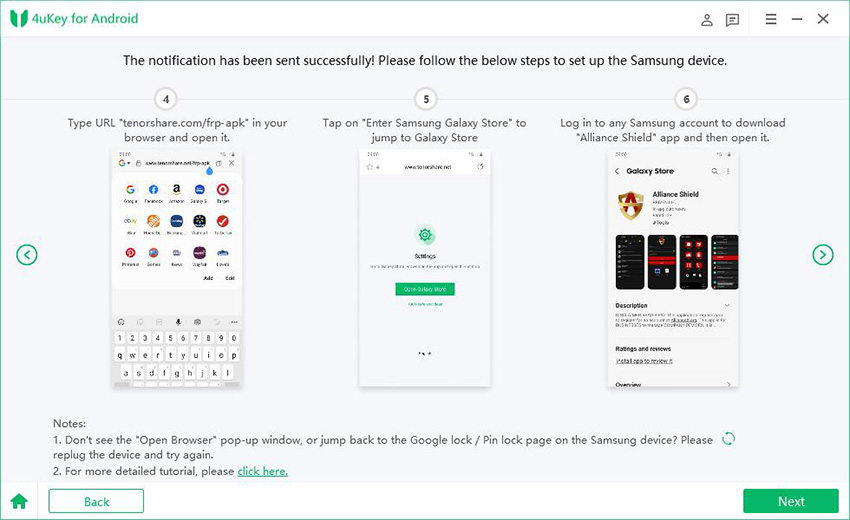
5.2.7
Open Alliance Shield and go to the login page. You need to register a new account for this app. After sign in, enter the device model and tap on Next.
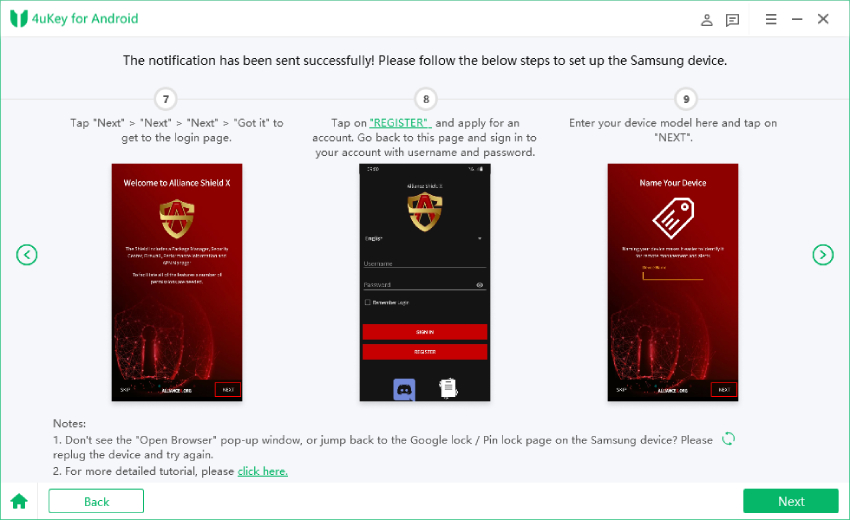
5.2.8
Follow the steps to turn on "Device admin" and "Knox". Then go to App Manager and search for "service mode".
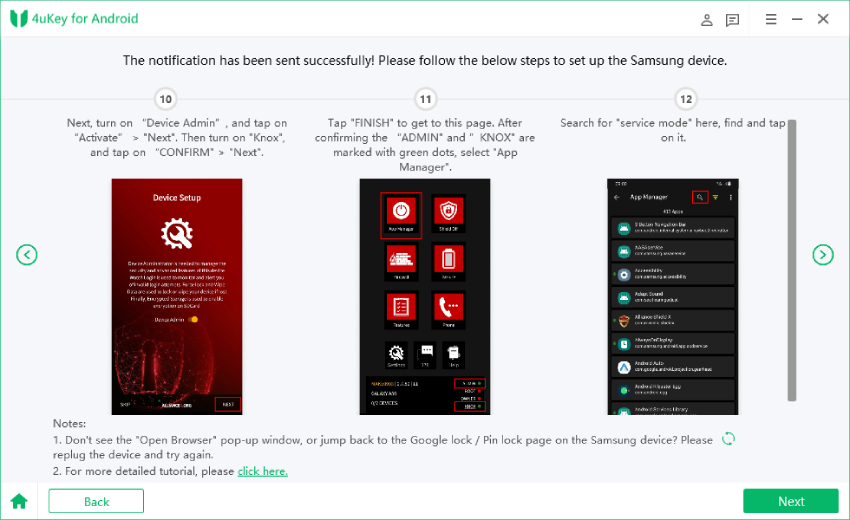
5.2.9
Turn on Service mode and check "MTP+ADB". It is important to check this option and allow USB debugging on your phone. Then unplug and replug the USB cable to your Samsung device.
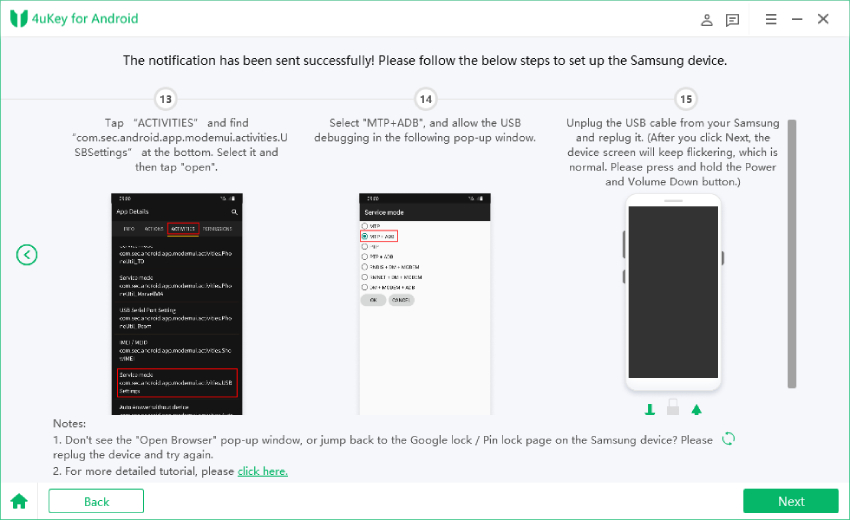
5.2.10
Next, 4uKey for Android will start removing the Google lock, please wait for it to finish.
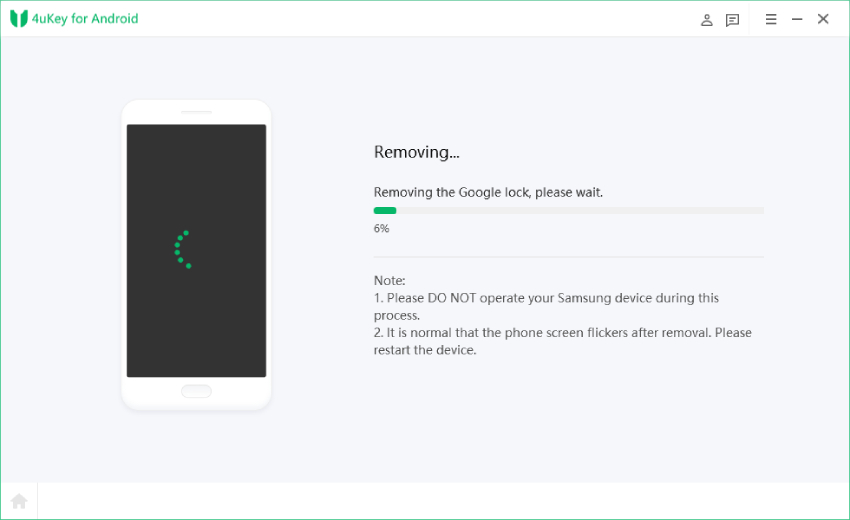
5.2.11
The last step: after the program removes the lock, you can enter the home screen on Samsung. Go to Settings > General management > Reset, and factory reset your device to completely bypass the FRP.
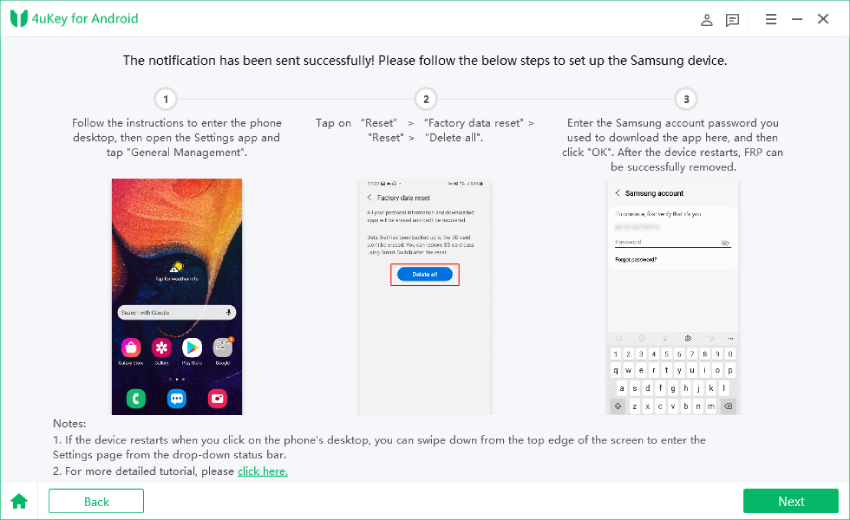
![]() Note:
Note:
If your Samsung device is not secured by Knox, the alternative method may not work for you. Please check the list of Samsung devices which support Knox.
Video How to Bypass Samsung FRP Lock with Android 11/12/13 using the Alternative Way:
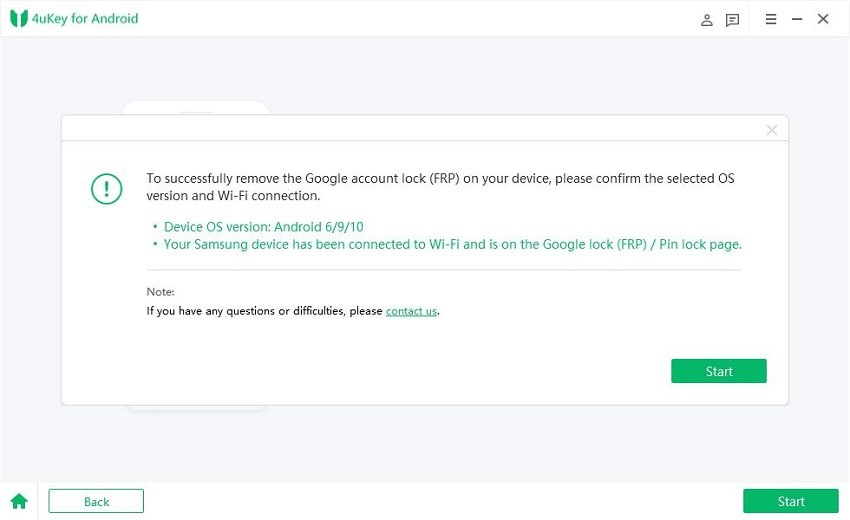
6.1
After you confirm the information and click on Start, 4uKey for Android will send a notification to your Samsung phone.
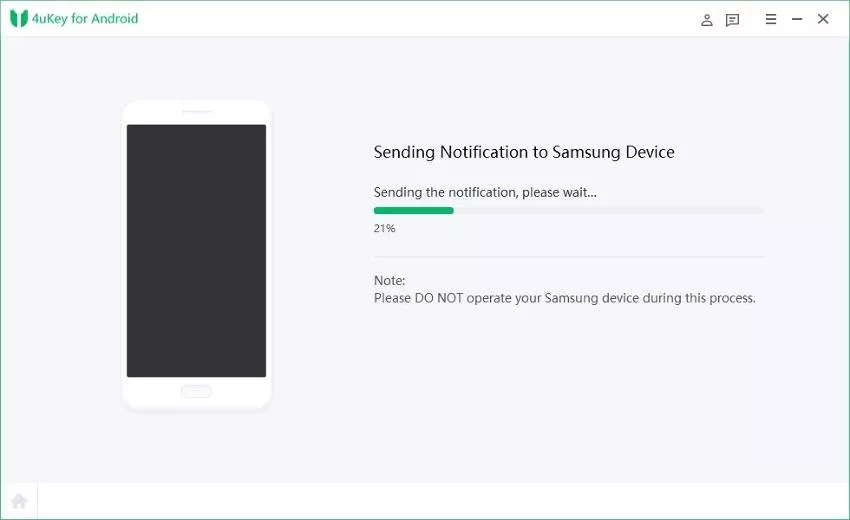
6.2
Click "View" option on your Samsung device, and your phone will go to Galaxy Store. Open Samsung Browser here. If your Samsung Browser app needs updating, update first.

6.3
Click ">" icon to continue. Type the URL https://www.tenorshare.com/frp-settings in the browser. Then, tap on "Open Settings" and you will jump to the Settings page. Choose "Pin" option on your phone.

6.4
Then select Do not require and set a pin code in the next page. When the page in step 9 shows, skip it and tap on "Back" button to go back to the Wifi page.

6.5
Go on the final 3 steps. Reconnect Wifi and continue the settings. In the Pin page, enter the pin code just set. Then you can skip or sign in Google account and finish settings. After these, click "Next".

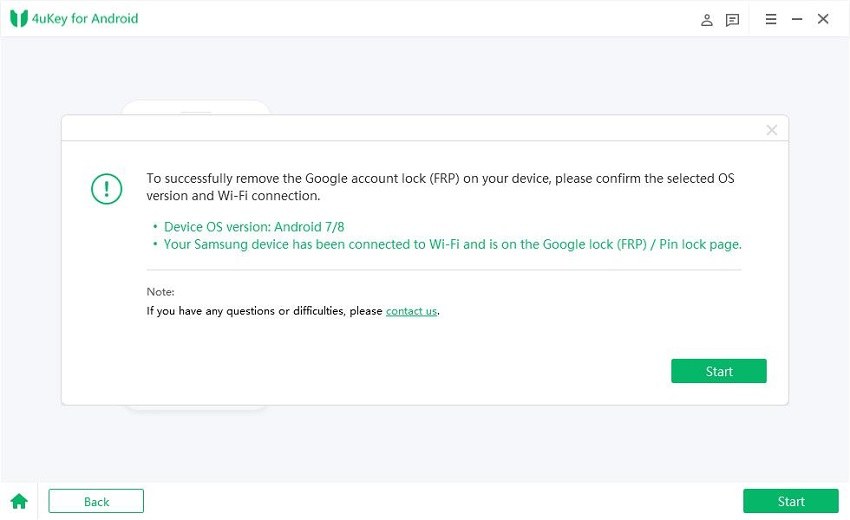
7.1
Tenorshare 4uKey for Android will send a notification to your Samsung device. Please don't disconnect your phone during the process.

7.2
Click on "View" on your Samsung phone. Without go to Samsung Galaxy Store, your phone will directly jump to Browser and the next steps are the same. Enter the URL https://www.tenorshare.com/frp-settings. Then, tap on "Open Settings".
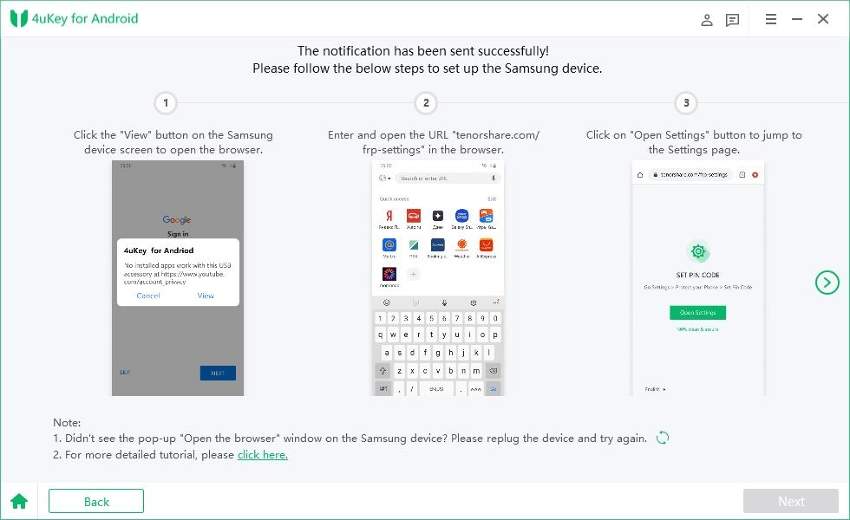
7.3
Select "Pin" option on the "Protect your phone" page. Set up a pin code you remember.
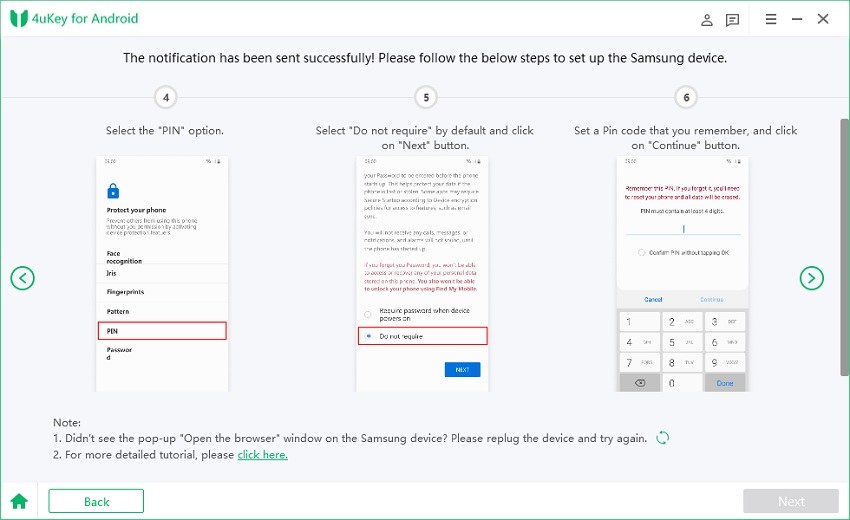
7.4
In the page of step 7, choose Skip and tap on "Back" or "《" to return to Wifi connection page. Reconnect the Wifi and enter Pin code next. Similarily, skip or log into your Google account.
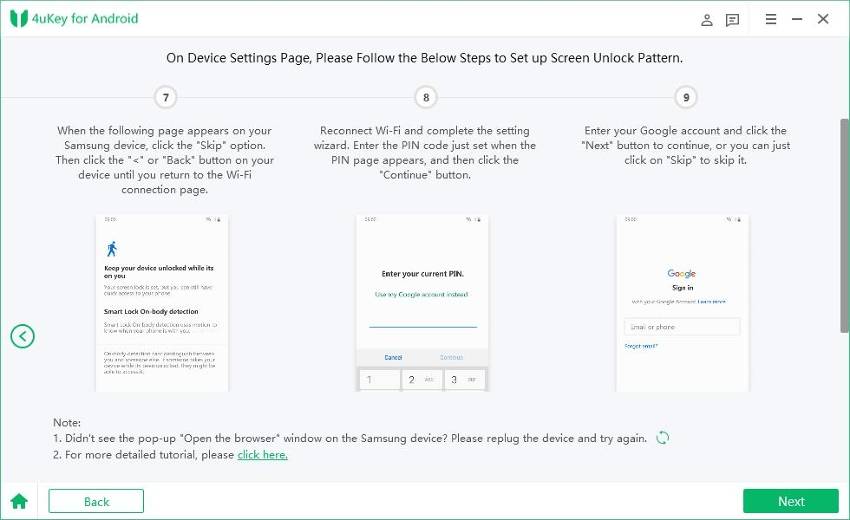
Video How to Bypass Samsung FRP Lock with Android 7/8 using the Alternative Way:
8.1
Select "Standard Removal" and tap "Remove Now" to begin FRP removal.
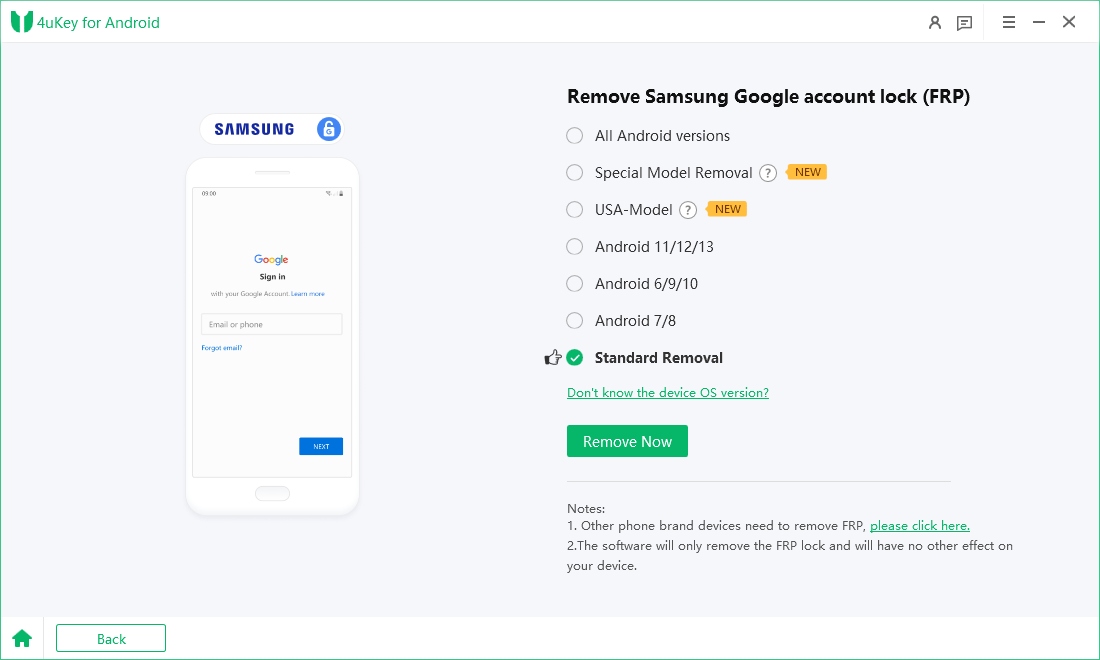
8.2
Follow the on-screen instructions to set up your Samsung device and click on Next.

8.3
4ukey for Android will start Samsung FRP removal process.

8.4
The process will be completed shortly. Then you will see the prompt that you have successfully removed the Google FRP lock from your Samsung phone!

Last, your device will restart. If it needs a Pin code, use the pin code you just set to access your Samsung device.

Is this page helpful?
Still Need Help?
Just contact our support team and we will reply to you within 24 hours on business days.
Contact Us