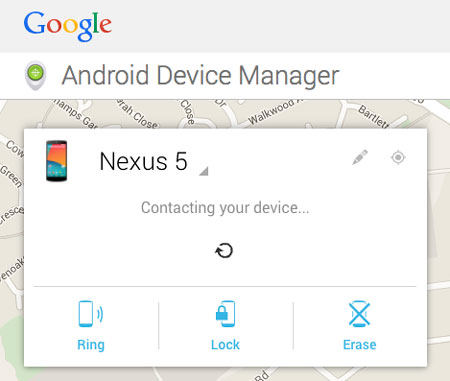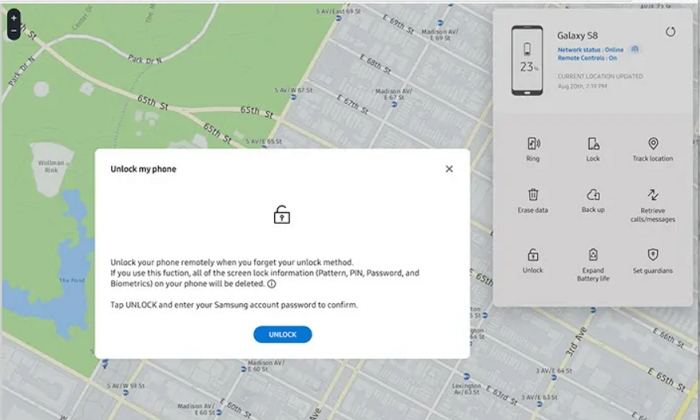3 Ways to Unlock Forgot Samsung S22/23/24 Password (2025 Update)
The Samsung S22/S23/S24 is one of the most advanced smartphones available today. It comes with a wide range of spectacular features that most users love. To protect their device and its data from any unauthorized access, many users would set a lock screen password. However, it's a basic human instinct that we are prone to forget the password we’ve set up before. If you wonder how to unlock samsung s22 without password, you would no longer have to be upset since this article would provide your with the best 3 ways to unlock Samsung S22 without password.
- Way 1. One Click to Unlock Samsung S22/S23/S24 without Passwordhot
- Way 2. Remove Samsung S22/S23/S24 Password via Android Device Manager
- Way 3. Remotely Unlock Samsung S22/S23/S24 via SmartThings Find
Way 1. One Click to Unlock Samsung S22/S23/S24 without Passwordhot
When you forget the lock screen password set on your Samsung S22/S23/S24 and are locked out of the device, your best solution is to utilize a reliable and professional unlock tool to get your forgoteen password removed. Here we will recommend an all-around Android screen removal software called Tenorshare 4uKey for Android. This simple yet powerful tool can be used for unlocking your device when you forgot samsung S22 password or you want to remove the forgotten PIN on Samsung phone. In just a few steps, the lock screen password on your Samsung S22/S23/S24 can be removed and you can regain full access to your device. Let's see how 4uKey for Android works.
Start the process by downloading Tenorshare 4uKey for Android on your Windows PC or Mac. Then select “Remove Screen Lock” on its main screnen and use a USB cable to connect your Samsung S22/S23/S24 to the PC.

Click the first option -“Remove Screen Lock” and tap “Start” for the unlocking process to begin.

After the information is confirmed, tap the "Yes" button. With this, the process to remove the lock screen of your Samsung S22/S23/S24 will start immediately and automatically.

After you have removed the screen lock, the program will prompt you to put your device in recovery mode. Just follow the on-screen instructions to complete the whole process.

Then, the program will unlock the screen on the Samsung. After some minutes, the process will be complete.

Video Guide: How to Unlock Samsung S22 without Password
In addition to Samsung S22/S23/S24, you can use 4uKey for Android to unlock Samsung S10 without password. It also works for other Samsung phones as well as other Android devices from other brands. Therefore, it is the one-size-fits-all app you can depend on.
Way 2. Remove Samsung S22/S23/S24 Password via Google Find My Device
If you forgot the passcode of the Samsung S22/S23/S24, you can use Google's Find My Device service to unlock it. Find My Device service is a security feature that can be used for locating lost or stolen Android devices and also, removing the password, PIN, pattern lock, etc. from any Android device.
To make this method to work, you need to make sure that there is a Google account synced on your Samsung devices and SmartThings Find has been enabled. Once these requirements are fullfilled and your Samsung S22 is connected to a WiFi network or Mobile data, you can start following the given steps below.
- The first step is to sign in to the device manager on another device. Please, you must use the same login ID and password on the locked Samsung S22/S23/S24. This is the only way through which Android Device Manager will work for you.
- Then, select the specific Samsung phone that you want to unlock with Android Device Manager.
Look at the left-hand side of the screen, you will see three options there. Out of the three options, tap “Erase Device”. Once clicked, Android Device Manager will remove the lock screen passwords as well as other settings and data on your Samsung S22/S23/S24.

Congrats! You have unlocked the lock screen of your Samsung device. You can now enter a new password/PIN to start using the phone again.
Also Read: How to Factory Reset Samsung S22 without Password
Way 3. Remotely Unlock Samsung S22/S23/S24 via SmartThings Find
Once you have forgotten the PIN on a Samsung phone, the third method you can consider to unlock it is SmartThings Find. This default feature of Samsung eases the process of unlocking your device as it allows you to do so remotely. In other words, you don’t need to have the phone with you before unlocking it.
To unlock your Samsung S22/S23/S24 remotely, you should do the following things:
- Firstly, get a computer and visit SmartThings Find.
- On the website, you have to tap the “Sign in” button. Then, you need to input your Samsung login credentials. You should make sure that the credentials are the same as the ones on the locked Samsung S22/S23/S24.
As long as your Samsung S22/S23/S24 is registered to the Samsung account, it will show on the right-hand side of the page. So, you should tap the “Unlock” icon there.

- Input the password of your Samsung once again to verify that you are truly the owner of the device you want to unlock.
- Once you have done this, you have to hit the “Next” button. With this, your Samsung S22 should have been unlocked now.
You can start enjoying all the features of this amazing phone once again without any issue with the lock screen.
Also Read: How to Bypass Samsung S23 FRP
Conclusion
The aforementioned are three working methods for samsung s22 unlock. So, whenever you forgot Samsung S22/S23/S24 password, you don’t have to be afraid or worried about it. You just have to check out the various solutions that we have highlighted in this article. Although all these solutions are valid, we recommend that you focus on using Tenorshare 4uKey for Android because it is more reliable and efficient than the other methods in this article. Besides, it is the only method that does not require you to remember your Samsung login credentials.
- Remove Android password, pattern, PIN, and fingerprint lockin one click
- Bypass FRP for Samsung, Xiaomi, Redmi, Vivo, OPPO, Huawei, etc. (Android 6-14)
- Compatible with 6000+ Android phones and tablets
- The unlocking success rate is up to 99%, in 3 minutes
Speak Your Mind
Leave a Comment
Create your review for Tenorshare articles