4uKey for Android - No.1 Android Unlocker & FRP Tool
Unlock Android Screen Lock & Remove FRP without Password
Android Unlocker & FRP Tool
Unlock Android Screen Lock & Remove FRP
I locked myself out of my Samsung S10 and forgot password. Is there any way for Samsung Galaxy S10 password reset without losing data? I've heard mixed things about factory resets, and I really don’t want to lose my photos and stuff.
You should clasp your phone with a proper lock system. If you somehow forget the lock, eventually, there are a couple of ways you can bypass the passcode, pattern, fingerprint, face ID, and any other types of screen lock on the Samsung S10 series. Once you forget your password to Samsung phone, there is no easy way to get back into the phone. So in this tutorial, we will guide you top 4 methods on how to unlock Samsung S10 without password.
When it comes to unlocking Samsung S10 forgot pin, Tenorshare 4uKey for Android stands out as an exceptional solution due to its comprehensive features and ease of use. It is designed to bypass various types of Android screen locks, such as PINs, patterns, passwords, and biometric locks, inclduding Samsung Galaxy S10.
This powerful tool supports over 6,000 Android devices, including popular brands like Samsung, Google, Motorola, LG, HTC, Huawei, Xiaomi, Oppo, OnePlus, and more. One of its standout features is its ability to remove screen locks without causing data loss on earlier Samsung models like the Note 3, Note 4, and Galaxy S5. Additionally, the software is user-friendly, requiring no technical expertise to operate, and guarantees a high success rate.


4uKey for Android - No.1 Android Unlocker & Samsung FRP Tool
Now, connect your locked Samsung S10 to your computer with a proper USB cable. Also, click on the tile “Remove screen lock” to get started.
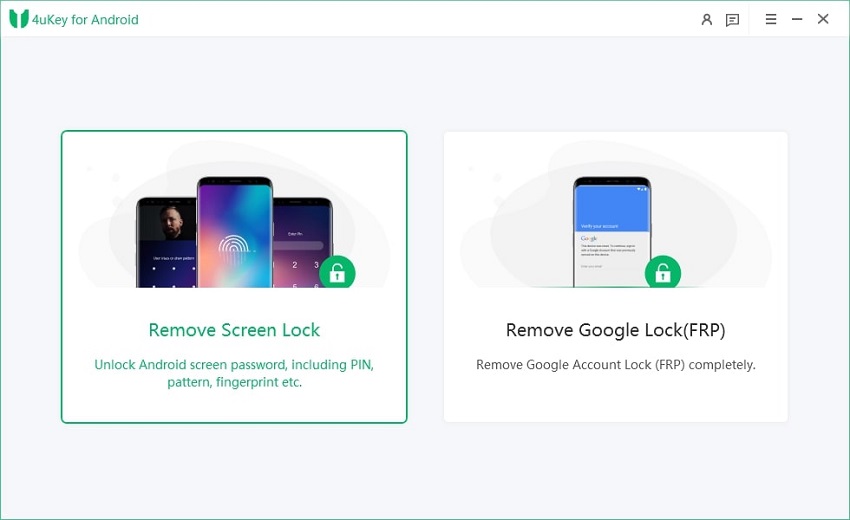
Once you click on the start, a prompt screen appears on the screen. It asks for the dialogue to choose to remove the screen lock on Samsung S10. There, press “Yes” covered in the screen.

This process will remove the password lock on Samsung S10/S10E. Please do not detach your USB cable while running through the process; it may permanently damage your phone.

Once completed, Tenorshare 4uKey for Android prompts a message saying, “Screen password has been removed successfully.” Finally, boot your phone normally, which should unlock Samsung S10 without password.

You have a Samsung S10 series phone and want to factory reset to get into it without password, here is how it works. However, it will erase all data on the device, including personal files, apps, and settings. Therefore, it's crucial to have a backup of important data before attempting this method.

This method will remove all the Google and Samsung account linked to your phone. All the cache and memory will be erased, thus make sure you have properly backed up your data before trying this very method.
You can also use Find My Device to unlock a Samsung S10 without password, follow the steps to learn details. This approach leverages Google's built-in security features, allowing users to remotely access their device and reset Samsung S10 without password.
The method only works if you have downloaded the services on your phone and enabled necessary settings. Subsequently, Find My Device will also wipe data and settings on your Samsung phone. Make sure to have made a proper backup of your phone before starting the process.

Samsung Find my Mobile is used to track down your phone when it’s lost or misplaced. You can also utilize the service to unlock Samsung S10 if you forgot your lock password. Users must have access to the Samsung account linked to the device, which can be a barrier if account recovery is needed.

It’s quite simple to change the password on Samsung S10. Once you have successfully bypassed the lock screen, you need to set a password on Samsung S10.
In a nutshell, it should have come to the perspective that you can unlock Samsung S10 without password. There are tools like Tenorshare 4uKey for Android, which can unlock early Samsung phone without password, without losing data. Alternatively, you can choose to factory reset Samsung Galaxy S10 to wipe system memory and start your phone fresh completely.
then write your review
Leave a Comment
Create your review for Tenorshare articles

By Anna Sherry
2025-12-30 / Samsung 10