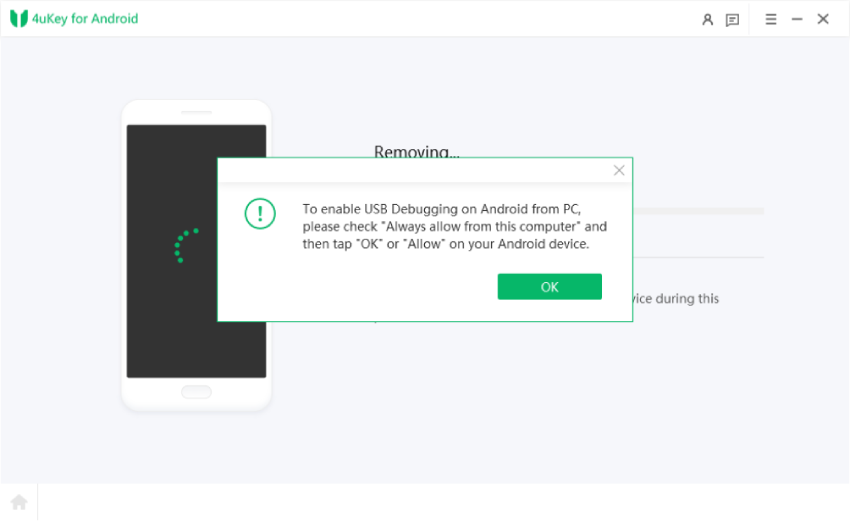Unable to Sign in to Device Due to Recent Password Change [Solved on Samsung S22]
I did factory resetting of My Samsung Galaxy S22 and when I went to go login after initial few setup prompts I got that error message saying ‘Unable to sign in to device due to a recent password change. Please try to sign in again 24 hours after the password change was performed.’ I have waited now for couple of days but still the same message appears. Anyone know how to fix this?"
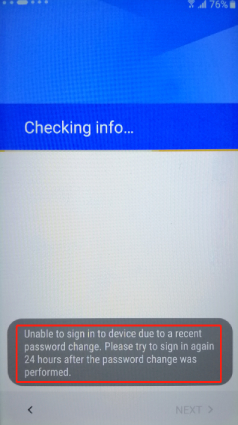
Lots of Android users have encountered the “unable to sign into device” error. When this error appears, they are required to wait for 24 hours to retry. However, most of them reported that they were still unable to sign in even after they have waited 24, 72 and more hours. In fact, waiting for 48 or 72 hours will not change anything and to get rid of this error, the only way is to bypass the Google account on your device and skip the login process. This post will teach you how to fix the "unable to sign in to device" error.
- Part 1. Why Are You Unable to Sign in to Device After Factory Reset
- Part 2. How to Bypass Factory Reset Protection on Samsung Device without Password
- Video Guide on How to Bypass Google Account on Samsung
Part 1. Why Are You Unable to Sign in to Device After Factory Reset
As indicated earlier, you may not be able to sign in to your device after a factory reset. The main for this problem is the activation of the default Factory Reset Protection (FRP) of your smartphone. This usually takes place during an accidental factory reset or some other related issues.
Factory Reset Protection is a security measure that has been added to devices with Android OS 5.1 (Lollipop) or higher apart from the default settings feature. When you set up a Google account on your Android phone, this security feature will be triggered automatically and requires you to verify the Google account after a factory reset. It is also during this verification process that you may get the “unable to sign in to device due to a recent password change” error on your screen. Fortunately, there is a tested and trusted way to fix this problem that you are unable to sign in Google account after factory reset, and we will discuss it below.
Part 2. How to Bypass Factory Reset Protection on Samsung Device without Password
Tenorshare 4uKey for Android does not require any expertise or experience to use. As long as you follow some instructions that will be highlighted below, you can utilize this tool to bypass Factory Reset Protection on your Samsung device without inputting any password. Also, it takes only a few minutes to complete the whole process. Hence, you can get started now and get your Samsung or Samsung S22 device back to its previous functional state soon.
Start by downloading 4uKey for Android on your computer. Once you have installed the program, you need to connect your Samsung device to the computer with a USB cable. On the main interface of the program, you need to select the “Remove Google Lock (FRP)” feature.

After selecting the feature, you should choose the system version of your device and click "Start" after confirmation.

Then on your Samsung phone, return to the welcome screen. You can see the "Emergency call" option under the Start button, tap on it and then dial *#0*#. This will put your phone in a diagnostic state. Then you can click "Next."

Now, wait for 4uKey for Android to complete the removal of your Google account. When a pop-up appears on your phone screen, tap “OK” or “Allow”. You then need to click the "OK" button on your PC.

When the Factory Reset Protection (FRP) on your Samsung device is successfully removed, your Samsung device will reboot. Once it's restarted, there will no longer be the verfification page and you won't get stuck on the "Unable to sign in to device due to a recent password change” error message.

Congratulations! Now you can use the device without any sort of restriction. If you want to learn more about this tool and how to use it, check out this video.
Conclusion
With the information provided above, you now understand what you can do when your device is showing the “unable to sign in device due to a recent password change. Try again in 24 hours” message. This article has shown you why you can get the error on your device. Overall, to get rid of this error message, the best option is to rely on Tenorshare 4uKey for Android to bypass FRP that triggered the error.
- Remove Android password, pattern, PIN, and fingerprint lockin one click
- Bypass FRP for Samsung, Xiaomi, Redmi, Vivo, OPPO, Huawei, etc. (Android 6-14)
- Compatible with 6000+ Android phones and tablets
- The unlocking success rate is up to 99%, in 3 minutes
Speak Your Mind
Leave a Comment
Create your review for Tenorshare articles