Fix Foneazy MockGo Not Working with 6 Workable Solutions
Despite the fact that you might have Foneazy MockGo not working, there are a few ways you can tackle the problem. The location changer tool MockGo is very reliable, but even it will have some problems here and there. So the main approach is to identify what issues you encounter, and then narrow down on those problems. Thankfully, using this fake GPS tool won’t bring any major issues, but if you do have problems, then there are a few solutions for you.
- Part 1: 6 Workable Solutions to Fix Foneazy MockGo Not Working
- Part 2: Best Alternative to Solve Foneazy MockGo Not Working - iAnyGo
- Part 3: Is Foneazy MockGo Safe to Fake GPS Location?
Part 1: 6 Workable Solutions to Fix Foneazy MockGo Not Working
These 6 workable solutions are very useful because they can help you save both time and resources. You can give them a try right away and see if they fix your Foneazy MockGo location changer problems.
1. Restart Your Phone or Computer
One of the first things you want to do while troubleshooting Foneazy MockGo not working is to restart the phone/computer if you have any issues. Maybe there are some old files or processes that block MockGo from working properly. You can also check the MockGo download and see if the app was installed properly. However, for the most part, restarting will help reset the operating system and that should solve most of the issues.
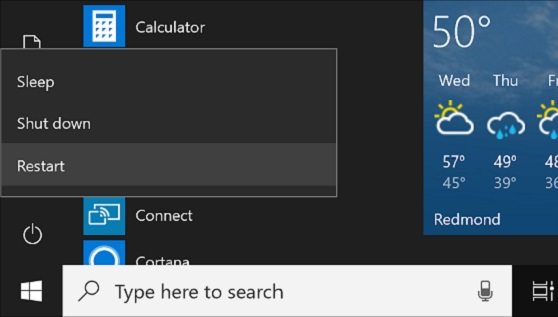
2. Verify Network Connection
If you find Foneazy MockGo not working as expected, one common and effective solution is to verify your network connection. A stable and reliable network connection is crucial for the proper functioning of location spoofing tools like Foneazy MockGo. Begin by checking your device's internet connection and ensure that it is stable. If you are using Wi-Fi, make sure you are connected to a reliable network with sufficient speed. If using mobile data, ensure that your cellular signal is strong.
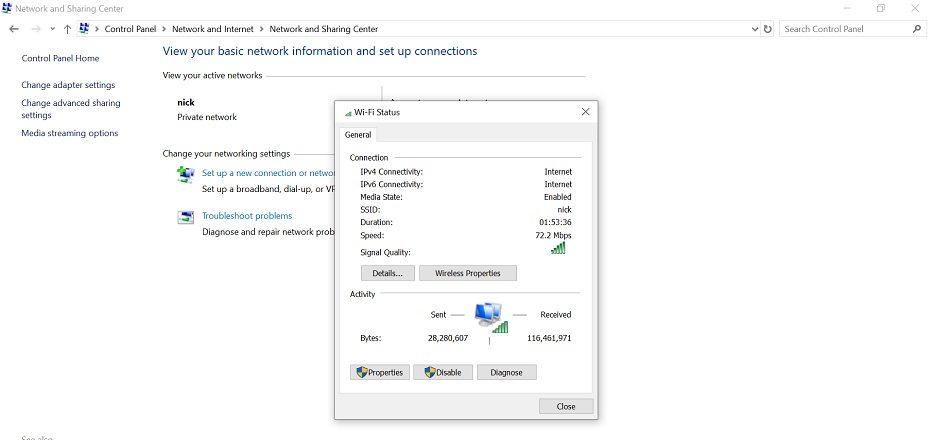
3. Turn on Location Services
Another reason why Foneazy MockGo might not be working is because Location Services are turned off. If that’s the case, then you want to turn that feature on, and here’s what you need to do:
- Go to Settings.
- Here you want to pick the Location feature.
- Make sure that the slider is turned to On.
- It’s possible to change app permissions, so only certain apps like MockGo will be allowed to use and change your location.
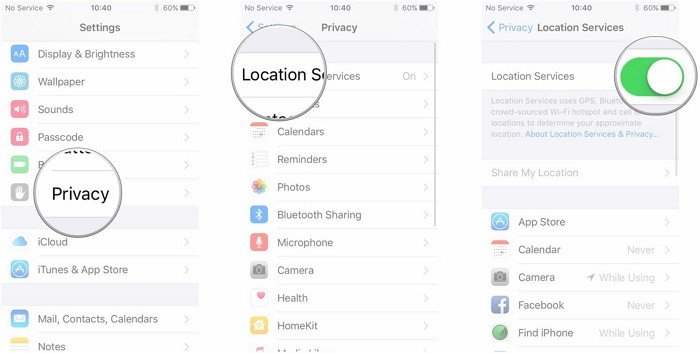
4. Update the Foneazy MockGo
You can go to the menu and press the Check for Upgrade button. Foneazy MockGo can sometimes publish updates, so it becomes a very good idea to check for an update as often as you can. The app normally checks for updates on its own when you launch it. But if that doesn’t happen for some reason, you can check for yourself and update the app. Sometimes an older version might not work properly, so an update is usually the best approach.
5. Reinstall Foneazy MockGo
If you find that Foneazy MockGo is not working as expected, a simple and effective solution is to reinstall the application. This issue may arise due to various reasons, such as software glitches or incomplete installations. Reinstalling Foneazy MockGo ensures that you have the latest version with potential bug fixes and improvements. This straightforward process often resolves functionality issues, allowing you to smoothly navigate Foneazy MockGo for all your location spoofing needs.
Part 2: Best Alternative to Solve Foneazy MockGo Not Working – iAnyGo
If you have issues with Foneazy MockGo and still can't solve them, then the iAnyGo GPS spoofer is the answer. iAnyGo is a comprehensive, professional GPS location spoofer that can help you change the location quick and easy. Being able to change location on iPhone and Android without root or jailbreak is possible with iAnygo.
- Multiple modes: Single-spot movement, multi-spot movement, and joystick mode.
- Support multiple devices: Not only compatible with desktop platforms but also provides an app for both Android and iOS users.
- No root or jailbreak: Ensuring the security of your devices.
Follow these simple steps to use iAnyGo to fake your GPS location:
- Download the iAnyGo app. Install iAnyGo on your computer and then launch it
- Now you need to connect your phone to your computer. If you connect it via USB, ensure that the device screen is unlocked (on Android you need to enable USB debugging for the app to work)
- On the map you can either choose a location on the current map, or you can insert coordinates to switch there automatically. Press the “Start to Modify” button and iAnyGo will change the location on your phone right away.



iAnyGo also comes with other features like Single-Spot movement, where you perform the same tasks, but you can add an extra spot to your movement. Or you can opt for a Multi-Spot movement depending on the situation. Lastly, iAnyGo also features a Joystick mode, the last option where you can manually change your location via a joystick system, a great feature for games like Pokemon Go.
Related read Review In 2023: Fake GPS Go Location Spoofer Free APK Download.
Part 3: Is Foneazy MockGo Safe to Fake GPS Location?
It is safe to use Foneazy MockGo which is an interesting GPS spoofer and it usually works pretty well. But there are situations when you see Foneazy MockGo not working, and you need to find an alternative. If you’re dealing with that, then you need to make sure that you find a proper fake GPS tool that you can rely on if Foneazy MockGo is not working the way it should. It’s a safe location spoofer, but there are definitely alternatives like PoGoskill you can choose from.
Conclusion
If you’re dealing with issues like Foneazy MockGo not working, don’t worry. There are alternatives like iAnyGo which are very efficient, reliable and a pleasure to use. It’s much easier to change location on iPhone with the right tool. Just make sure that you install the location changer and customize it accordingly. That way, you can have a good way to fake your location properly and in no time.
Speak Your Mind
Leave a Comment
Create your review for Tenorshare articles

Tenorshare iAnyGo
2024 Top Location Changer
With Bluetooth tech built-in: no cracked/error 12, 0-risk.








