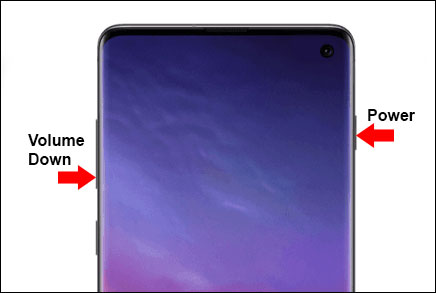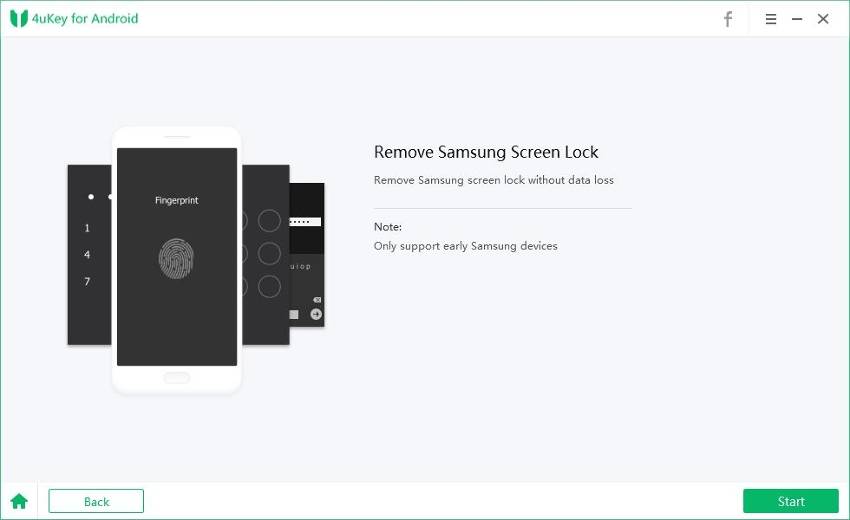Need to Use Password After Restart Samsung? Fix It Now
I switched my phone off last night and left it on charge but when I switched on its asked me for password which I have never had. Anybody know how i can get password? Cant even unlock my phone."
-- From Samsung Community
Password is required after restarting on your Samsung phone? We've seen in the community forums that some people are experiencing this problem. If it's not a software upgrade issue that requires to use password after restart Samsung, what can you do to fix it? We understand your difficulties and have covered it in detail.
- Part 1: What is Use Password After Restart Samsung
- Part 2: How to Fix Password is Required After Restarting
- Part 3: How to Unlock Samsung After Restart Forgot Password
Part 1: What is Use Password After Restart Samsung
After some Samsung users restart their devices, they see "Use password after restart. Your password contains at least 4 characters, including at least 1 letter" notice on the screen. And sometimes when they switch off their devices, they need to enter password to turn off phone. It will require a password even you do not have a password. If you had set up password, it would declare the password incorrect and ask you to try a new password. Samsung S10 has been reported this issue due to software update bugs. Other recent phone models have the same problem too.
Part 2: How to Fix Password is Required After Restarting
If you ever get stuck with the problem: use password after restart Samsung in the future, may it be some faulty software or for no reason, here are 2 ways by which you can get through the passwords and start using your phone again.
1. Factory Reset Your Samsung
If your phone keeps asking you to input a password after restarting, or enter password to turn off phone, try to restart your phone at first. Otherwise, you can always do a factory reset. But make sure to back up your data and remove the SD card before it.
Press and hold down the power button and volume down button to let the phone restart.

You can also reset your phone using the Android Device Manager with your Google account.
2. Contact Samsung Support
When your phone asks you to use password after restart, it might be a software update problem. Whenever you get into a problem regarding your phone, contact Samsung support. Samsung cares a lot about its customers. So if you contact, they might be able to get you back into your device through your Google account or Samsung Account. You can contact Samsung support by online chatting or customer service call.
Part 3: How to Unlock Samsung After Restart Forgot Password
If "password is required after restarting" is not the case, and you just cannot unlock your device with forgot passwords, the above method may not work for you. But you can always unlock your Android phone through professional tools - Tenorshare 4uKey for Android.
First, install the software on your computer. Connect your locked device using a USB Cable and click on the Remove Screen Lock option to get started.

Select the option Remove Screen Lock Without Data Loss. For some early Samsung phones, the software supports bypassing passwords without clearing data.

Enter the details of your mobile phone. The software will now download the data package.

Put your phone in download mode and press start. It will take 5 to 10 minutes for the software to remove the password.

Note if this feature does not support your device, choose another mode but with data loss.

- After that, the program will start the process. When it is finished, go on.
At last, you will have to reboot your device to remove the screen lock without any passwords.

Summary
It happens that you need to use password after restarting Samsung or enter password to turn off phone. Here in this article we have explain this issue and introduce how to fix it. Hope it will help you out. And if you are looking for how to unlock forgot Android screen passwords, try Tenorshare 4uKey for Android.
- Remove Android password, pattern, PIN, and fingerprint lockin one click
- Bypass FRP for Samsung, Xiaomi, Redmi, Vivo, OPPO, Huawei, etc. (Android 6-14)
- Compatible with 6000+ Android phones and tablets
- The unlocking success rate is up to 99%, in 3 minutes
Speak Your Mind
Leave a Comment
Create your review for Tenorshare articles