[Fixed 2025] How to Unlock Samsung A13 Without Password
The most easiest and 100% working Android unlocker for everyone's use. It can unlock Samsung devices, like A13, without PIN, pattern, password, fingerprint, and face recognition, in just a few minutes.
If you recently changed your phone’s password and now you can’t remember it, you are at the right place. There is nothing embarrassing about forgetting your phone's password because it happens to lots of people every day. The thing to worry about is how you can unlock your phone right away. Although it seems like a big problem, you can easily unlock Samsung phone forgot password/PIN free by yourself.
This article will look at several easy and fast methods to unlock Samsung A13 without a password. Every Samsung mobile use Android OS, so in addition to Samsung A13, our unlock guide works for most Android phones. Follow our guide and use the unlock method you think is the best to unlock your Samsung A13.
- Part 1: The Normally Easiest Ways to Unlock Samsung A13
- Part 2: How to Unlock Samsung A13 Fast and Quickly
- Part 3: How to Unlock Samsung A13 Without Password Promptly
- FAQs about Samsung A13
Part 1: The Normally Easiest Ways to Unlock Samsung A13
Before we talk about how to unlock Samsung A13 without a password, here are the easiest ways to unlock your phone if you know its password.
Pattern:
You can easily unlock Samsung A13 with your pattern lock. The pattern lock enables users to draw a simple pattern and use it as their screen lock. Compared to other screen locks, patterns are easy to remember, so most people prefer them.
PIN:
You can use a PIN lock along with any biometric lock to easily unlock your phone. It helps out a lot in case your phone’s fingerprint or facial recognition is not working properly. You can only use numbers as a PIN.
Password:
With the password lock, users can unlock their Samsung A13 by typing an alphanumeric password with eight or more characters.
Part 2: How to Unlock Samsung A13 Fast and Quickly
Here are the video tutorial and guide on how to unlock Samsung phone lock password.
Way 1: Using Samsung Find My Mobile Service to Unlock Samsung A13
Step 1.Visit the Find My Mobile service from a browser and log in using your Samsung Account credentials. As you are logged in, you will see the Lock My Screen option on the left side panel.

Step 2.Now you will see different options on the right side of the screen. Click on “Erase data” to factory reset your phone.
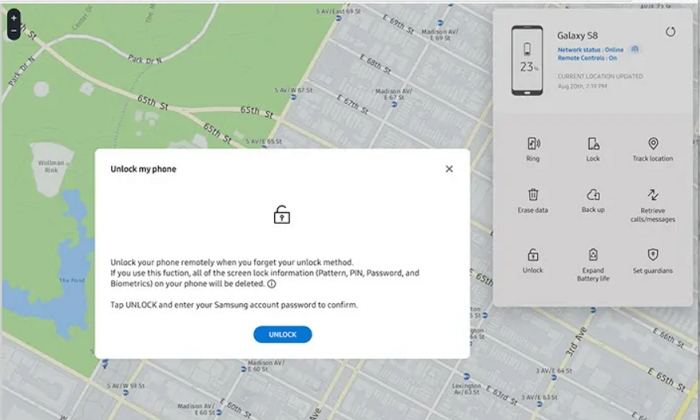
Way 2: Hard Reset Your Samsung A13
You can hard reset your Samsung A13 if you want to unlock it without a password. It is a fast and easy way to unlock Samsung phone free without using any expert tool. Before you hard reset your phone to unlock it, do remember that this method will delete all your data, including your pictures, software updates, and files.
However, most of the unlock methods delete your data, so there is nothing you can do about it. That is why it is important to back up your data regularly, so you can easily recover it after resetting your phone. Here are the steps to unlock Samsung A13 with a hard reset. Follow each step precisely because you will enter the recovery mode, where you can only use the side button to navigate and select.
Step 1. Power off your Samsung A13 and ensure that your phone has more than 50% battery backup.
Step 2. Press and hold the Volume up and power button till you see the Samsung logo. After you release the button, wait for up to 30 seconds for the device to enter recovery mode.
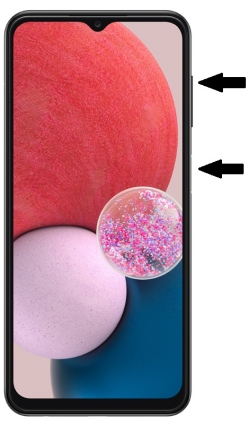
Step 3. In the recovery mode, use the volume down button and navigate to the “Wipe Data/ Factory Reset” option. Use the power button to select it.
Step 4. Now use the power button to select "Factory Data Reset." Wait for a few minutes for your Samsung A13 to reset and set up your device. Now you can enter it without a password.

Part 3: How to Unlock Samsung A13 Without Password Promptly
Samsung A13 unlock is easy when you use an expert tool like Tenorshare 4uKey for Android. It enables users to unlock patterns, PIN, password, and fingerprint lock with one click. Tenorshare 4uKey for Android is safe and reliable and supports most Android phones. Most people prefer it due to its simple user interface and easy-to-follow instructions. Here are the steps to unlock Samsung A13 with Tenorshare 4uKey for Android.
Download and install Tenorshare 4uKey on your computer. Launch it and connect your phone with a USB cable. Select “Remove Screen Lock” from the main screen.

On the next page, click on “Remove Screen Lock” for Samsung A13. If you have an early Samsung device, you can unlock it without losing data.

Click on the “Start” option to begin the screen unlock process.

After you receive the “erase all data” warning, select “Yes” to unlock your phone.

After the unlock is complete, you will be able to enter your device without a password.

FAQs about Samsung A13
Q1: How to Factory Reset Samsung A13
You can factory reset your Samsung A13 with two easy methods. If you know your phone’s password, you can reset it from the settings.
- Open “Settings” and search for “Factory Data Reset.”
- Tap on the factory data reset option that appears in the search result.
- Swipe down and select the “Reset” option.
- Enter your phone’s passcode and wait for the reset to complete.
If you don’t know the password, you can force reset your device through the recovery mode.
- Power off your phone and press and hold the volume up and power key until the Samsung logo appears.
- Release the buttons and wait for the device to enter recovery mode.
- Select the wipe data and factory reset option with the power key. Confirm your choice and wait for the device to reboot.
Q2: How to Bypass FRP Samsung A13
When you factory reset your Samsung A13 with or without a password, you will need to enter your Google account and password that was previously logged into your device to enter it. If you don't remember your Google password, you can only Bypass the FRP lock with the help of an expert tool. Here is how you can bypass FRP with Tenorshare 4uKey for Android.
- Download the Tenorshare 4uKey on your PC and launch it. Connect your phone and select "Remove Google lock (FRP)."
- Select your phone's Android version, which is 12 for Samsung a13. Download the "Alliance Shield" that the system sent to your mobile.
- Follow the instructions and enable USB debugging on your device. After that, the system will start removing the Google FRP on your phone.
Conclusion
If the ways above cannot fix your problem, you can read about How to Unlock Samsung Phone to know more easy ways. Let’s end our guide on how to unlock Samsung A13 here. If you know your phone’s password, you can easily unlock it by going through your screen lock. If you can’t remember the password, then you can hard reset it by entering the recovery mode. However, the easiest and fastest way to unlock any Android phone is by using an expert Samsung A13 pattern unlock tool like Tenorshare 4uKey for Android. With it, you can perform Samsung A13 lock screen bypass safely with one click. If you have an earlier Samsung device, you can unlock it without losing data as well.
- Remove Android password, pattern, PIN, and fingerprint lockin one click
- Bypass FRP for Samsung, Xiaomi, Redmi, Vivo, OPPO, Huawei, etc. (Android 6-14)
- Compatible with 6000+ Android phones and tablets
- The unlocking success rate is up to 99%, in 3 minutes
Speak Your Mind
Leave a Comment
Create your review for Tenorshare articles

















