MDM Does Not Allow Factory Reset? Fixed Here
Have you ever seen the warning that MDM does not allow factory reset Phone will reboot automatically? It stops you from factory resetting your Samsung phone, which is a very unpleasant thing. Why MDM does not allow factory reset and how can you remove this MDM lock on Samsung? There are ways to go.
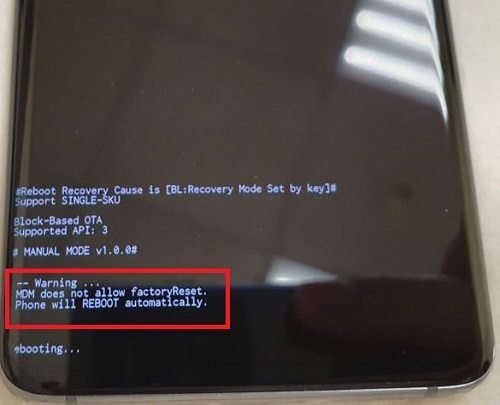
- Part 1: What is MDM on Samsung
- Part 2: Why MDM Does Not Allow Factory Reset
- Part 3: How Can You Remove Samsung MDM
- Part 4: How to Bypass FRP After Factory Reset on Samsung
Part 1: What is MDM on Samsung
Before we get down to removing MDM lock, we have to understand what MDM is. MDM, short for Mobile Device Management, is set to protect, monitor and limit the usage of mobiles, PCs or tablets. It is mainly used on devices of one company or school.
Here, Android users say that they get this error saying that MDM does not allow factory reset. You can keep trying to factory reset the phone but you are stuck in an endless cycle of rebooting and entering the recovery mode.
Part 2: Why MDM Does Not Allow Factory Reset
MDM does not allow reset. The reason for this mostly lies with the fact that the phones with MDM enabled are usually given by your workplace or schools. It is to protect the data and to prevent those phones from being used for inappropriate acts. As we know, factory reset will erase all of the data. In this case, you cannot simply factory reset to get rid of this MDM lock unless you have the account and password.
Part 3: How Can You Remove Samsung MDM
The MDM lock is usually set with an administrator account and password. If you are given this login verification, you can easily remove Samsung MDM and do factory reset. But without password, can you remove Samsung MDM? Yes, you can still do it with Samsung MDM removal tools. For example, PLUK – GSM, EDL Mode, Apkation, and RAJAMINUS. Choose one of the tools, you will no longer face MDM does not allow factory reset Samsung.
Part 4: How to Bypass FRP After Factory Reset on Samsung
Besides MDM lock on Samsung, there is a more common lock - FRP (Factory Reset Protection). It will ask you for Google account and password to enter you Samsung phone after factory reset.
What if you forgot the Google account verification? How to bypass FRP after factory reset on your Samsung mobile or tablet? Here you can use Tenorshare 4uKey for Android. It supports Samsung FRP bypassing on Android 6 and above. Here let's see how to do it with Android 11/12.
Download and install 4uKey for Android on your computer. Connect your Samsung phone and Select Remove Google Lock to start.

Now select the Android version of your Samsung phone. When the confirmation pop up comes, click Start.

Follow the three steps. Go back to the welcome screen on your Samsung. Tap Emergency call and enter *#0*# in the dial pad to see the diagnostic mode.

Next, the program will start removing FRP lock. Allow USB debugging on your Samsung during the process.

After the process finish, your Samsung phone will reboot without Google verification successfully.

Conclusion
Samsung MDM does not allow factory reset, and your phone will just reboot. However, there are ways to remove MDM as explained. Removing the MDM uncovers another FRP lock. But Samsung FRP can also be removed easily by using Tenorshare 4uKey for Android as explained in detail.
Speak Your Mind
Leave a Comment
Create your review for Tenorshare articles














