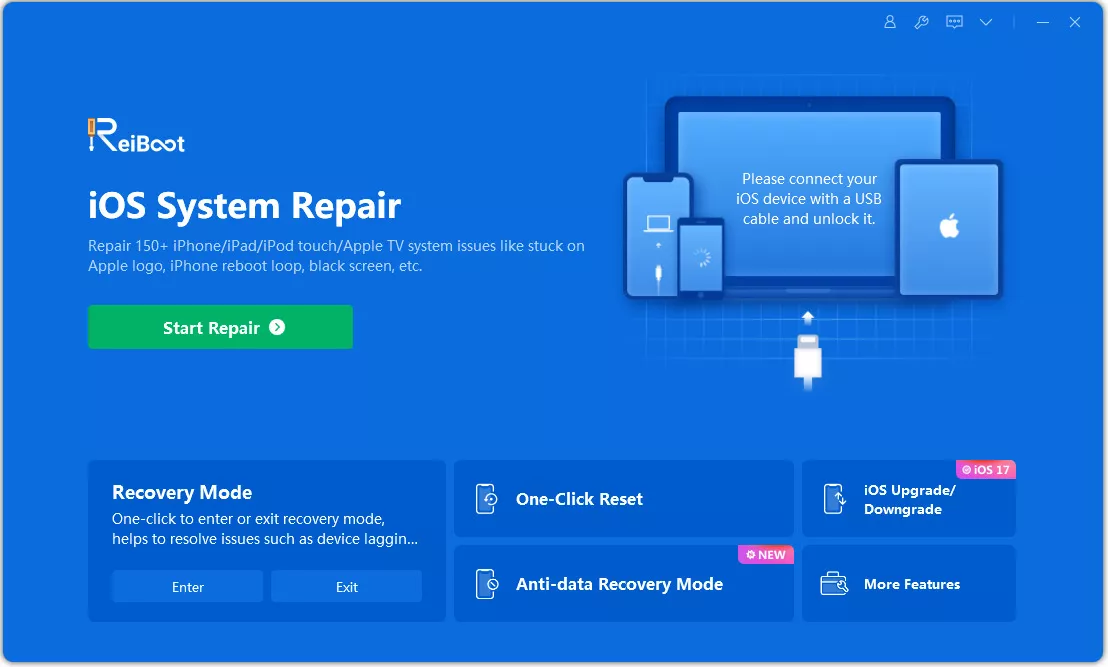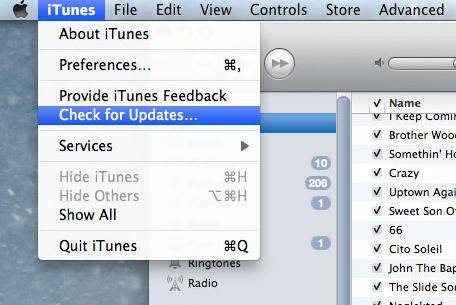How to Fix iPhone Won't Restore Problems (iPhone 13 Included)
Restoring iPhone to factory settings or restoring iPhone from backup is an effective way to fix many iOS problems. But recently, some people have complained that their iPhone won't restore with the error message like "The iPhone cannot be restored" or error code 3194, 4013, etc. Some also encountered iphone will not restore from iTunes backup or iPhone 13/13 Pro/13 mini/12/11/11 Pro Max not restoring on macOS Catalina. In this article, I'll summerize the full solutions to fix that problem and also the alternative software for restoring iPhone without iTunes.
- Part 1: Best Efficient Way to Fix iPhone Won't Restoring Problem
- Part 2: Common 5 Ways to Fix iPhone Won't Update or Restore
- Part 3: Top List of iPhone Won't Restore Problems
- Extra Tip: How to Selectly Restore iPhone Data from iTunes Backup
Part 1: Best Efficient Way to Fix iPhone Won't Restoring Problem
When you are here, you've tried many other ways to fix iTunes won't restore with no success or iPhone not restoring on macoS Catalina. I will recommend you a professional iPhone repair software Tenorshare ReiBoot. This software is especially designed to fix system problems with iOS including won't restore issue, iPhone Apple logo stuck, iPhone won't turn on, and iPhone won't restore in recovery mode and so on. What makes the software outstanding is it won't lead to data loss. So you can always use it to fix problems without worry.
Repair iOS System with Reiboot if Can't Restore iPhone
Firstly, that problem is most likely caused by iOS System glitches and bugs when running. So iOS system repair seems to be the first choice you have now. Pleae take a look at how does ReiBoot do with following steps
-
Launch ReiBoot on your PC/Mac, and connect your device to computer. Choose "Start" from the main interface.

Fig 1.repair operating system -
Click 'Standard Repair' and tap 'Download' to download firmware package prior repair iPhone.

Fig 2.download firmware package -
With the downloaded firmware package, ReiBoot will start fixing iOS to normal. No matter what the restore error is, ReiBoot will fix the iPhone not restoring problem in less than 5 minutes.

Fig 3.repair complete
Video Guide: How to Fix My iPhone Won't Restore
Solve iPhone Won't Restore in Recovery Mode with ReiBoot
If you stuck in recovery mode with the process of whatever you want to do with your iOS devices, you can click "Enter/Exit Recovery Mode" with Reiboot to get your iOS devices out of it without any data loss. Here are the details.
-
Download and install Tenorshare ReiBoot on your PC or Mac, launch the program to get started.

Fig 4: fix iphone can't restore -
Connect iPhone to computer with a USB cable. If your iPhone is in recovery mode, this software will detect it automatically. The "Exit Recovery Mode" option will highlight. Click "Exit Recovery Mode" to reboot iPhone.

Fig 5: exist recovery mode -
SWithin on minute, your iOS device will reboot to normal state.

Fig 6: exist recovery mode successfully
Part 2: Common 5 Ways to Fix iPhone Won't Update or Restore
So, you can also try another 5 ways to solve the problem. We have compiled here to help you out but cannot assure you 100%. Take your chances to do that now.
- Way 1. Restart Your Computer
- Way 2. Try a Different Lightning/USB Cable or USB Port
- Way 3. Update iTunes to the Latest
- Way 4. Hard Reset Your iPhone
- Way 5. Use Recovery Mode and DFU Mode to Restore Your iPhone
Way 1. Restart Your Computer
If your iTunes is up to date already, we suggest you restart your computer to see whether the iPhone(iPhone 13/12/11 included) won't restore problem can be fixed.
Way 2. Try a Different Lightning/USB Cable or USB Port
A faulty or borken USB cable could cause iTunes not restoring iPhone successfully. We suggest you using the lightning cable that came with your purchase, or using high quality cable.
If the cable is original, it could be the USB port on your computer that cause the restore process to fail. It is suggested to try using a different USB port to restore your iPhone before you move on to the next step.
Way 3. Update iTunes
Keep iTunes up to date on your PC or Mac is the basic factor to sync or restore iOS device. Soometimes if you have the old iTunes, error will occur during the process of restoring iPhone.
Here's how to update iTunes on Windows PC:
- Open iTunes on your computer.
- From menu bar, choose "Help" >> "Check for Updates"
- Follow the prompts and update iTunes to the latest version.
Here's how to update iTunes on an Mac:
- Open iTunes on Mac.
- Click "iTunes" from the menu bar and select "Check for Updates".
-
Follow the prompts and install update.

Pic 1.update itunes
Related Read: iOS Won't Install Error on iPhone/iPad
Way 4. Hard Reset Your iPhone
Perform a hard reset (also called force restart) on your device is a feasible way to fix some iPhone unable to restore errors. You can check how to hard reset an iPhone here. Here's how to hard reset an iPhone.
On an iPhone 8 or later(including iPhone 13/12/11):Press and quickly release the Volume Up and Volume Down button. And then press and hold the Side button until you see the Apple logo.
On an iPhone 7 or iPhone 7 Plus: Press and hold both the Side and Volume Down buttons for at least 10 seconds, until you see the Apple logo.
On an iPhone 6s and earlier, iPad, or iPod touch: Press and hold both the Home and the Power/Sleep buttons for at least 10 seconds, until you see the Apple logo.

Way 5. Use Recovery Mode and DFU Mode to Restore Your iPhone
A DFU restore will help to fix most software problems with iPhone. So if your iPhone still won't restore after trying all the above steps, it is worth trying. Do not forget to backup iPhone beforehand because all data will be erased after restore.
-
If you don't want to lose your data, you can use Free iPhone recovery mode software to put any iOS device into recovery mode with a simple cilck.

Pic 3.recovery mode iphone - Now you can connect your iPhone to iTunes and follow instructions on computer's screen. Click restrore and refresh your iPhone.
So far we have summerized all possible solutions to fix when iTunes won't restore iPhone 12/11/XR/Xs/X/8/7/6s/6/5s/5. If you still cannot restore iPhone successfully, do not panic, read on and use a third-party software to repair your iPhone.
Part 3: Top List of iPhone Won't Restore Problems
Here we summerized the most common iPhone not restoring problems that you may encounter. You can use the methods in this article to fix them effectively.
1.Cannot Restore iPhone Unknown Error Occurred
When you connected iPhone in iTunes and tried to restore, you got a pop-up notice saying "The iPhone could not be restored. An unknown error occurred (error code)". The common errors include error 3194, error 9, error 4014 etc.
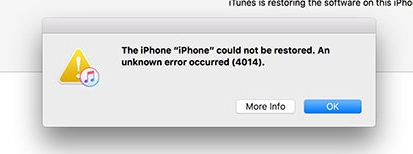
2.iPhone Cannot Restore After iOS 15/14/13/12/11 Update
You updated your iPhone software to the latest iOS 12 or iOS 11. When connect to iTunes for restoring, iTunes cannot recognize your device?
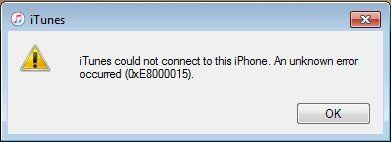
3.iPhone Can't Restore in Recovery Mode
iPhone stuck on recovery mode and when update in iTunes, it failed and said the device needs to be restored. However, when the restore process completes, the device restarts and prompting the same notice to restore or update.
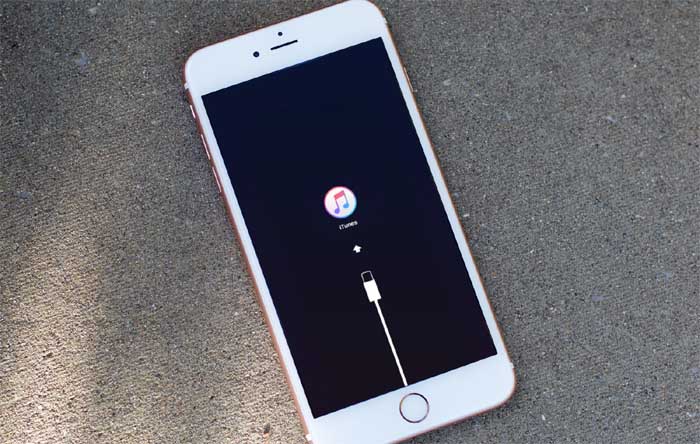
4.Unable to Restore iPhone After Jailbreak
Many people have jailbreak the iPhone but had a terrible experience, when they are trying to restore iPhone to factory settings but only get a message "this device isn't eligible for the requested build".
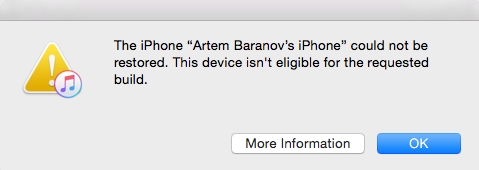
5.iPhone Locked and Cannot Restore
Forgot iPhone password and iPhone is disabled after entering wrong passwords for 6 times. The only way to get into the device is restoring. However, when perform the restoration in iTunes, it also asks for the password.
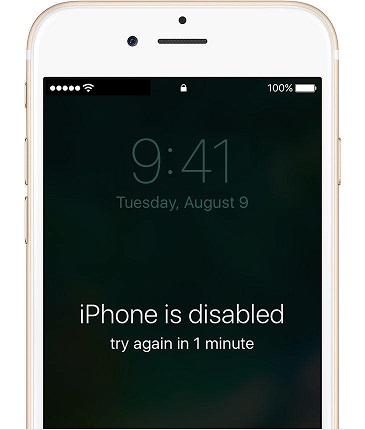
6.iPhone Could Not Restore Not Enough Space
When restoring iPhone in iTunes, a message appears saying iTunes could not restore iPhone because not enough free space is available on the iPhone. Go to Settings > General > Usage to check storage space.
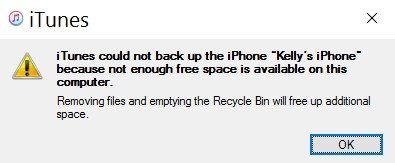
7.iCloud Restore Won't Finish
In the set up screen, you chose "Restore from iCloud Backup" and the process began. However, after a long time, the process still going and it seems the restoring will take forever.
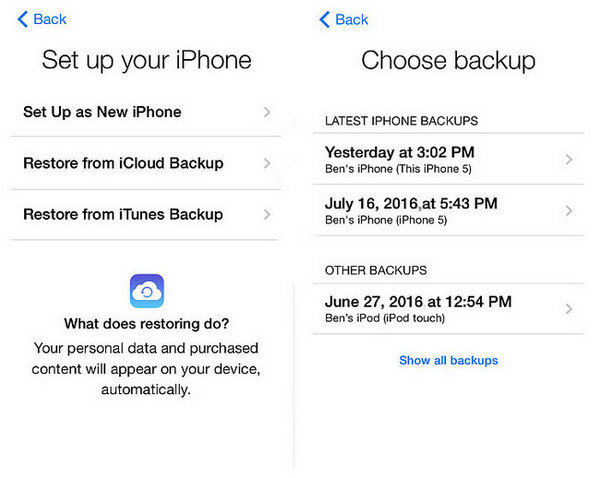
8.iPhone not Restoring on Catalina
Some users probably have updated to macOS Catalina. And more importantly, they starts to take advantage of Finder to backup and restore iPhone or iPad. But it is likely to fail to restore using Finder.

Extra Tip: How to Selectly Restore iPhone Data from iTunes Backup
You are restoring iPhone from iTunes backup but getting "cannot restore iPhone backup" error? Also, iPhone not restoring on Catalina when using backup on Finder. Alternatively, you can use Tenorshare UltData to restore from iTunes/iCloud backup if iTunes won't restore backup to iPhone 13/13 Pro/13 mini/12/11/11 Pro/X/XR/Xs/8/7/6s/6/5s/5. This software can quickly extract the backup files and recover to your device.
Highlights of UltData:
- View and access iPhone backup files on PC/Mac free.
- Restore iPhone data from iTunes/iCloud backup selectively.
- Recover data from iTunes backup without replacing current data on your iPhone.
- Apart from retrieving files from backup, this iPhone data recovery software also supports to recover data on iPhone/iPad/iPod touch without backup.
Launch UltData on your computer and select "Recover from iTunes Backup File" or "Recover from iCloud Backuo File", all your iTunes backup files on this computer are displayed.

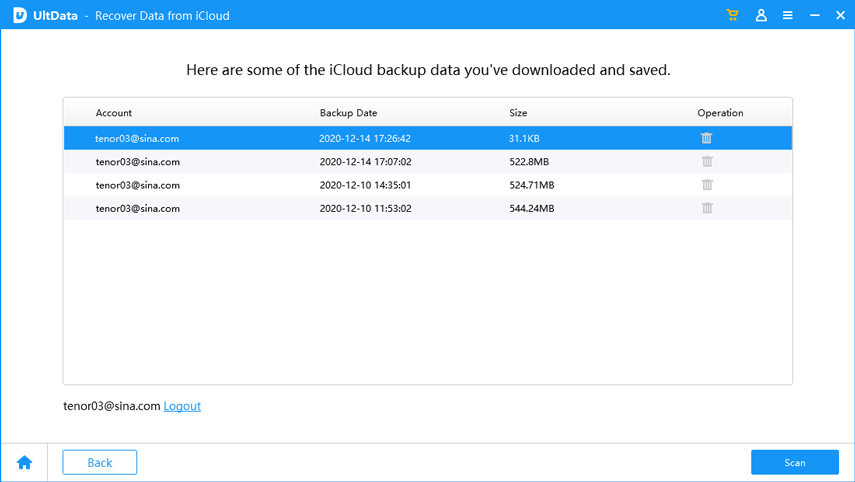
You can preview backup details and choose all data or selectively choose multiple files to restore.
Related Read: How to Acess and View iCloud Backup.
Wrapping Up
By far, we've shown you how to fix iPhone could not be restored in different situations. If the common fixes does not help you fix the iTunes won't restore problem, Tenorshare ReiBoot is able to help you repair iPhone without data loss, and Tenorshare UltData is an ideal iTunes alternative for restoring from backup.
Speak Your Mind
Leave a Comment
Create your review for Tenorshare articles