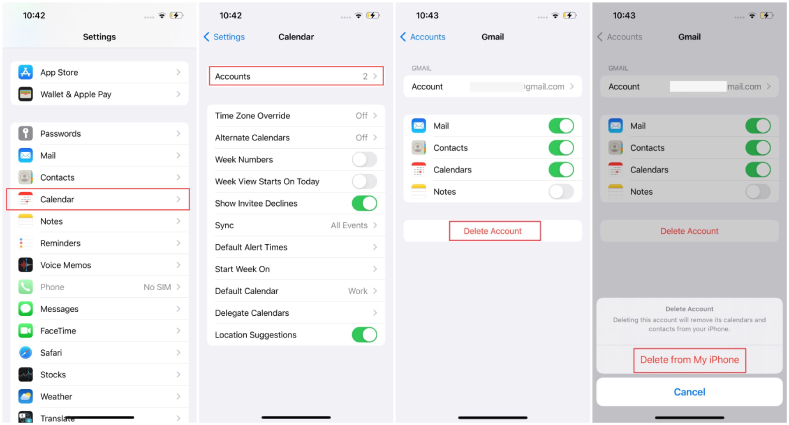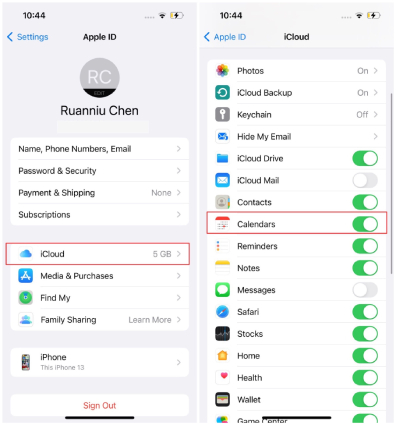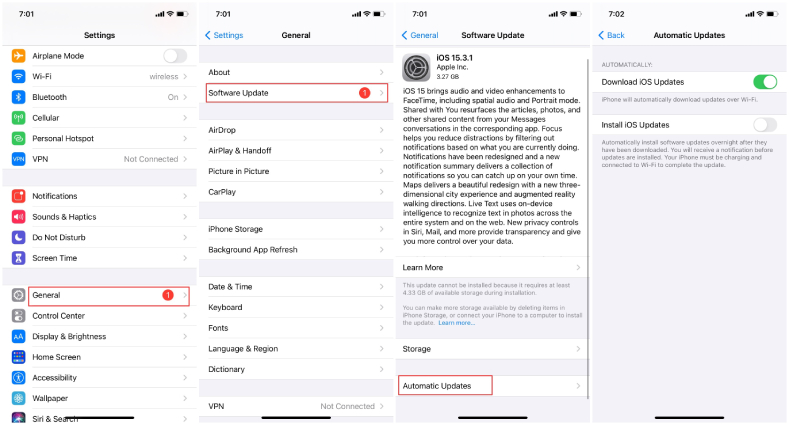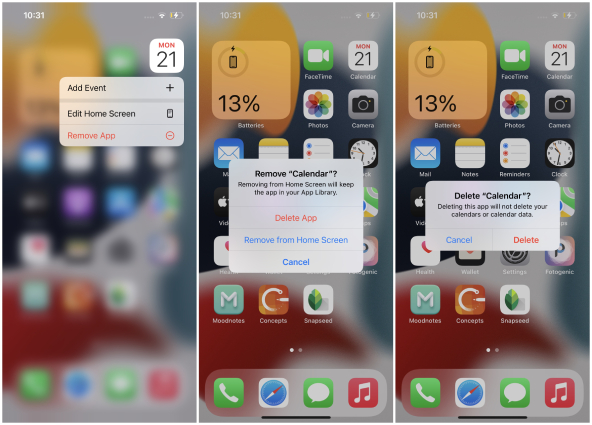How to Fix iPhone Calendar Slow/Lagging on iOS 17?
The iPhone has become hugely popular due to its extensive features and excellent workability. Just like every other phone, iPhone has the iPhone Calendar app which makes it convenient for users to plan their events, get reminded of birthdays and anniversaries, and do so much more. With the recent software update, iPhone users have reported several iPhone Calendar issues like iPhone Calendar not updating, iPhone Calendar slow, iPhone Calendar lagging, etc.
Are you facing such similar issues? If yes, you must be wondering about how do I fix my iPhone Calendar glitch? This article highlights all the different possible ways in which the technical glitches in iPhone's Calendar app can be fixed.
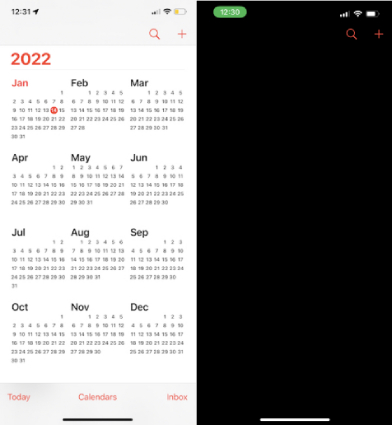
- Part 1: Why Is My Calendar Slow on My iPhone?
- Part 2: Quick Ways to Fix iPhone Calendar Slow/Lagging on iOS 17
- Part 3: Fix iOS 17 Calendar Slow Issues without Data Loss
Part 1: Why Is My Calendar Slow on My iPhone?
Before we address the iPhone Calendar problems, let’s first learn the causes of iPhone Calendar being slow to response, lagging and even unresponsive. The most probable reasons for the slow Calendar app issue are listed below.
- Your iPhone may not be updated properly to the latest software update.
- A network issue may be causing this problem.
- The version of Calendar is outdated.
- The iOS 17 comes with a bug, causing your iPhone Calendar to be slow.
- There may be a technical issue with your iPhone's system.
Whatever the causes behind iPhone Calendar issues, there are ways in which such an iPhone Calendar bug can be fixed.
Part 2: Quick Ways to Fix iPhone Calendar Slow/Lagging on iOS 17
Is your iPhone Calendar slow? If you are facing such similar iPhone Calendar issues, you can check out the different ways in which it can be fixed.
Way 1: Remove Exchange Account and Use iCloud Only
Many of you may be using your Microsoft Exchange or Gmail account with your iPhone Calendar app. If you are doing this, there are high chances that some server issues from Microsoft may be making your iPhone Calendar slow. To eliminate this possibility, you can remove the Microsoft Exchange account and use iCloud instead.
You can do this by following the steps given below.
- From “Settings”, go to “Calendar”, and tap on “Accounts”.
- Tap on your Microsoft Exchange or Gmail account and tap “Delete Account”.
From the confirmation popup, tap "Delete from my iPhone" to proceed.

- Once done, select your profile name from “Settings” and go to “iCloud”.
Enable the “Calendar” option here.

After this your iPhone Calendar app should function without any errors.
Way 2: Reset Network Settings
When the Internet isn't stable or working on your iPhone, you iPhone Calendar can be crashing or freezing . If you wish to fix the problems of iPhone Calendar lagging and iPhone Calendar not updating, you can try to reset the network settings on your phone by following the steps given below.
- From “Settings”, go to “General”, and tap on “Reset”.
- Tap on “Reset Network Settings” and key in the password if prompted.
Tap "Reset Network Settings" to confirm the resetting.

If any network issue is causing your iPhone Calendar app to lag in performance, the above solution will fix it.
Way 3: Check for Software Update
You can also check for software updates and update your iPhone to the latest iOS version. The latest iOS 17 comes with a bug fix to eliminate iPhone Calendar issues. You can perform a software update to fix the iPhone Calendar bug by following the steps given below.
- Make sure your iPhone is connected to a Wi-Fi network.
- From “Settings”, go to “General”, and tap on “Software Update”.
- When you see the iOS 17 update is available, tap on "Automatic Updates" at the very bottom.
Swith on "Download iOS Updates" and "Install iOS Updates". Wait for the latest iOS version to be installed on your iPhone.

Check if your iOS Calendar app is working now.
Way 4: Remove and Reinstall the Calendar App
Even after trying out all the above methods to resolve the iPhone Calendar issues, if you are still facing the issue of iPhone calendar slow, you can try to remove and reinstall iPhone calendar app. Many users reported that the Calendar app on their iPhone regained its normal functionality once they did this.
To remove the Calendar app from your App Library:
- Find the Calendar app on the Home Screen. Touch and hold the icon of the app unil a drop-dowm menu appears.
- From the list, select "Remove App".
Tap on "Delete App" and then tap on "Delete" to confirm the removal of the Calendar app.

- Go to App Store and search for "Calendar". Tap on Get to reinstall the appp on your iPhone.
Launch Calendar and it should now work properly again.
Part 3: Fix iOS 17 Calendar Slow Issues without Data Loss
It is pretty frustrating to face the iPhone Calendar issues after the iOS 17 update. Many users upgrade their iPhone to the iOS 17 version to enjoy the added features but instead get disappointed when faced with the problem of iPhone Calendar not updating. A great way to fix iPhone calendar issues like iPhone calendar slow, iPhone calendar lagging, etc., is by using a third party tool like Tenorshare ReiBoot.
This tool can be used to fix any other technical issues on your iPhone, as well as other latest iOS 17 bugs and problems including safari not playing videos after iOS 17 update. If the iPhone Calendar slow issue is due to a glitch on your iPhone, ReiBoot will fix it without any data loss.
You can use Tenorshare ReiBoot in the following way to fix the slow issue on iOS Calendar.
Once you install Tenorshare ReiBoot on your computer, launch it, and connect your iPhone to your computer. From the main screen, click on “Start”.

Select "Standard Repair" to repair your iPhone without any data loss.

Download the latest firmware package by clicking on “Download”.

Once done, click on “Start Standard Repair”. Wait for the repair process to be completed.

After rebooting your device, the issue of your iPhone Calendar app not functioning properly would be fixed.
Conclusion
It can get pretty annoying when any app or feature is not working properly. Many iPhone users reported iPhone Calendar issues when they installed the latest iOS 17 update. The above methods can be used to fix such issues. If you want an effective way to resolve the problem of iPhone Calendar slow, you can use Tenorshare ReiBoot. Not just for this, but Tenorshare ReiBoot is great for fixing any other technical issues on your iPhone as well, which is why it is a great investment.
Speak Your Mind
Leave a Comment
Create your review for Tenorshare articles