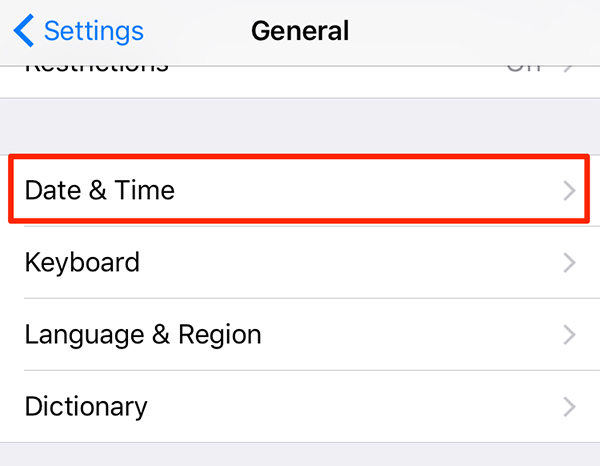Find My iPhone Unable to Connect to a Server? Why and How to Fix
Hey! I have a problem. I tried to use the Find my iPhone service this morning as I couldn’t locate my phone inside my home. To my surprise, what shocked me was that my Find my iPhone unable to connect to the server. I tried resetting my network settings, and my iPhone wouldn’t even connect my Apple ID with the server. Please help me out ASAP!”
Hey, don’t worry! Our team of experts has deeply researched your issue, and here we will represent the root cause of your server problem. We will also demonstrate the possible ways to reconnect your service with your server, so rest assured and read the details below.
- Part 1. Why Find My iPhone Unable to Connect to a Server
- Part 2. 5 Possible Ways to Fix Find My iPhone Unable to Connect to Server
- Bonus Tip. How to Turn Off Find My iPhone without Password
Part 1. Why Find My iPhone Unable to Connect to a Server
There can be many reasons why your “Find my iPhone” service is unable to work. Here are some of them.
Find My iPhone is Off:
The “Find my iPhone” service has to be manually enabled from your phone. If this service isn’t working, then recall your memory to see if you ever turned it on on your device.
iPhone is Off:
The Find my iPhone service can only work if your lost or stolen iPhone is powered on. If the iPhone is off, it couldn’t locate or connect to the server to send the GPS signal to the user. The service might tell you the last location of your iPhone before turning it off.
No Internet:
Your server might not connect to Find my iPhone if your lost iPhone has no internet connection. GPS works on the internet, which could send location traces, without Wi-Fi or cellular data – there’s no chance.
No SIM Card:
Your SIM card plays a vital role in finding your iPhone. It provides a cellular data connection to trace the location even if Wi-Fi is not unavailable. Without a SIM card, you don’t have any chance to turn on cellular internet on your iPhone, and your phone would remain lost in the dark.
Wrong Date/Time:
Yes, this can happen too. Your iPhone’s time and date can stop your Find My iPhone service from connecting to the server. To avoid that, always set your iPhone date/time to automatic.
Regional Issues:
The Find my iPhone service is not available in every country. There are still many regions that lack this opportunity, so you have to check if your area is within the range.
Wrong Apple ID:
You have to use the same Apple ID currently running into your phone to find your iPhone. Using a different Apple ID wouldn’t help you find your phone.
iPhone is Restored to iOS 6:
Sometimes the thieves can restore your iPhone to iOS 6 or less, which can help them delete all the data and settings. In this case, your Find my iPhone service wouldn’t work. If your iPhone is running on iOS 5 or less, it would be impossible to track it as Find my iPhone is unavailable in that version.
Part 2. 5 Possible Ways to Fix Find My iPhone Unable to Connect to Server
Here are some of the possible solutions to fix your Find my iPhone issue.
Way 1. Re-log into iCloud
If your Find my iPhone’s unable to connect to the server, then you can try logging out of your iCloud first.
Sometimes iCloud can have issues on your browser, so you can log out and log back into it to see if the server has been connected.
Way 2. Switch Wi-Fi to Cellular Data
Sometimes Wi-Fi can cause troubles for your iPhone. The iCloud would stop working on an unrecognized network. The best thing is to switch to a private, trusted network for the server to Find my iPhone.
For that, you need to turn off your Wi-Fi and let your iPhone switch back to cellular data as it is more reliable.
Way 3. Check If Date and Time is Correct
Like I already said, if you find your Find my iPhone unable to connect to the server, then it can be a date/time issue. You can fix the date/time issue by going to the settings to avoid any future hassle.
- Go to the Settings.
- Go to “General.”
Tap on “Date & Time.”

- Turn on the “Set Automatically” option so your date and time would be set according to your location.
Way 4. Allow Changes in Privacy
As an iPhone user, you need to make your iPhone more private and secure. You can enable your thumb impression, Face ID, and other two-factor authentication modes for more privacy. In this way, whoever gets your iPhone wouldn’t be able to make any changes like switching off the internet or turning on Airplane mode.
Way 5. Reset Network Settings
If your “Find my iPhone” is unable to connect to the server still, despite all the efforts, then try resetting your network settings.
- Go to the Settings.
- Go to “General.”
- Tap on the “Reset” option.
Select “Reset Network Settings.”

- Confirm it, and reset your network.
Bonus Tip. How to Turn Off Find My iPhone without Password
Unluckily, if you bought a second-hand locked iPhone and can’t turn off Find my iPhone, then use the Tenorshare 4uKey. This tool has been used by millions of users and provides amazing results. Besides, using it, you can easily turn off Find my iPhone. Continue reading to find out how it works.
To turn off Find My iPhone on your device, we can simply remove Apple ID on your device. By the way, the Find My iPhone will also be removed. Because Find My iPhone needed to be activated by Apple ID. If there is no Apple ID on your device, well the Find My iPhone will not able to function.

After enter Unlock Apple ID, connect your iPhone to PC with a USB cable.

Follow the instruction on 4uKey to prepare for the removing of Apple ID. Click Start Remove to start the removing process.

Now the Apple ID is removed successfully on your iPhone. And the Find My iPhone will also no longer be on your device.

Conclusion
If your iPhone cannot connect to the server, try one of these fixes we mentioned above. If you want to turn off Find my iPhone, then use Tenorshare 4uKey for that. However, keep in mind that you have to follow all the steps to get successful results.
Speak Your Mind
Leave a Comment
Create your review for Tenorshare articles

4uKey iPhone Unlocker
Easily Unlock iPhone passcode/Apple ID/iCloud Activation Lock/MDM
100% successful unlock