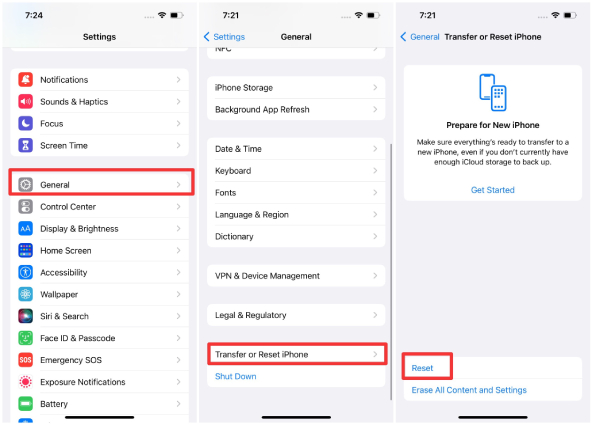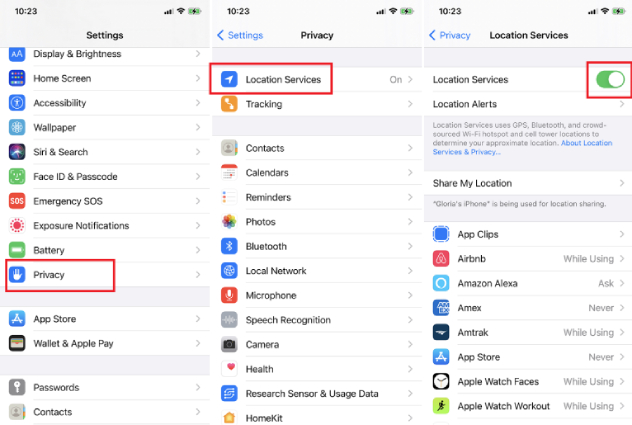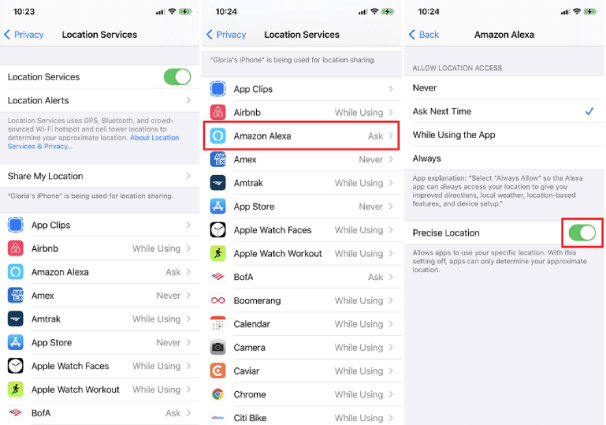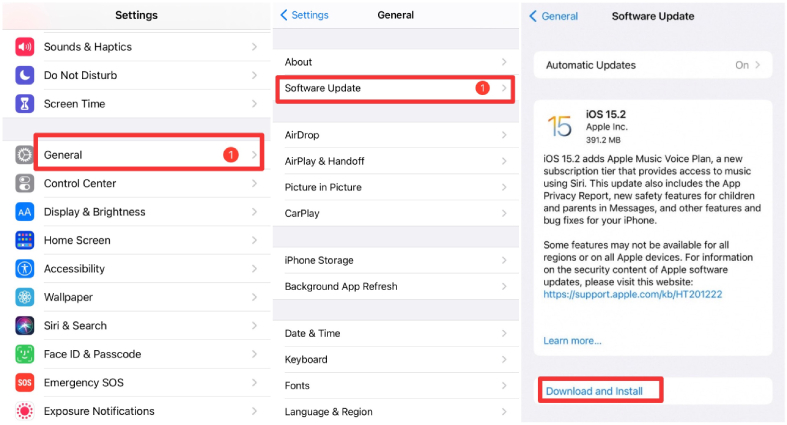Why Is My Location Wrong on My iPhone? 5 Fixes Here
Location Services is one of the most widely-used features of modern smartphones. There are tons of things you could do with your GPS, like navigating on Apple or Google Maps, personalized shopping suggestions, and more. However, sometimes users face some kind of issues with their location services and they keep scratching their heads over the question, "Why is my location wrong on my iPhone?"
In this article, we explore various reasons why users face this issue. Then, we talk about 5 possible fixes you could try if you're wondering how to fix location on iPhone.
- Part 1: Why Is My iPhone Location Wrong?
- Part 2: How to Fix Location on iPhone?
- Bonus Tip: How to Change Location on iPhone?
Part 1: Why Is My iPhone Location Wrong?
If you're wondering "Why is my location wrong in the first place?", here are some possible answers.
- Location services are not enabled
- Unstable network connection
- Software glitch
- Problematic update
Location services must be turned on in the iPhone settings if you want to access your location. If you've not enabled location services for any reason, your location won't be shown correctly.
Your phone needs to be connected to the internet to deliver your active location to various services and applications. If your internet speed is unstable, your iPhone location not accurate.
Your iPhone's operating system might malfunction at times and not work properly. If something like this happens, your iPhone's location may not work properly due to glitched software.
Last but not least, if Apple pushes a buggy update to your iPhone, it may break the location services. Furthermore, if you're on the beta version of iOS or any other app that's using your location, the location may be displayed incorrectly.
Part 2: How to Fix Location on iPhone with 5 Tips?
- Tip 1. Enable or Reset Location Services
- Tip 2. Check Network Connectivity
- Tip 3. Grant Location Permission
- Tip 4. Update the Problematic App
- Tip 5. Perform a Software Update
Tip 1. Enable or Reset Location Services
There's a good chance location services might be turned off on your iPhone. To enable Location Service, you can go to Settings > Privacy > Location Services. Toggle the Location Services on.
If you're still wondering: how do I make my iPhone location accurate? Resetting location sevice may be a good way of making location accurate.
Here's how to reset location services on iPhone.
- Go to your iPhone's settings.
- Tap General > Reset > Transfer or Reset iPhone.
Now leave the power button and press the volume down button and hold it.

- Select "Reset Location & Privacy" and enter your passcode.
Tap "Reset Settings" to comfirm the operation.

You'll find your location and privacy settings return back to their original.
Tip 2. Check Network Connectivity
If your location is still giving wrong location, then the network connectivity may be to be blamed. So make sure your internet connection is working properly. If you're on inactive mobile data, try connecting to a Wi-Fi network since Wi-Fi positioning is far more effective at providing and improving the location accuracy of a device. If you're already on Wi-Fi, try connecting to a different one with strong signle.
Tip 3. Grant Location Permission
If you're wondering why my location is wrong in a certain application, it may be because you have not given the app permission to use your location.
When the newly installed app tries to access your location for the first time, it should request your permison for location access. If you choose Don't Allow, then the app will fail to see and use your location when you're using it, thus resulting in a wrong and even location.
The following steps will help you grant location persion for specific apps.
- Head to Settings > Privacy > Location Services on your iPhone.
Ensure that you've turned on the Location Services.

- Scroll down to find and tap the certain app to which you want to location permission.
- From the options on the screen, select "Ask Next Time", "While Using the App" or "Always".
Once one of them is selected, you'll see an Precise Location option. Toggle it on.

Now, reopen the app to check whether the location error is fixed or not.
Tip 4. Update the Problematic App
If the app on your iPhone remains showing wrong location even though it has been granted permits to access your location, it's more likely that the specific app is buggy and hasn't been updated by its developer to display the correct location.
Head to your App Store and check for updates to see if there's any update available for it. If yes, tap Update to fix the problematic app or tap the "Update All" option. When the lateset version of the app is installed, relaunch it to see if that solves the problem.
Tip 5. Perform a Software Update
If you're receiving some sort of location error while trying to access location services on your iPhone, or the location is straight-up wrong — you should try updating your iPhone to the latest iOS version. To do that:
- Open your iPhone's settings.
- Go to General > Software Update.
Wait for the system to check for iOS updates. If there's any available update, download and install it.

How to Change Location on iPhone?
If you'd like to purposefully fake your iPhone's location, that's not an easy task — well, not until you use Tenorshare iAnyGo.
You see, iOS is a strict system that puts severe limitations on things like fake location. However, with Tenorshare iAnyGo, you can do that task without even jailbreaking your iPhone. Besides, it works with all location-based apps, supporting fake location on WhatsApp, Fitness app, Facebook, etc.! Furthermore, there are many other location-related features included in iAnyGo.
Here's how to use Tenorshare iAnyGo to do just that.
Download and install Tenorshare iAnyGo on your Windows PC or Mac. Launch it once installed, then you can see the interface with'Change Location'being chosen by default.

Connect your iPhone to the computer using a USB cable. Tap "Trust this Computer" if prompted on your iPhone.

- Select the location of your choice from the map. You can either type in the address of the location, or enter its GPS coordinates — it works both ways.
When you're done selecting the location, click "Start to Modify" and your location will be changed to the selected location instantly. All the apps currently using your location will start locating you in the selected location.

Conclusion
"Why is my location wrong on my iPhone?" is a frustrating question asked by hundreds of thousands of iPhone users on the planet. The issue could be pretty annoying but luckily we've covered ways on how to fix location on iPhone — plus, we touched on how you can fake your iPhone's location using Tenorshare iAnyGo. If you want to change your location for any obvious or hidden reasons, Tenorshare iAnyGo is the single, best tool you can get. Give it a go right now!
Speak Your Mind
Leave a Comment
Create your review for Tenorshare articles

Tenorshare iAnyGo
2025 Top Location Changer
With Bluetooth tech built-in: no cracked/error 12, 0-risk.