ReiBoot - No.1 Free iOS System Repair Software
Fix 150+ iOS Issues without Data Loss & Safely iOS 26 Upgrade/Downgrade
ReiBoot: No.1 iOS Repair Tool
Fix 150+ iOS Issues, No Data Loss
I have an iPhone SE which I use for games and music. After the latest update, I get a message that ‘Data recovery cannot be completed. Please restore your iPhone from backup’. What can I do?"
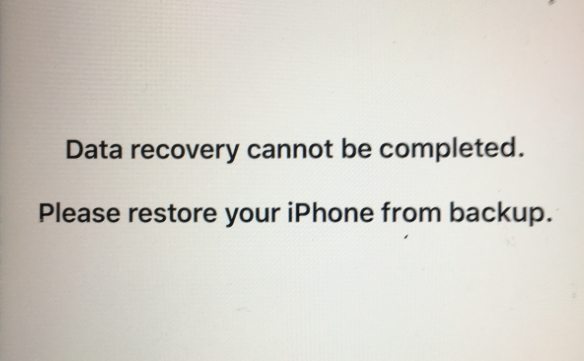
iPhone won’t turn on giving the message ‘Data recovery cannot be completed. Please restore your iPhone from back up’? Some of the users who updated their iPhone or iPad to the latest version encounter an error that says “Data recovery cannot be completed please restore your iPhone from backup”. If you too are seeing this error on your device, there is an issue with the device and you need to fix it as soon as you can.
Luckily, this issue is not incurable. That means, you can use a method to get rid of this problem and use your device like you normally would. The following guide covers some of the methods for you to fix it when your iPhone X stuck in data recovery cannot be completed please restore your iPhone from backup (also for other iPhone models).
If you take a look at the error message, you will find that it asks you to restore your iOS-based device from a backup. And doing that exact thing will actually help you remove the error from your device.
Therefore, what you can do to fix the issue is to restore your iPhone or iPad from a backup using the iTunes app. All you need to do is install iTunes on your computer, connect your device, click on a few options, and the error will be gone from your device.
If you are using macOS Catalina or later, you can use the Finder app to restore your device. The following shows how to go about restoring your device from a backup.
Select the button that says Restore Backup from the right pane to restore your device.

A prompt will appear on your screen asking you to choose a backup. Use the dropdown menu to select a backup to restore and click on Restore.

Once your device is restored, your issue should be gone.
If you are still experiencing the iPhone X data recovery cannot be completed please restore your iPhone from backup issue, you might want to use the recovery mode on your device to restore it.
Recovery mode on iOS devices is built to help you recover your device when it does not work normally. This mode is usually used to fix bricked devices, but you can use it in normal circumstances as well. This simply requires you to put your device into recovery mode and then use Finder or iTunes to restore it.
The following explains this procedure step by step.
Reboot your iPhone into recovery mode. You can do this as follows.

Find your device in your app and click on Restore to restore your device.
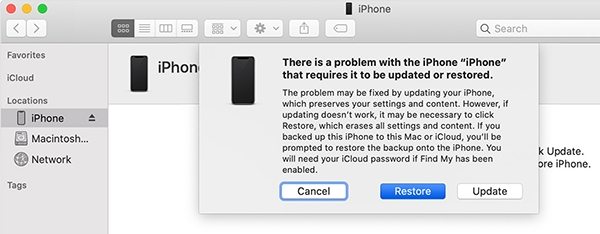
When your device is fully restored, your issues should be fixed.
Failed to fix data recovery cannot be completed issue by restoring with iTunes? Another way to fix the data recovery cannot be completed please restore your iPhone from backup iPhone 11 issue is to use Tenorshare ReiBoot. It is an excellent choice when it comes to repairing iOS-based devices. You can use this software to repair the operating system of your device. Once the system is repaired, it fixes all other issues on your phone.The following shows how you can use it.
Click on Start in the software.

Click on Standard Repair on your screen to fix your device.

Download the iOS firmware by clicking on the Download button.

Let the software repair your device when the firmware is downloaded. The following will appear when the repair process is finished.

Your iPhone should no longer ask you to restore it.
If your iPhone says iPhone data recovery cannot be completed please restore your iPhone from backup, you need to restore your device using one of the methods above. The last one - Tenorshare ReiBoot will work in nearly all cases and is a full-proof way to repair your device.

then write your review
Leave a Comment
Create your review for Tenorshare articles

By Sophie Green
2025-12-30 / iPhone Fix