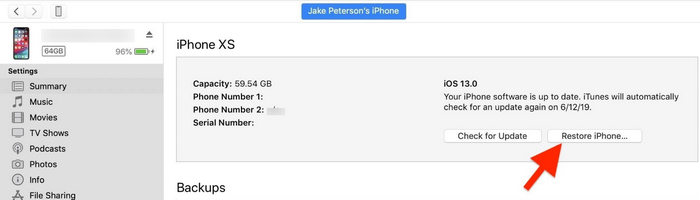Can't Restore iPhone: Find My iPhone Must Be Turned Off Before iPhone Can Be Restored Error
My iPhone is disabled. I tried on iTunes to restore my iPhone and is says 'Go to iCloud Settings on your iPhone and turn off Find My iPhone before restoring your iPhone.' I don't know what to do."
Sometimes when you try to restore your iPhone with iTunes, you get an error that says Find My iPhone must be turned off before iPhone can be restored. Many of you who do not know what Find My iPhone is are going to get confused as to what this item iTunes is talking about. There is actually a good reason why iTunes asks you to disable Find My iPhone before you can restore your device.
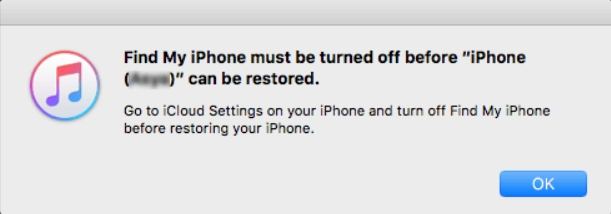
The following guide tells you the reason why Find My iPhone must be turned off before iPhone can be restored and how you can then successfully restore your device. You will also learn what to do if you can t turn off Find My iPhone to restore in the below guide.
Download 4uKey for free, and easily unlock Apple ID to turn off Find My iPhone without password. No tech skills required!
- Part 1. Why Does Find My iPhone Need to Be Off to Restore?
- Part 2. Turn off "Find My iPhone" with Password and Restore Your iPhone
- Part 3. How to Restore Disabled iPhone Quickly with Tenorshare 4uKey
Part 1. Why Does Find My iPhone Need to Be Off to Restore?
One major reason why Find My iPhone must be turned off before you restore the phone is that Apple does not want unauthorized users to use your phone. In order to keep your data and your device secure, you have a feature called Find My iPhone on your device.
When your phone gets stolen or it gets lost, you can use this feature to keep track of your device. It will not let anyone use the device until and unless they enter the correct Apple ID logins.
The reason iTunes prevents you from restoring your device is that it does not want for the thieves to be able to find your device and then restore it and use it.
Part 2. How to Turn off "Find My iPhone" with Password and Restore Your iPhone
Now that you have an answer to your do I need to turn off Find My iPhone to restore question, let us check out what all methods are available to turn off Find My iPhone on your iPhone.
1. Turn off "Find My iPhone"
One of the easiest ways to disable Find My iPhone is to go to settings on your iPhone and turn off Find My iPhone before restoring your iPhone.
- Go to Settings and tap your "Account Name" at the top.
- Tap Find My
Turn off Find My iPhone and enter your Apple ID password.

Find My iPhone should now be turned off and you can now restore your device with iTunes.
2. Restore iPhone with iTunes
After turning off Find My iPhone, you can use iTunes to restore it. The following shows how you can do it on your iOS device.
- Connect your iPhone to your computer and launch the iTunes app.
- In the iTunes, click the Device button.
- Click Summary.
Click Restore, then follow the onscreen instructions.

Your iPhone should be successfully restored now.
Part 3: How to Restore Disabled iPhone Quickly with Tenorshare 4uKey
What If you forget the Apple ID password? Is there any way to turn off Find My iPhone/iPad/iPod touch? Yes, you can find answer here. Today, we'll tell you how to do it with a cutting-edge desktop software called Tenorshare 4uKey and it allows you to turn off Find My iPhone and remove Apple ID.
Download and launch the software on your computer. Click on Unlock Apple ID on the main software interface.

Plug-in your iPhone to your computer and allow Trust this computer and click on Start Remove in the software.

It is important to ensure you have set a screen lock and two-factor authentication on your iPhone to proceed. If not, go to set them up. Then select Download to download the firmware for your iPhone.

Hit Start Remove when the firmware is downloaded to start removing the Apple ID on your device.

You will see the following when your iPhone is restored. Be careful to follow the on-screen tips to activate your device.

You are all set. That is how to restore iPhone with Find My iPhone on using Tenorshare 4uKey.
People Also Ask About Find My iPhone
If you have a specific question about this procedure, the following likely has covered the answer to your question.
1. What happens when you erase an iPhone from Find My iPhone?
When you erase an iPhone from Find My iPhone, all the data and settings stored on your device get wiped off. If you then select the option to remove your device from your account, your device can then be used with any other Apple accounts.
2. Does reset all settings turn off Find My iPhone?
No, the reset all settings option doesn’t turns off Find My iPhone on your device. You can turn off it from iPhone setting or erase iPhone from iCloud website.
3. Do you have to turn off Find My iPhone to restore?
Yes, if you use iTunes, you need to turn off Find My iPhone to restore your device. If you use a third-party tool like Tenorshare 4uKey, then you do not need to disable Find My iPhone to restore your device.
Summary
If iTunes constantly displays the Find My iPhone/iPad must be turned off before can be restored message, that means you need to first disable the Find iPad or iPhone feature on your device before you can restore it. The above guide tells you why that happens and how you can get past it. Tenorshare 4uKey is here to help you.
- Unlock iPhone without Passcode instantly
- Remove iCloud activation lock without password/Apple ID/previous owner
- Remove Apple ID or iCloud account on iPhone/iPad without password
- Bypass MDM Screen from iPhone/iPad
- Remove screen time passcode in 3 simple steps
- Fix disabled iPhone/iPad without iTunes or iCloud
- Find and view stored passwords on iPhone and iPad
Speak Your Mind
Leave a Comment
Create your review for Tenorshare articles

4uKey iPhone Unlocker
Easily Unlock iPhone passcode/Apple ID/iCloud Activation Lock/MDM
100% successful unlock