ReiBoot - No.1 Free iOS System Repair Software
Fix 150+ iOS Issues without Data Loss & Safely iOS 26 Upgrade/Downgrade
ReiBoot: No.1 iOS Repair Tool
Fix 150+ iOS Issues, No Data Loss
"I am trying to update my iPhone but get the error 9 " The iPhone "iPhone" could not be restored, an unknown error occurred (9)". Does anyone know where go from here?"
- Apple Community
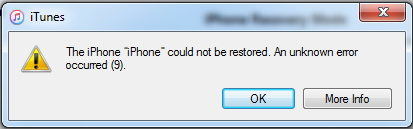
In following scenarios, we are also can fix:
iTunes error 9 is a possible security software issue that usually comes up when you are trying to upgrade/restore your firmware on iPhone, iPad, or iPod. This could be firewall blocking access to specific websites/web resources (like iTunes trying to download something from Apple's servers). Below are 5 common factors that would cause iPhone error 9.
iTunes Error 9 is less common in contrast to Error 4014 or iTunes Error 3194 with which the users are more acquainted with. If you unfortunately meet this unknown error, follow 5 ways below to have a fix.
Tenorshare Free TunesCare is the world's first iTunes repair software. It can fix iTunes sync problems and iTunes errors on iPhone X/8/8Plus/7/7 Plus/SE/6s/6s Plus/6/6 Plus/5s/5c/5 by one click.
1. All you need to do is install this freeware to your PC/Mac, and connect an iOS device to computer with USB cable.

2. And then click Fix iTunes Sync Problems to fix the iTunes library automatically
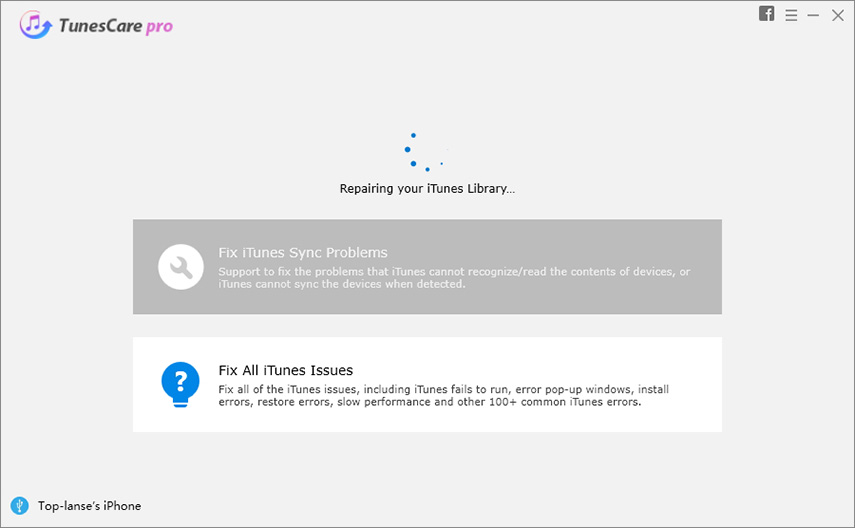
This one click solution can fix most iTunes issues, whereas, if you still receive the error 9, I recommend you to try "Fix All iTunes Issues", which is an advanced mode to fix complicated iTunes issues thoroughly.
iTunes error 9 may appear if there is an accident disconnection between the device and computer during the data transfer process. So follow steps below to check your USB connection in following ways:
When you try to upgrade your iPhone/iPad, iTunes connects to Apple, checks for hashes, security keys etc. If sometime during the attempt, iTunes is stopped from connecting to Apple's servers, it throws an error like iTunes error 9.
Make sure all virtualization apps like Parallels or VMWare are closed as these apps might interrupt the computer's ability to communicate via USB, especially if they are not configured properly, or outdated.
Check if the latest version of iTunes is installed on the Mac or other computer. If not, update iTunes to the latest version.
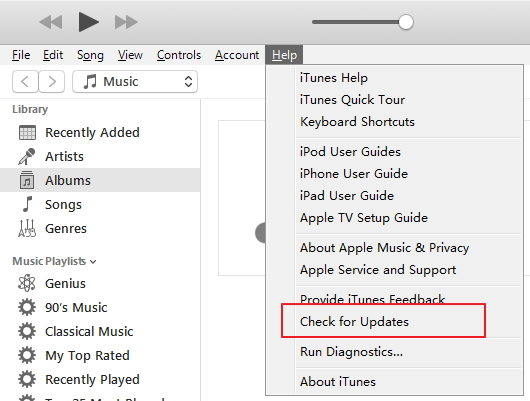
iTunes error 9 related to software issue like software crash can be resolved by this method. The steps are slightly different among iPhone models. See More .

We list 5 methods to fix iTunes error 9 which occurs during restoring/updating an iOS device, among which Tenorshare TunesCare is the best recommended and easiest way to repair iTunes issues.
Somtimes it is the iOS system problem that causes error in iTunes. You can repair the iOS system by using a system recovery software - ReiBoot to fix the error. This system repair tool is aimed to fix 50+ types of iPhone system problems without data loss, inclulding Apple logo stuck, iPhone recovery mode loop, iPhone black screen, etc.
Let's see how to fix iPhone error 9 with ReiBoot.
Step 1. Free download this system repair tool to your Windows or Mac. Connect your iOS device to computer.
Step 2. Choose "Repair Operating System" function.

Step 3. Click "Start Repair" and follow the onscreen instruction to donwlnoad iOS firwmare package.

Repair iOS with the firmrware package.

Your iPhone will reboot after system recovery. Connect it to iTunes again and the iTunes error 9 should not occur again.
Apart from backup and restore iPhone with iTunes, you can try this easier and more flexible way to backup iPhone without iTunes.
In this article you'll learn the full solutions to fix iTunes error 9 or iPhone error 9. TunesCare will repair iTunes problem and ReiBoot helps to repair iPhone system.

then write your review
Leave a Comment
Create your review for Tenorshare articles

By Jenefey Aaron
2025-12-19 / Fix iTunes