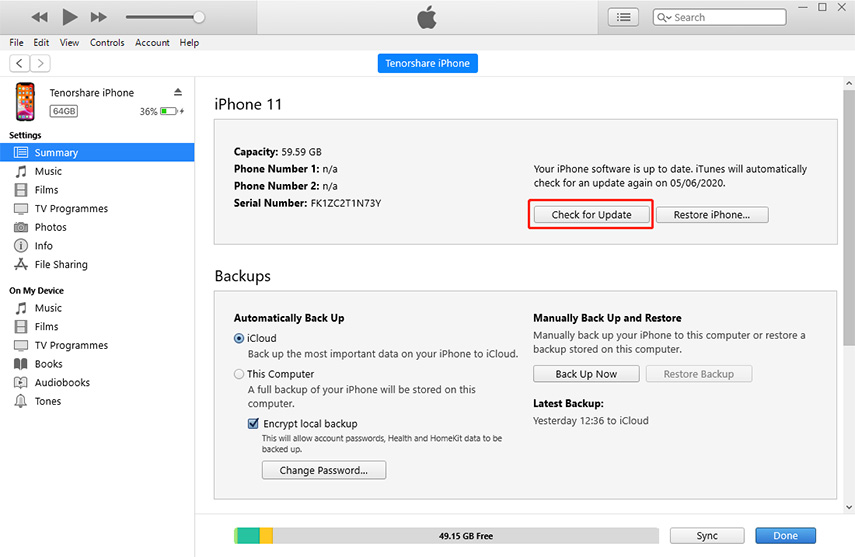iPhone 13 Flashing Apple Logo? 5 Ways to Fix It
How do i fix a apple logo keep on flashing on iPhone 13 and when you try by pressing volume up and down then side bottom isn't working or none restarting work it's snow error and sometimes it's stock on recovery mode? Please help im stock here for 5 days now”
Apple lovers, at least once, might have encountered the annoying dilemma of getting iPhone stuck on Apple logo issue. In the article, we will provide you with various solutions to deal with the iPhone keeps flashing apple logo completely.
The most powerful iOS system repair tool that can fix iPhone flashing apple logo issue in one-click.
- Part 1: Why is My iPhone Flashing Apple Logo?
- Part 2: The Best and Safest Way to Fix iPhone Flashing Apple Logo in 1-Click
- Part 3: 4 Free Ways to Fix iPhone Keeps Flashing Apple Logo
- FAQs about iPhone Flashing Apple Logo On and Off
Part 1: Why is My iPhone Flashing Apple Logo?
Often, your iPhone flashing Apple logo on and off due to software malfunctions, updates gone awry, or issues with jailbreaking. In specific cases, it may also result from hardware problems, especially when your iPhone flashing Apple logo after water damage. However, it is usually tricky to identify the exact cause without diagnosing.
Software problems are the most common cause. This could be due to a recent update that didn't install correctly or perhaps the existence of malicious software. Sometimes, corrupted apps can also cause this issue.
In terms of hardware, problems can emerge if there has been a recent drop or water damage. Although iPhones are generally robust, critical components can be impacted by physical damage, resulting in the flashing Apple logo.
Part 2: The Best and Safest Way to Fix iPhone Flashing Apple Logo in 1-Click
Many users experience Apple logo flashing after iOS 18 update, restore, iOS jailbreaking or when charging. In most cases, the issue might arise due to a corrupted file or due to iOS firmware issues. You can use Tenorshare ReiBoot
-
Download and install it on your PC and then run. Connect your iPhone to PC. Select the option "Start" once the device is detected.

-
Click 'Standard Repair' on the following screen.

-
Just hit 'Download' to download the necessary firmware package online or import them into the software if you have already downloaded.

-
Click "Start Standard Repair" when the downloading process is done. The iOS repair process will begin after this. In any case, your iPhone should not be disconnected from the PC in the entire process.

When the process is finished, your iPhone will be restarted. Congratulations! The problem "iPhone keeps flashing apple logo" is solved without any data loss.

Part 3: 4 Free Ways to Fix iPhone Keeps Flashing Apple Logo
iPhone 13/14/15 flashing apple logo?There are other 4 methods to fix iPhone won't turn on just flashes apple logo. Sometimes they may not work, but you can still have a go.
Method 1: Check Your iPhone Charger and Lightning Cable
Why is my iPhone flashing Apple logo?
iPhone keeps flashing apple logo occurs primarily when the device is plugged in and charging. So it may be your charger or something that goes wrong during the charging process causing iPhone blinking Apple Logo. If your iPhone 6/7/8/X/11/2/13 flashing apple logo when charging, check your iPhone charger and the Lightning Cable. If possible, you'd better use the official charger and lightning cable to charge your iPhone.

Method 2: Force Restart iPhone
If you are dealing with iPhone 13 flashing apple logo screen issue, simply force restart your iPhone. This method sometimes gives a helping hand to solve the problem instantly. To force restart your device, follow below steps.
For iPhone 8 to latest iPhone 17: Long press the volume up button and then release it. Now, quickly press the volume down button and then release. Further, press and hold the side button until the screen is off and turns on again. Once the Apple logo is displayed, release the button.
For iPhone 7 or 7 Plus: Swiftly press lock/power button and at the same time volume down button. Release both buttons once the Apple logo is displayed on screen.

For iPhone 6/6s, SE or earlier: All together press Home button as well as power button. Press both the buttons till the Apple logo is displayed. Release both the buttons. Wait for the restarting process to fix iPhone 5 flashing apple logo.
Method 3: Update/Restore iPhone from iTunes (Data Loss)
If your iPhone 6 blinking apple logo and won't turn on, try updating your device from iTunes. This can solve your problem. Follow below steps to update/restore iPhone from iTunes.
- Install the latest iTunes version on your PC. Now connect your device to PC.
-
Open iTunes and choose your iPhone from the list. Now tap on 'Summary' and then tap on 'Check for Update' option.

- Now tap on Download and Update option. As soon as you click on this option, your iPhone will be updated.
Method 4: Restore iPhone in DFU Mode (Data Loss)
If updating the iPhone is not solving iPhone flashing on and off issue, try the DFU mode. You can recover your iPhone from DFU mode. Follow below steps to properly enter the DFU mode and fix iPhone apple logo keeps flashing.
-
Connect your iPhone to your PC using USB cable. Open iTunes. Now press and hold the Home as well as Sleep/Wake button all at once for exact 10 seconds.

-
When screen goes black, release only the Sleep/Wake button. Do not release the Home button until iTunes displays a message confirming that your iPhone is detected and it is in recovery mode.

- Further when you see an entirely black screen, you have successfully entered the DFU mode. Now, tap Restore and follow the restoration process of iTunes.

FAQs about iPhone Flashing Apple Logo On and Off
Q1: How do I get rid of iPhone flashing Apple logo when charging issue?
If your iPhone flashing Apple logo when charging, try these methods to fix: ensure you're using genuine Apple chargers and cables, restart your iPhone, update your iOS software, or use iOS repair programs like Tenorshare ReiBoot.
Q2: What do I do when my iPhone flashing apple logo after water damage?
If water damage is causing the issue, it's crucial to turn off the iPhone quickly and avoid charging it. You can try to dry it out with instructions provided by Apple but don't expect guaranteed results. iPhone flashing Apple logo after water damage can be severe and might require professional treatment. We highly recommend taking it to your local Apple support center or a trustworthy iPhone repair service. Again, ensure your data is backed up as best as possible.
Summary
The above article gives you the easiest ways to solve iPhone 17/16/15/14/13/12/12 Pro/11/XS/XS Max/XR/X/8/7/6s/6 flashing Apple logo problem. We hope that the solutions work for you and give you success. Tenorshare ReiBoot is a proven iOS system repair tool that can fix various iOS problems like iPhone Screen Unresponsive to touch, iPhone Black Screen Spinning Wheel, iPhone is frozen on the Apple logo screen. Do not forget to share your feedback with us by commenting below.
- Downgrade iOS 26 to iOS 18 ;
- Fix iPhone won't restore in recovery mode, my iPhone is stuck on the Apple Logo,iPhone black screen of death, iOS downgrade stuck, iPhone update stuck, etc.
- Support all iPhone models and the latest iOS 26 and earlier.
Speak Your Mind
Leave a Comment
Create your review for Tenorshare articles