ReiBoot - No.1 Free iOS System Repair Software
Fix 150+ iOS Issues without Data Loss & Safely iOS 26 Upgrade/Downgrade
ReiBoot: No.1 iOS Repair Tool
Fix 150+ iOS Issues, No Data Loss
Sometimes you might find that your iPhone plays music by itself. This is totally a strange thing that can happen on a smartphone. If you too are facing this issue on your iPhone, you might want to learn how to stop music from automatically playing on iphone.
Fortunately, there are various ways to fix this automatic music play issue on your device. Most of these methods can be performed without any external equipment. Once you have done that, your iPhone will stop the automatic playback of music.
The following are some of the scenarios when your iPhone starts playing music by itself.
If you are sick of your iPhone playing music every now and then without your consent, the following methods should help you fix the issue.
Sometimes your iPhone will start playing music as soon as you connect your headphones to your iPhone. The first thing you need to do is to check your earphones. Ensure you are not tapping any buttons on your earphones as they can trigger your phone to start playing a music track and check if the controller has any damages that could trigger random music playing on iPhone.
If your iPhone automatically playing music when it connects to Bluetooth/in car, you might have an app running in the background that is playing music. Closing that app should stop music from automatically playing iPhone.
Swipe up all the apps on your screen. This will close all those apps.
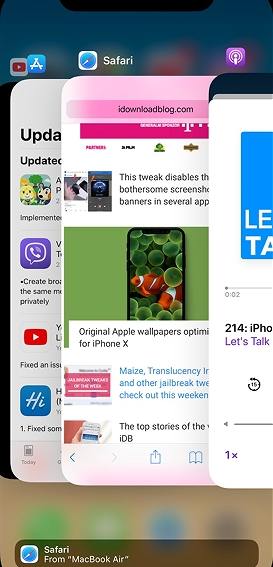
Your main Music library might have some glitches and it may be the culprit. To fix it, simply reset the Music library on your iPhone. Open the Music app.
Uncheck everything on this list.
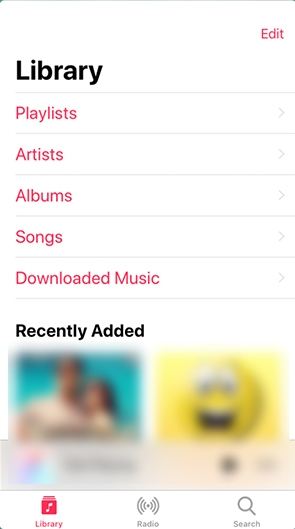
Shake to shuffle is a feature on your iPhone that shuffles your music playback when you shake your phone. This works even when your phone is unlocked, and this might be the feature causing your iPhone to automatically play music. Disabling this option should fix the issue for you.
Disable the Shake to Shuffle option.
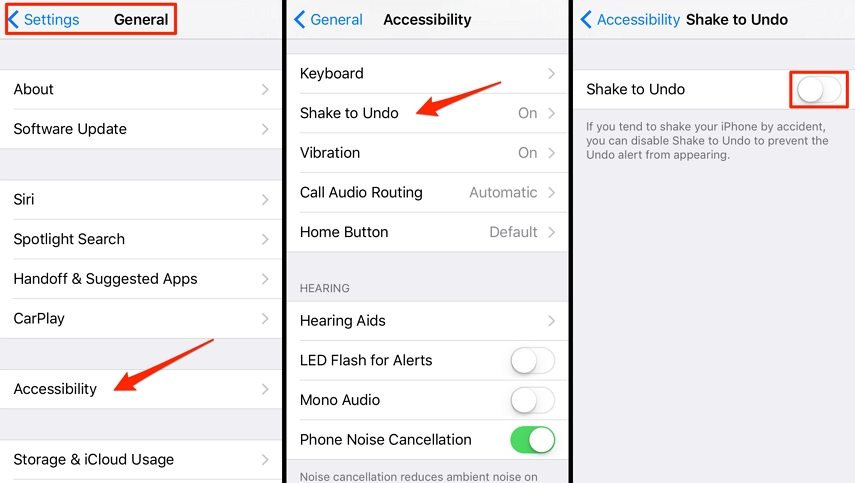
If there are bugs in the Music app and that is why your iPhone starts playing music randomly, you need to update the Music app on your phone.
One way to fix it when your iPhone plays music on its own is to reset all your iPhone settings. This resets all the settings back to the factory defaults.
Tap on Reset All Settings.

Your iPhone settings should now be reset.
The Suggested app my trigger your music app opening and playing by itself. So turn off app suggestion setting on their iPhone to see if the issue iPhone plays music by itself solved.
Turn off the Handoff switch or the installed app switch.
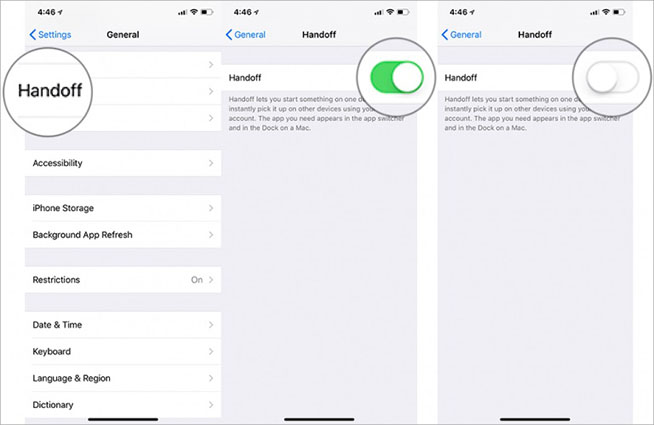
Restarting your iPhone can fix many issues including the music one that you are currently facing. Simply press and hold down the Power button, drag the slider, and your iPhone will turn off. Then press and hold down the Power button to turn your phone back on.
If you use Pandora, that app could be autoplaying music on your iPhone. The following shows how to stop Apple Music from automatically playing by deleting this app on your phone.
An issue in iOS can also cause your iPhone to automatically play music. You can fix issues with iOS by using a third-party tool called Tenorshare ReiBoot. It allows you to repair the operating system of your iPhone which helps fix all other issues on your device. You can use the tool as follows.
Plug-in your iPhone to your computer and click on Repair Operating System in the tool.

Select Fix Now to begin repairing your phone.

Click on Download to download the firmware for your device.

Wait for it to install the firmware on your phone. When the firmware is installed, your iPhone will be fixed.

That is how to stop music from automatically playing on iPhone when headphones are plugged in or in any other scenario.
If your earphones or AirPods are faulty, they can send improper signals to your iPhone causing it to automatically play music. Get your faulty devices replaced so they do not cause any unwanted issues on your phone. That is how to stop iPhone from automatically playing music in car and at other places.
If your iPhone plays music automatically and you are not sure why, the above guide tells you the reasons for that and shows how to fix the issue. If your iPhone plays music automatically and you are not sure why, the above guide tells you the reasons for iPhone plays music by itself and shows how to stop music from automatically playing on iPhone. And for any issues caused by iOS glitches you can the assistance of Tenorshare ReiBoot. It will solve your problem in no time.
If you have questions about this issue, the following covers some of the most asked questions about this topic.
There are many reasons why music randomly starts playing on your iPhone. There may be a glitch in your software, an issue with your earphones, or something else.
You might have enabled the Raise to Listen option in the Message Settings that causes your iPhone to play music when you open text messages.
You can turn on AutoPlay on your iPhone from Settings > Accessibility > Motion. Enable the Auto-Play Video Previews options from there.

then write your review
Leave a Comment
Create your review for Tenorshare articles

By Sophie Green
2025-12-30 / iPhone Fix