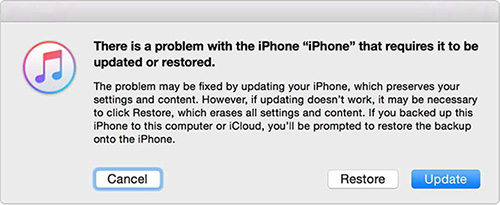iPhone X Stuck on Apple Logo? Fix It Now
After I updated my iPhone X to the latest iOS 15.1, I found that I had suffered a tricky problem: my iPhone has frozen with the Apple logo on the screen. What should I do to handle it?"
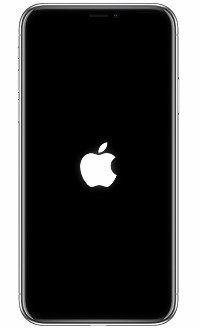
Many Apple fans complain that they have encountered iPhone X frozen screen with Apple logo and they don't know "what do I do if my iphone is stuck on the Apple logo?". In truth, this phenomenon may be due to jailbreak, iOS update/restore, data transfer or other things that went wrong during its startup routine. You can read and try the ways below on your iPhone X to perform a quick fix to iPhone X stuck on Apple logo.
- Way 1: [30% Guaranteed] Force Restart iPhone X to Fix iphone X Flashing Apple Logo
- Way 2: [50% Guaranteed] Fix iPhone X Stuck on Apple Logo under the Recovery Mode
- Way 3: [70% Guaranteed] DFU Mode Restore iPhone X to Fix iPhone X Apple Logo Loop
- Way 4: [100% Guaranteed] Repair iPhone X Frozen on Apple Logo without Losing Data
Way 1: Force Restart iPhone X to Fix iphone X Flashing Apple Logo
iPhone X Max stuck on apple logo? Force reboot is the easiest way to fix various iPhone stuck issues including iPhone stuck on Apple logo after iOS update/battery replacement/water damage. Before trying other methods, you can try hard reboot your iPhone X firstly. Follow the steps below and conduct it on your device.
Press and quickly release the Volume Up button. Then do the same with the Volume Down button.
Press and hold the Side button until you see the Apple logo on the screen. After that, your device will be restarted automatically.

Force restart iPhone X
Way 2: Fix iPhone X Stuck on Apple Logo under the Recovery Mode
If a hard reboot doesn't work, you can also try to use free Tenorshare ReiBoot to get rid of iPhone X frozen on Apple screen issue. It's able to enter and exit recovery mode with just two clicks to fix kinds of iPhone stuck issues on iOS 15. You can follow up the below steps:
Connect your iPhone X to computer and run Tenorshare ReiBoot. Click on 'Enter/Exit Recovery Mode'.

Finally, click "One Click to Enter Recovery Mode" and wait for several seconds. Your device will be restarted automatically.

Enter recovery mode
Way 3: DFU Mode Restore iPhone X to Fix iPhone X Apple Logo Loop
iPhone XS stuck on Apple Logo? You have an alternative to repair iPhone frozen Apple logo screen via DFU mode. If you have nothing important or you don't care data loss, you can try this way. The procedures are as below:
Note: All data will be erased after DFU restore. Moreover, Apple’s website doesn’t have instructions on how to do a DFU restore, because most of time it’s overkill and would cause irreversible damage to your device.
Connect iPhone to your PC/Mac with a USB cable and launch iTunes.
- Quckily press the Volume Up button and then quickly press the Volume Down button. Next, presss and hold the Side (or Power) button until the iPhone's screen goes black.
- Release the Side button, and then hold down both the Side button and Volume Down button together for about five seconds.
Now, release the Side button but continue holding down the Volume Down button for at least 5 seconds.

Put iPhone into DFU mode Once you are in DFU mode, iTunes will detect it and pop up a window. Click "Restore" to restore your device.

Restore iPhone in DFU mode
Way 4: Repair iPhone X Frozen on Apple Logo without Losing Data
My iPhone X is stuck on the Apple logo, how to fix it without data loss? I have to remind you that DFU mode will completely erase all data and setting on your iPhone X. Tenorshare ReiBoot also can fix iPhone X/X Max/XS/XS Max stuck on Apple logo without losing data by repairing iOS system. The specific steps on how to fix iPhone X stuck on Apple logo are as follows:
Once installed, launch the program on your system and click on “Start” from the main interface.

Repair the system Tap on "Standard Repair" button to initiate the process. And then click "Download" to download firmware package for repairing iPhone XS Max stuck on Apple logo.


When the downloading process is complete, you can click "Start Standard Repair" to start iPhone X stuck on Apple logo loop fix. After the repair process is done, your iPhone X will be restored to be a normal state.


Having read this article, you come to know how to handle iPhone X won't turn on stuck on Apple logo. Fix iPhone X frozen on Apple logo via iTunes will cause data loss to some degree. Thus, if your iPhone stuck in apple logo, we highly recommended to use Tenorshare ReiBoot to fix your device without data loss.
Speak Your Mind
Leave a Comment
Create your review for Tenorshare articles