then write your review
UltData - Best iPhone Data Recovery Tool
Recover Deleted & Lost Data from iOS Devices Easily, No Backup Needed!
UltData: Best iPhone Recovery Tool
Recover Lost iPhone Data without Backup
My Instagram feed won't update! Sliding up to the far top, trying to refresh the feed, only refreshes the stories row and the promotional posts."
When your Instagram feed not updating, you cannot see the new posts made by the accounts that you follow. If your feed will not update no matter what you do, you will want to find a method and fix the root cause of the problem. That is what you are going to learn in the rest of this guide.
There are several reasons why is my Instagram feed not updating. This guide lists those reasons as well, so that you know what is causing the problem and you can then avoid that in the future.
The following are some of the common reasons for when Instagram can't refresh feed.Poor Internet Connection: In order to update the feed, your device needs to connect to the Internet.
Now that you know what is causing the problem, the following are some of the fixes to your issue.
One easy way to fix most minor issues with Instagram is to close the Instagram app and then reopen it.
Swipe up the Instagram app and it will be closed.
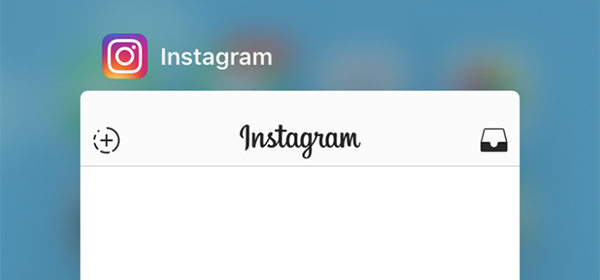
If there is a minor issue with your iPhone, force rebooting your iPhone should fix it. Here we show how to force reboot various iPhone models.
Force restart iPhone 6s, iPhone 6s Plus, or iPhone SE (1st generation) Press Home and Sleep buttons at the same time. Let go of the buttons on the Apple logo screen.

A possible reason why your Instagram feed not loading is that your Internet connection is not working. You need to check the connection, and if it does not work, call your ISP and seek their assistance.
There might be an issue with your Instagram account, and you can verify that by logging-in to your account from the Instagram website.
Inappropriate content is often the reason why your feed may not load properly. In this case, the best fix is to log into a browser and go into your account and delete all of the inappropriate content.
This basically requires deleting your photos, comments, or anything that you find to be inappropriate.
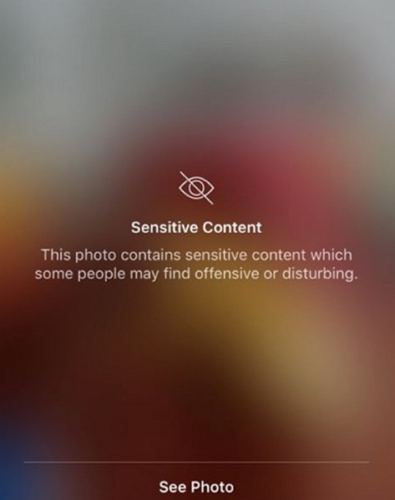
If Instagram not updating feed even after the above methods, you can try uninstalling the app and then reinstalling it on your device.
Tap and hold on the Instagram app, tap X, and select Delete to delete the app.

If nothing else works, your last resort is to report the issue to Instagram so they can work on it and fix it in their updated app. You can report a problem to Instagram as follows.
Scroll down and select Report a Problem.
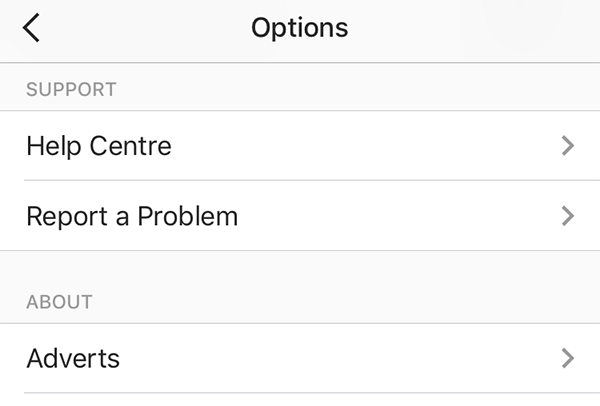
If you have lost any photos due to the Instagram issue on your iPhone, you might want to recover those photos. There is a software called Tenorshare UltData and it allows you to recover lost data on your iOS-based devices. Using this tool, you can recover all of the photos that you lost due to your Instagram problem. Here we show how you can use this software for recovering and restoring Instagram photos.
Download and open the software on your computer. Then, click on Recover Data from iOS Devices.

Choose all the photo options that you want to recover from your iPhone and click on Scan at the bottom.

Preview the photos that you want to recover, select them, and click on Recover to PC.

That is how you recover lost Instagram photos on your iPhone.
If your Instagram feed not updating, it basically renders the whole Instagram app useless as you can not get access to any new content. Luckily, using our methods above, you can fix the issue and get Instagram to deliver you new content. If you lost important Instagram photos, give Tenorshare UltData a try to recover Instagram photos on iPhone.
then write your review
Leave a Comment
Create your review for Tenorshare articles

By Sophie Green
2026-01-05 / iPhone Fix