then write your review
ReiBoot - No.1 Free iOS System Repair Software
Fix 150+ iOS Issues without Data Loss & Safely iOS 26 Upgrade/Downgrade
ReiBoot: No.1 iOS Repair Tool
Fix 150+ iOS Issues, No Data Loss
Hello. Can anyone tell me why is Safari not playing videos? I have an iPhone 11 Pro Max, and everything was running smoothly until I downloaded the iOS 18/26 version on my iPhone. Whenever I try to play any video on Safari, it just shows a blank black screen. How could I possibly fix the issue of Safari videos not playing on my iPhone? Waiting for your response!
There could be many reasons for videos not playing on Safari. Either your Internet connection is poor and unstable, or YouTube is down. Or maybe the autoplay function on video playback is blocked by Safari. But, whatever the reason, we will tell you how you can fix Safari not playing videos on iPhone and other common Safari video playback issues with the help of simple steps.
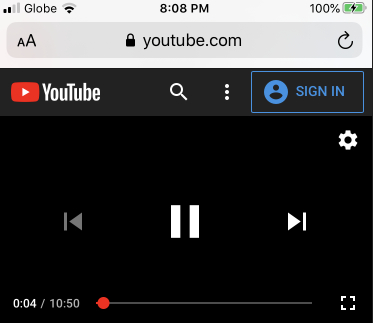
We've collected a list of common problems ralated to Safari videos not working and provided some potential fixes to make sure videos work perfectly on your iPhone safari.
The most common issue after updating to iOS 18/26 is that a video stops playing and freezes on the Safari browser if you scroll forward too many time.
Another issue could occur in the form of Safari video black screen. When you press the Play button embedded in the video, Safari displays a black screen instead of a regular video. It also indicates the problem of safari not loading videos.
The third possible Safari video issue with iOS 18/26 could be your iPhone video black screen with sound. You might hear the sound in video but fail to see any visual on Safari videos.
The last issue relates to Youtube and Netflix videos. Videos work perfectly when you play them on YouTube and Netflix app, but safari youtube videos are not playing.
If you're facing any of the above Safari video playback issues on your iPhone, read on to get the potential solutions.
If the error of Safari not playing videos happens after iOS 18/26 update, it is obvious that there is an iOS 18/26 bug that prevents Safari from playing videos properly. In this case, we recommend you give Tenorshare ReiBoot a try.
As a one-click fix to any iOS 18/26 bugs and problems occurring in your iPhone, Tenorshare ReiBoot will help fix iPhone Safari issues occurring due to an OS glitch within no time. Follow these guidelines to get the YouTube not working on Safari issue resloved.
Connect your iOS device to the computer and click on the "Start" option in the tool.

Click on the "Standard Repair" option to rapir your affected phone without any data loss.

Download the latest firmware package on your computer. Click on "Standard Repair" once the firmware is downloaded. The program will start fixing your device.

When the repair is complete, click on Done and your iOS device will automatically reboot.

Open Safari and check whether Youtube videos can be played properly.
Suppose your issue regarding YouTube not working on Safari is not related to iOS 18/26 glitches. In that case, use these tips to try resolving your Safari not playing videos matter.
As mentioned earlier, not having an internet connection might be the reason for the videos not playing on iPhone Safari issue or safari not loading videos. So try resetting your network settings or changing to a stable Wi-Fi network.
Enter the password of your device to continue. Tap Reset Network Settings to confirm.

All the network-related settings including celluar, Bluetooth and WiFi will be reset. You can now join to a stable Wi-Fi network and reopen Safari to check if videos can be layed on iPhone Safari.
Are you seeing Safari video black screen or do you find that Youtube videos show a black screen but audio works? Try to disable GPU Process: Media in the Safari settings.
Here is how to fix Safari not playing videos by deactivating GPU Process: Media.
From the list, scroll down to check if you have turned on the GPU Process: Media. If you have, togle it off.
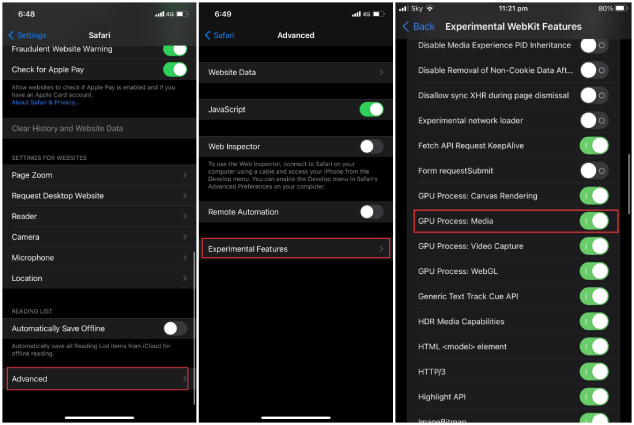
That's how you can reslove the problem of iPhone video black screen with sound! Now reopen the Safari app and videos should now be available without the black screen.
Due to a bug or something else, Safari in iPhone runing iOS 18/26 is prevented from loading up AMP links. If you try to open an embedded video on AMP page, Safari will load a blank page, resulting in videos not playing on iphone safari.
In this case, you need to scroll all the way down to the footer of the web page. You should see the words "View Non-Amp Version" in the footer. Simply tap on it and Safari will start loading the standard version of the web page. You should be able to play the video on Safari now.
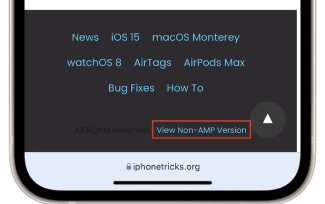
Are you still experiencing YouTube not working on SafariiPhone? Then the reason behind Safari YouTube videos not playing might lie in YouTube itself. Sometimes YouTube servers go down. It is better to check if the YouTube's servers are down before going the hard way.
Follow the steps below to check whether YouTube is down or not.
If a message saying youtube.com is up appears, then move on to the next solution.
If you are using VPN on your iPhone, it can also lead to Safari not playing videos. Though a VPN helps you be annonymous online and browse the internet safely and securely, it can slow your connection speed. Therefore, it is recommended that you should turn off the VPN mode before playing videos on Safari.
Safari allows you to block certain website. If you previsouly YouTube in Safari on your iPhone, try to remove the setting.
Change "Allowed Websites Only" to “Unrestricted Access”.
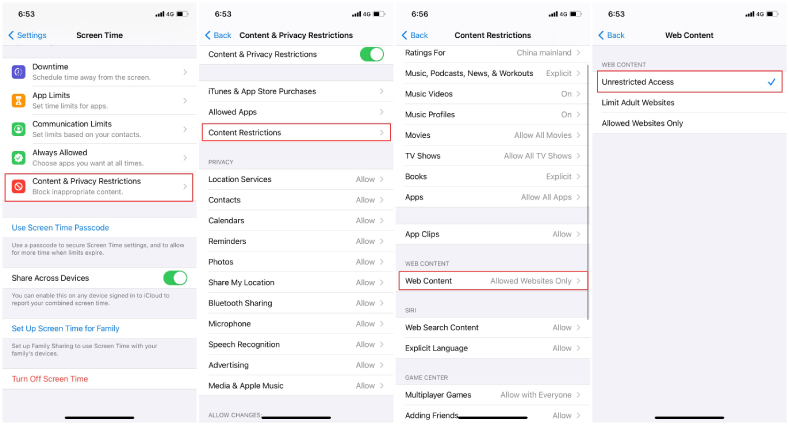
You can open Safari and check if YouTube video works perfectly in Safari or not.
Are you still facing the Safari not playing videos on iphone? The last resort is to clear cache on Safari.
In the confirmation pop-up, tap "Clear History and Data".
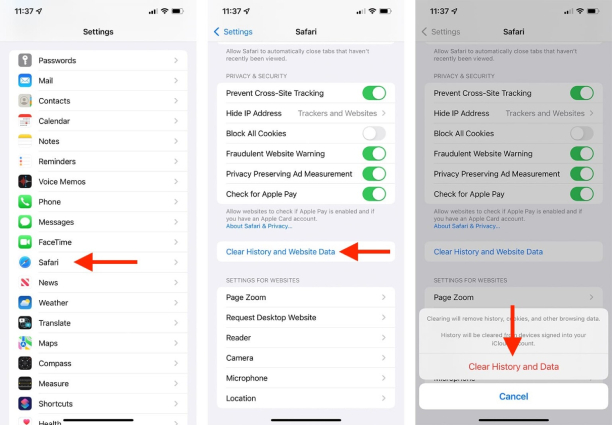
The cache, browsing history, and cookies on your iPhone should now be cleared; in this way, the speed and performance of your iPhone will also be improved. Check if Safari can play YouTube videos or not.
Many users found Safari not playing videos after iOS 18/26 update. There are many fixes to get it going, but the best one is to use Tenorshare ReiBoot as the other methods might not be 100% efficient. If there is a glitch, ReiBoot will fix it without any data loss.
then write your review
Leave a Comment
Create your review for Tenorshare articles

By Anna Sherry
2026-01-05 / iPhone Problems