ReiBoot - No.1 Free iOS System Repair Software
Fix 150+ iOS Issues without Data Loss & Safely iOS 26 Upgrade/Downgrade
ReiBoot: No.1 iOS Repair Tool
Fix 150+ iOS Issues, No Data Loss
Imagine picking up your iPhone 13/14/15/16/17 to find nothing but a stark white screen staring back at you, leaving you unable to access apps, contacts, or vital information. In this article, we’ll dive into the common reasons behind the iPhone white screen problem and share practical solutions to help you regain control of your device quickly and efficiently.
The most powerful iOS system repair tool that can fix iPhone stuck in white screen in One-click.
From iPhone white screen reddit, we know that many people have the same quesion, "Why is my iPhone suddenly white screen?" Usually, there are two main reasons for iPhone white screen of death: software problem and hardware problem. Let us see in detail on cause of white screen on iPhone 13.
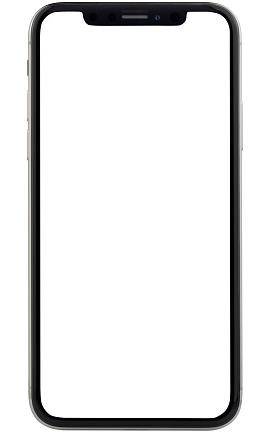
As you are now aware that software and hardware issues cause iPhone white screen of death, let us have a glance at the possible solutions for iPhone white screen fix.
Chances are very low for this solution to work for you. This will only work if you have accidentally zoomed in your screen on something white, which makes it look like white screen of death. If so, then you can zoom out and use your handset as normal.
All you have to do is bring the magnification back to normal by switching it off. You can do this by heading to Settings > Accessibility > Zoom > Off.
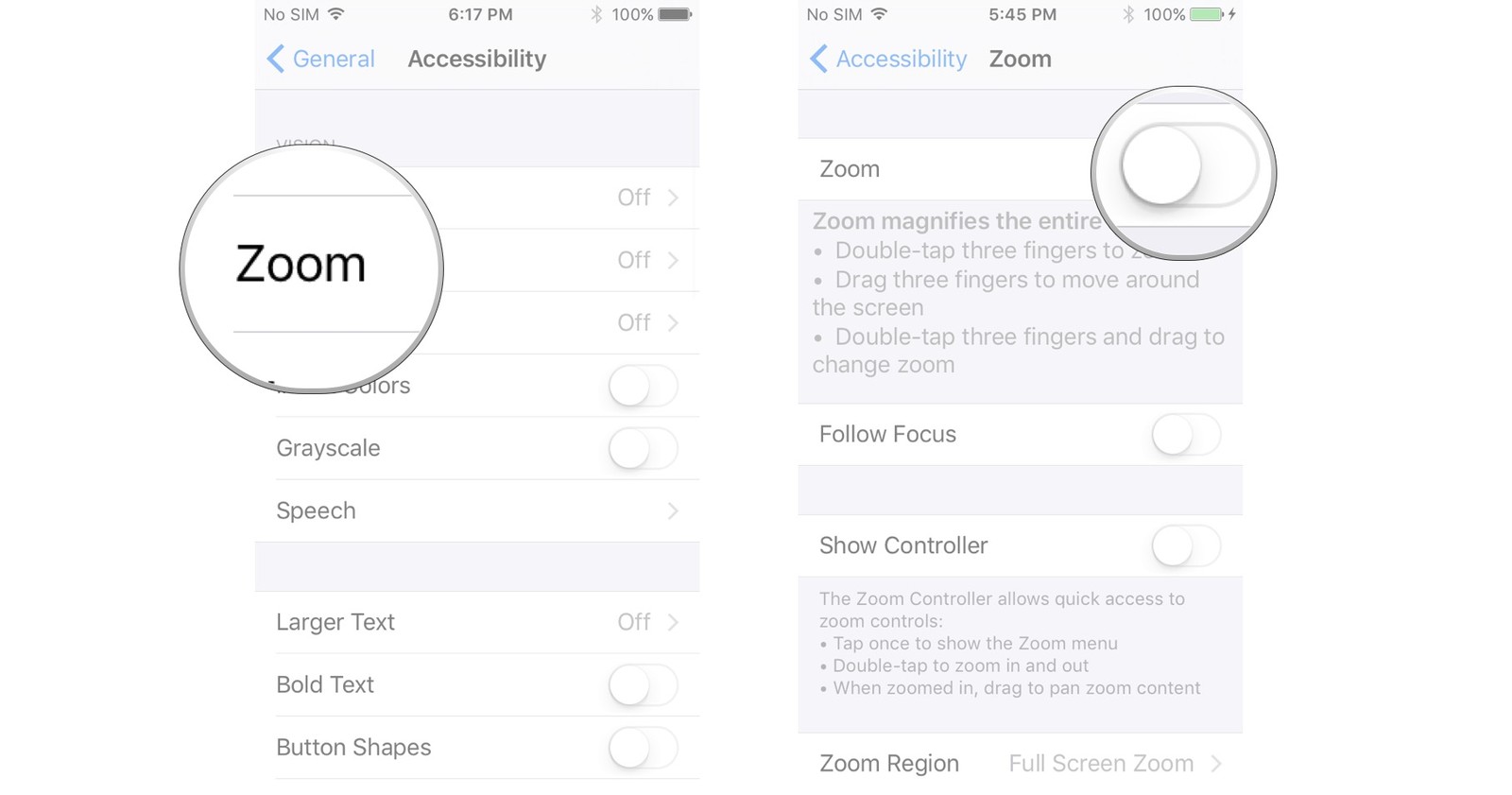
iPhone still with white screen after finger tap? Here we recommend an easy tool Tenorshare ReiBoot to fix white screen iPhone without data loss. The tool can fix iPhone white screen of death under many situations, including iPhone screen white after water damage, iPhone white screen with black apple logo, iPhone white screen after drop. Using it is similar to using a joker in card.
This tool supports all iPhone models and iOS versions, including iPhone 13/14/15 series and iOS 17/18. With several simple clicks, it can also empowers you to repair various iOS problems including white screen of death, black screen, apple logo, etc. Here are the steps to use the software.
Install and run the Tenorshare ReiBoot tool on your computer. Now, connect your device to the computer using a USB cable. Click on "Start."

Tap on "Standard Repair" option and then download the required firmware package online for your device. The downloading process will begin once you click on Download.

Tap on "Start Standard Repair" as soon as the download is completed. After a few minutes, your iPhone will restart and the issue will be solved. Also your device will show the latest version of iOS.

Once the firmware download is complete, ReiBoot will begin the repair process. Follow the on-screen instructions, and your iPhone will reboot after the repair is finished.

After the reboot, check your lock screen. The notifications should now be working correctly on your iPhone, thanks to the repair performed by Tenorshare ReiBoot.

Hard resetting iPhone is nothing but force restarting iPhone. And you are well aware what magic a restart can do if you need to solve any issue. There is no harm in trying to hard reset your iPhone. Follow these steps to hard reset your iPhone.


If you are using iPhone 6s and earlier, and the above method does not have any effect, then you can try the combination of Power, Home, and Volume up button. Follow these steps:
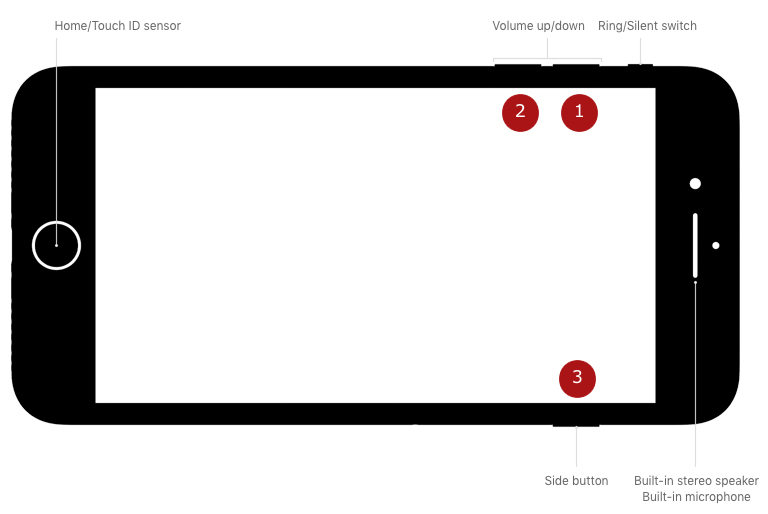
This can sometime come handy. Auto brightness adjusts the brightness of your device according to the lighting condition around you. Sometimes it might go wrong and end up with white screen.
You can go to Settings > Accessibility > Display and Text Size and then toggle off the option for Auto Brightness.
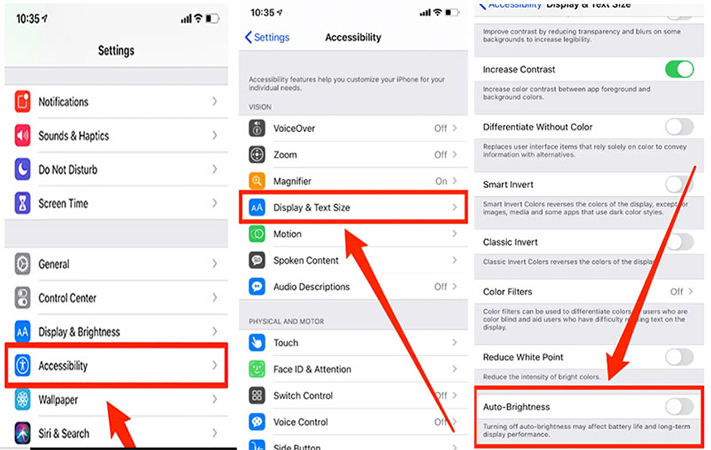
Recovery Mode also plays an important role in fix iPhone stuck on white screen that are related to software problems. Using Recovery Mode assists you on how to fix iPhone white screen of death. You could choose Tenorshare ReiBoot to enter recovery mode or exit recovery mode FREE. Watch the video to see how to put iPhone into recovery mode to fix iPhone 13 white screen issues.
If you are stuck with your iPhone showing white screen, sometimes you will require to remove the battery of your iPhone. If you are not aware of how to remove the battery, do not try. Straight away head to Apple Care Center!

Using DFU mode can also come handy while fixing iPhone white screen. Even though DFU Mode and Recovery Mode seem to appear similar, they are completely different. Here are the steps for iPhone 7 to enter DFU mode.


iPhone white screen repair cost varies based on model, repair type, and location. Typically starts around $279 for newer models, but can be higher. Generally, expect to pay more at Apple Stores and less at independent shops. It is recommended to use Tenorshare ReiBoot, which is a money and time saver.
The most powerful iOS system repair tool that can fix a variety of common issues, including iPhone 13 pro max white screen solution.
You should boot in Safe Mode, run antivirus scan, consider additional tools or manual removal.
Long story short, you just went through the top 8 possible solutions that will tell you how to fix iPhone white screen or iPhone stuck on white screen on iPhone 13/14/15, we especially recommend Tenorshare ReiBoot to help you quick fix the issue. Do not forget to share your feedback by commenting below. Also share with us different solutions, if you have any.
then write your review
Leave a Comment
Create your review for Tenorshare articles

By Jenefey Aaron
2025-12-29 / iPhone Fix