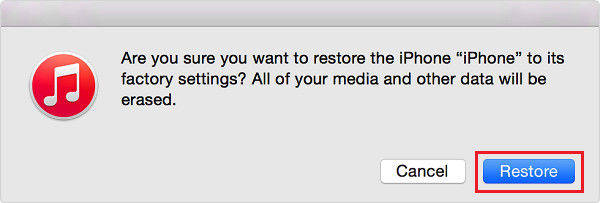iPhone 7/7 Plus Black Screen? Here Is the Easy Fix [Video Guide]
I went to bed the other night and my iPhone worked fine. When I woke up, I was shocked that the iPhone 7 black screen and won’t turn on. Anyone can tell me what should I do."

Many iPhone users may experience black screen issue on their iPhone and usually cannot do anything. You can hear the sounds when someone calls or texts but the screen still remains black. As the Apple Inc. released its new brand device recently, many people has already upgraded to iPhone 7/7 Plus. That must be devastating if your new precious stuck in black screen. The first thing you wonder would be how to fix iPhone 7 black screen of death.
Many people think it’s difficult to deal with the iPhone dark screen problem by their own. Here we recommend Tenorshare ReiBoot - iOS System Repair to help you solve the black screen and other stuck issues on your device with ease. Just free download the trail version to get more comprehensive understanding of this amazing tool.
Why Is Your iPhone 7 Black Screen
Before getting to know the solutions to get rid of black screen on (red) iPhone7/7 Plus/SE/6s/6/5s/5, let’s overview the main causes of this issue.
Hardware Issue
Sometimes the black screen appears on iPhone after dropping in water or other accidents. This is because the internal hardware on your iPhone has been damaged. So be careful when you are using your device to prevent the accidents happening.
Software Issue
Corrupted or out-of-date software could affect the functionality of the device and the unpredictable black screen could appear. Update your software from time to time and avoid installing any inappropriate software.
Battery Issue
If your battery is old or you charged too long, it is easy to become overheating and power issues, which will result in iPhone black screen too.
Normally you can put iPhone into Recovery mode or DFU mode and then exit to fix black screen issue. But if these failed, you can choose the following ways.
Top 2 Ways to Fix Black Screen of Death on iPhone 7
Here are the best and quick ways to repair black screen on iPhone after jailbreak, water damage, screen replacement, even have a black screen when palying videos on safri since iOS 13.4 update and more completely.
- Method 1: Restore iPhone to Factory Settings
- Method 2: Fix iPhone Black Screen By Using Tenorshare ReiBoot
Method 1: Restore iPhone to Factory Settings
Restore to factory setting can erase all the data, thus, before you fixing black screen on your iPhone by this method, make sure to back up all the data.
-
Connect iPhone to computer and run iTunes. It will detect the iPhone in recovery mode and will give you the option to restore it. Click the “Restore” button.

-
A pop-up window will ask you to restore your device. Click 'Restore' to start the process. When it is finished, select “Set up as a new iPhone” in order to restore the device to factory settings.

Method 2: Fix iPhone Black Screen By Using Tenorshare ReiBoot
If you want to get black screen fixed and repaired without restoring your iPhone to factory settings, you can use Tenorshare ReiBoor help you solve the problem.
-
Connect iPhone to computer and run the software. Choose "Repair Operating System" on the main interface.

-
There are two repair modes: Standard Repair and Deep Repair. Standard mode is recommended as it can fix most of the iOS stuck and crash issues. Click “Fix Now” to start repairing.

Download firmware online or import firmware manually and click Download button.

-
The software will repair system automatically, please make sure do not do anything to your iPhone during the process.

Video Guide: How to Fix iPhone 7 Stuck on Black Screen iOS 13
Done! Hope the methods mentioned above can help you fix your iPhone black screen issues and make your device responding again. If you still have any questions, please leave your comments and we’ll reply you soon.
Speak Your Mind
Leave a Comment
Create your review for Tenorshare articles

Tenorshare iCareFone
Best Free iPhone Transfer & iOS Backup Tool
Easily, without iTunes