ReiBoot - No.1 Free iOS System Repair Software
Fix 150+ iOS Issues without Data Loss & Safely iOS 26 Upgrade/Downgrade
ReiBoot: No.1 iOS Repair Tool
Fix 150+ iOS Issues, No Data Loss
Snapchat is one of the most used messaging app worldwide. Whether you want to send snaps or text your friends, this application provides everything. Besides, on Snapchat, you can add filters, lenses or other effects to your snaps and post different stories that will live for 24 hours.
While Snapchat is brimming with features, the precondition of using these features is that users need to connect their device to a good internet connection. But sometimes its users find their Snapchat is not working even when they have their WI-Fi or mobile data on. If you are running into the similar issue of Snapchat not working on Wi-Fi/mobile data, don't worry, we will explain everything related to this snapchat connectivity issue and how you can fix it.
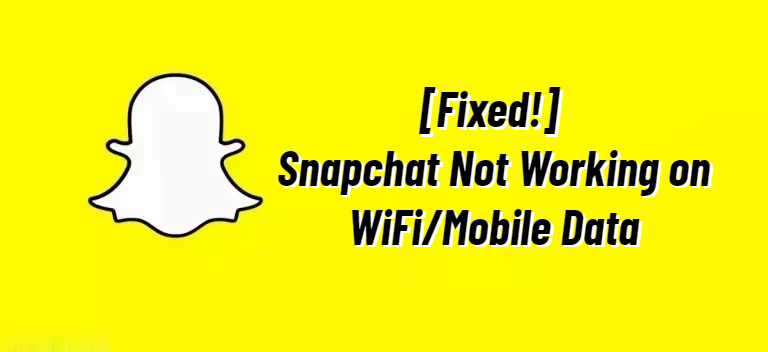
Is your Snapchat not working on Wi-Fi but runs flawlessly on mobile data, or Snapchat works fine when you connect to WiFi but it won't load on mobile data? If you are not sure why it happens, this section has got you covered.
Generally, the reasons why you are facing such Snapchat connectivity issues can range from the network settings to the Snapchat app itself. Below we've listed some of the main reasons:
So, we've mentioned above the common reasons for your Snapchat not working on Wi-Fi or cellular data. In this section, we will provide some fixes that you can follow to solve this issue.
Before we dive into other solutions, try restarting your device first. Most of the time, snapchat connectivity issues like Snapchat not working on WIFI or snapchat not working on mobile data, can be resolved by simply restarting your phone. For iPhone users, press and hold the volume button and the side button simultaneously until you see the slide to power off option. Swipe the red button to shut down your phone and wait for about a minute to turn on your iPhone. For Android users, press and hold both the volume down and power button until the screen goes off and the phone reboots. Now, open the Snapchat app and see if the issue is resolved or not.
Sometimes your Snapchat does not work with mobile data because you don't allow Snapchat to use it. So, to fix this problem, here are the steps that you can follow.
Steps to Fix Snapchat Not Working on Data iPhone:
Make sure you have enabled Cellular Data for Snapchat.
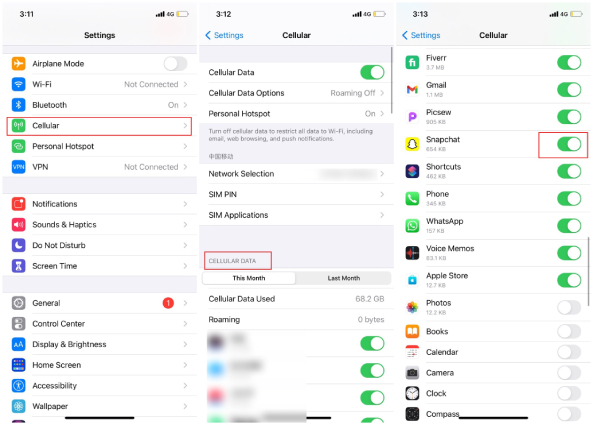
If the switch next to Snapchat is enabled, then turn it off and on again. Once you are done, open the Snapchat application and see if it is working on Cellular Data or not.
Steps to Fix Snapchat Not Working on Mobile Data Android:
Check if Snapchat works fine when you have your mobile data on.
When you device is connected to a WiFi but Snapchat wont work on WiFi, there are chances your router may be going unnoticed for some reason. In this case, rebooting the router is probably the most effective way to resolve the Snapchat connectivity issue.
Here's how to reset router to fix the Snapchat not working on WiFi issue.
Allow several minutes for the router to boot up. Meanwhile, switch the Wi-Fi option off from your phone and then switch on to connect to the WiFi once it is stable again.

This will connect your device back to the WiFi network and the Snapchat not working on WiFi error should now be fixed.
In case the issue of Snapchat not working on WiFi or data is still there, we suggest resetting your network settings to fix Snapchat connection issues. Performing a network resettings will erase all your Wi-Fi, cellular and other settings, but it is a good method and will give your connection a fresh start. For that, we have mentioned the steps below.
To reset network settings on iPhone:
Select the "Reset" option and choose "Reset Network Settings."

To reset network settings on Android:
Tap either "Reset" or "Reset options."
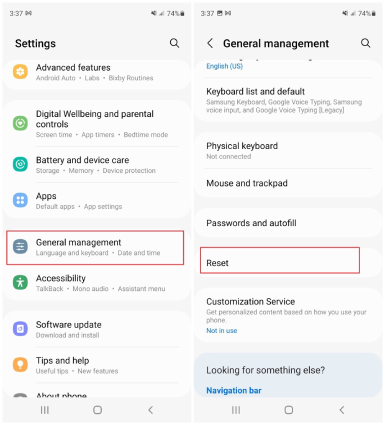
Select "Reset Network Settings" from the list and tap on "Reset settings" to confirm.
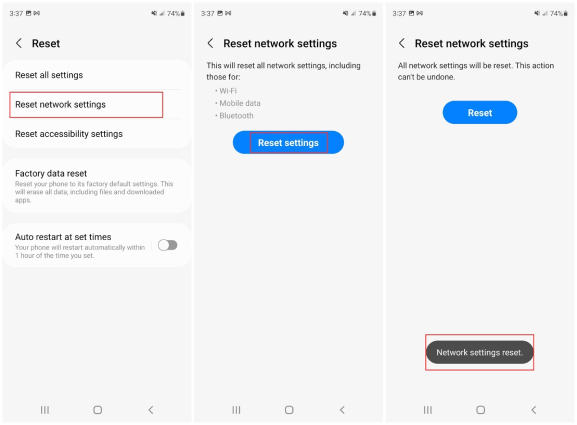
When the network reset is complete, you have to again connect your device to the mobile data or WiFi by entering the passwords. This should fix the Snapchat no connection or Snapchat internet connection not working issue.
Android phones come with a feature that allows you to set a data usage limit for a specific app. When you enable this mobile data limit featurem, your Android phone will automatically disable mobile data once the set data limit is reached. So if you are going through the Snapchat not working on mobile data issue, you should check if you're hitting your limit.
You can either disable the "Set data limit" option or increase the data usgae limit for Snapcha.

Some of the common reasons why you get this issue are because your application is out of date, so don't forget to update your application to the latest version if Snapchat is not working on Wi-Fi or data. And for that, you can go to the Apple App Store(iPhone) or Google Play Store and search for Snapchat. If an update is available, you will see the "Updates" option, so tap on it to proceed.
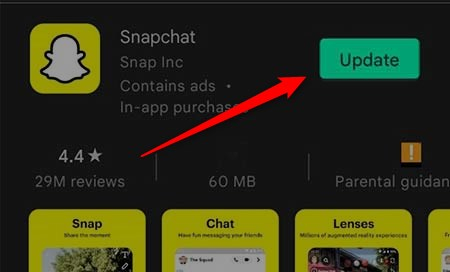
When you're sure that your Snapchat is up to date, check if Snapchat can work properly when connected to the WiFi network or mobile data.
In case the Snapchat connectivity issue still exists, there are chances that you haven't cleared the cache. So, don't waste your time and follow the steps mentioned below to clear cache on Snapchat.
After that, tap on "Continue(Android)" or "Clear(iOS)" option to complete the steps.
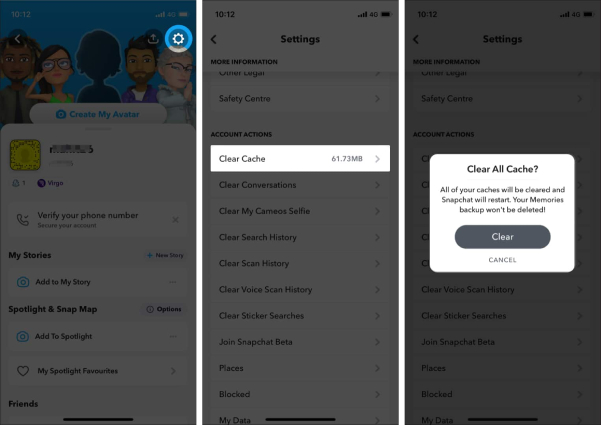
Is Snapchat not working on WiFi or mobile data still? Then reinstalling the application again might come in handy. This method is the simplest and doesn't require much effort. Plus, reinstalling the application will solve all your problems. To reinstall Snapchat on your iPhone, check out the steps below.
Now, again go to Apple App Store. From there, you can install the application again.
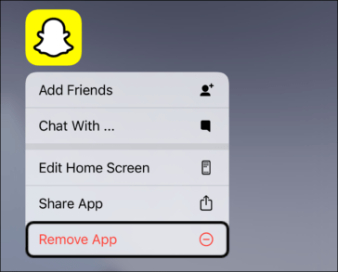
Sometimes Snapchat stops working on Wi-Fi or mobile data because of corrupted files or a bad network. But you can fix the Snapchat Wi-Fi problem with the help of Tenorshare ReiBoot. It is a professional tool and consists of two different modes; Standard Repair and Deep Repair. With the help of Standard Repair mode, you can quickly fix various Snapchat problems on iPhone including Snapchat notifications not working and Snapchat could not connect error.
Here's how to fix snapchat not working on WiFi/mobile data using Tenorshare ReiBoot.
Once the device is recognized, hit the "Start" option to start the program.

On the dashboard, you’ll see two different options; standard repair and deep repair. So, click the "Standard Repair" option.

In the next step, you'll be asked to download the firmware package by clicking the "Download" option. You can also download it manually.

Once the firmware package is installed, click the "Start Standard Repair" option to proceed.

Allow several minutes for the process to complete. When complete, you can check whether the Snapchat not working on WiFi or mobile data issue is resolved r not.

You have successfully fixed Snapchat not working on Wi-Fi/mobile data. You can follow all these methods and fix this problem quickly. What’s more, you can install Tenorshare ReiBoot which is the best iOS recovery program and compatible with almost all iPhone devices. This software will entirely fix all your Snapchat problems too.

then write your review
Leave a Comment
Create your review for Tenorshare articles

By Anna Sherry
2025-12-29 / Fix iPhone